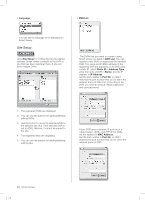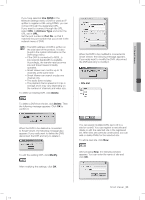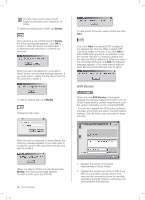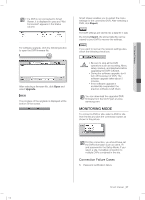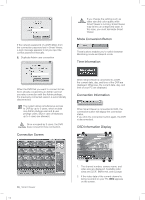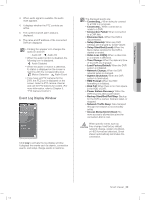Samsung SHR-5162 User Manual - Page 63
Event Log Display Window
 |
View all Samsung SHR-5162 manuals
Add to My Manuals
Save this manual to your list of manuals |
Page 63 highlights
10 Smart Viewer 3. When audio signal is available, the audio mark appears. 4. It displays whether the PTZ controls are active. 5. The current channel alarm status is displayed. 6. The name and IP address of the connected DVR are displayed. Clicking the speaker icon changes the audio On and Off. : Audio Off : Audio On When the audio function is disabled, the following icon is displayed. : Audio Disabled When the alarm or motion is detected, its status is displayed on the screen in real time with the corresponding icon. : Motion Detection : Alarm Event If you have set PTZ cameras for the DVR, the PTZ icon is displayed on the screen. Select a PTZ camera channel and use the PTZ buttons for control. (For more information, refer to Chapter 5, "PTZ Camera Control.") Event Log Display Window Click Log to activate the log display window. It displays the events such as alarms, connection events, and setup change events in real time. The displayed events are: Connecting..: When trying to connect to a DVR is in progress. Connected..: When connection is made to a DVR. Connection Failed: When connection to a DVR fails. Disconnected..: When the DVR is disconnected. Setup (Remote): When any DVR settings are changed by Smart Viewer. Setup Start/End (Local): When the Menu Setup window for the DVR is started or ended. Video Loss CH[N]: When a video loss in a channel is detected. Time Change: When the date and time of the DVR are changed. Load Factory Default: When the DVR system is initialized. Network Change: When the DVR network setup is changed. System Shutdown: When the DVR system is terminated. HDD Format: When the HDD formatting is initialized. Disk Full: When there is no more space in the HDD of DVR. Power Failure Recovery: When the DVR resumes after power failure. Backup Start/End/Fail/Stop: Backup for the DVR is started, finished, failed, or stopped. Network Traffic Busy: Data transport through the network is not smoothly going. Access Denied (Limit Over): No more access is allowed because the connection limit is over. When specific events such as CAUTION time change, load factory default, network change, system shutdown, or HDD format are detected, Smart Viewer automatically terminates the connection. SHR-5162_Eng.indb 59 Smart Viewer _59 2007-06-18 11:50:04