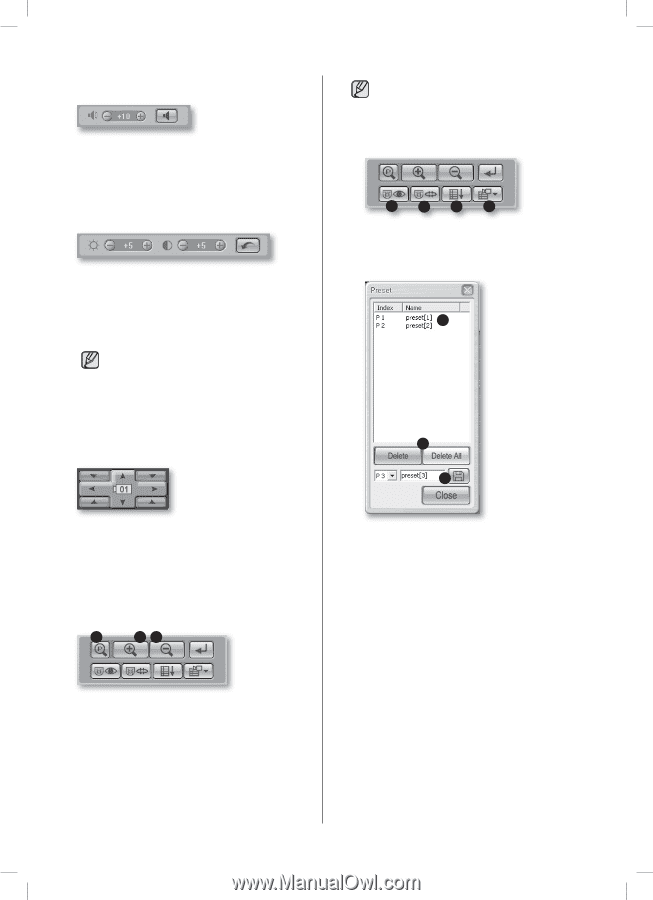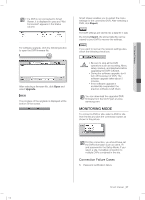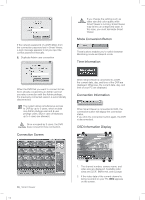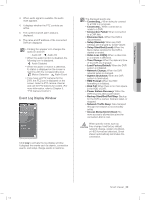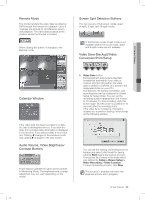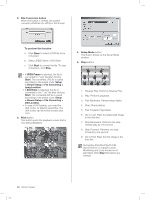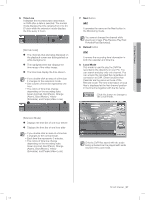Samsung SHR-5162 User Manual - Page 66
Audio Volume Control Button, Video Brightness/Contrast Control, Button, PTZ Camera Control Buttons
 |
View all Samsung SHR-5162 manuals
Add to My Manuals
Save this manual to your list of manuals |
Page 66 highlights
Audio Volume Control Button You can adjust the audio volume level (0 to 10) of a channel or mute it. Video Brightness/Contrast Control Button After selecting a channel, you can adjust the brightness and contrast levels (0 to 10) of video image using the control buttons (+,-). The default value is 5. To return the default settings, press the button on the right. The adjusted audio volume, brightness, and contrast values are saved on your PC and remain unchanged even if Smart Viewer restarts. The brightness and contrast adjustment may not work depending on the model. PTZ Camera Control Buttons You can handle the following PTZ operations after selecting a PTZ-enabled channel. Panning Left/Right Tilting Up/Down Diagonal controls The channel number is displayed at the center of PTZ control buttons. 1 23 Power Zoom After the Power Zoom button is clicked, you can use the Zoom In and Out functions. Zoom In/Out The PTZ (Pan/Tilt/Zoom) controls are available in all cameras. But, this Power Zoom controls are supported by Samsung smart dome cameras only, and they support the tilting operation below 45°. 1 2 3 4 1 PRESET If you press this button, the Preset setup window appears. a b c a. If you select a preset, the camera moves to the preset position. b. You can delete the selected preset or all presets. c. You can save the new preset number and name. 2 AUTOPAN: The camera moves between starting and ending points. 3 SCAN: The camera moves circulating the preset positions. 4 PATTERN: The camera moves following the route that you have defined. 62_ Smart Viewer SHR-5162_Eng.indb 62 2007-06-18 11:50:14