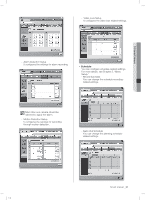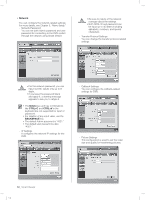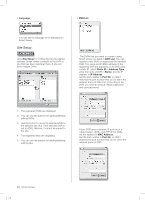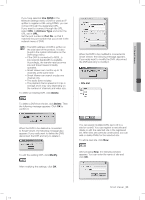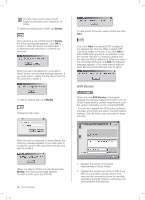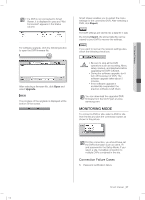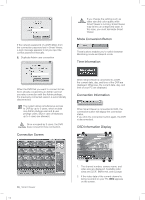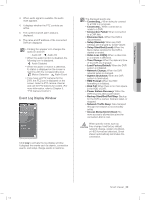Samsung SHR-5162 User Manual - Page 58
Site Setup
 |
View all Samsung SHR-5162 manuals
Add to My Manuals
Save this manual to your list of manuals |
Page 58 highlights
Language DVR List You can set the language to be displayed on Smart Viewer. Site Setup Click Site Setup for configuring the site-related settings. Smart Viewer connects to the DVR or site that has been registered here. A site can have multiple DVRs. 1 4 3 2 5 1. The registered DVRs are displayed. 2. You can use the buttons for adding/deleting/ editing DVRs. 3. Use the button to move the selected DVR to the selected site. But, if the selected DVR is set to ADSL Network, it cannot be moved to the site. 4. The registered sites are displayed. 5. You can use the buttons for adding/deleting/ editing sites. The DVRs that you want to connect using Smart Viewer are listed in DVR List. You can register a new DVR, or delete/edit the selected DVR. The name and IP/MAC address of the registered DVR are displayed. If the DVR uses a static IP, select Static IP in Address Type, enter the name of DVR in Name, and the IP address in IP Address. Set the port number in Port No. so that it matches the port number that you've set in the network menu of DVR. For connecting to the DVR, you need to set both Admin password and user password. If your DVR uses a dynamic IP such as in a cable modem, VDSL, and PPPoE for ADSL, set the address in MAC Address. Set the port number in Port No. so that it matches the port number that you've set in the network menu of DVR. 54_ Smart Viewer SHR-5162_Eng.indb 54 2007-06-18 11:49:53