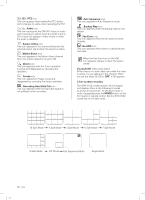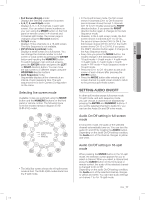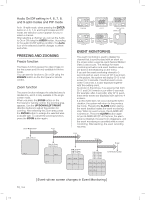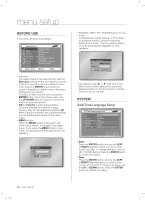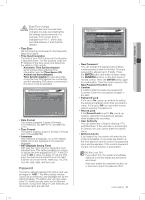Samsung SHR-5162 User Manual - Page 20
Live screen modes
 |
View all Samsung SHR-5162 manuals
Add to My Manuals
Save this manual to your list of manuals |
Page 20 highlights
: PTZ icon This icon appears when setting the PTZ device and it changes to yellow when operating the PTZ. : Audio icon This icon represents the ON/OFF status of audio and it changes to yellow when the audio is set to ON. It does not appear in Video mode or when the audio is disabled. : Sensor Active icon This icon appears in the channel linked with the external sensor signal when the sensor is active. : Motion Event icon This icon appears in the Motion Event channel when the motion detection is set to ON. : Zoom icon This icon appears while the Zoom operation is active and disappears by canceling the operation. : Freeze icon This icon appears in Freeze mode and disappears by canceling the freeze operation. : Recording Hard Disk Full icon This icon appears when the hard disk space is not sufficient when recording. CAM_01 CAM_02 CAM_03 CAM_04 CAM_05 CAM_06 CAM_07 CAM_08 CAM_09 CAM_10 CAM_11 CAM_12 CAM_13 CAM_14 CAM_15 CAM_16 CAM_01 CAM_02 CAM_03 CAM_04 CAM_05 CAM_06 CAM_07 CAM_08 CAM_09 CAM_10 CAM_11 CAM_12 CAM_13 CAM_14 CAM_15 CAM_16 CAM_01 CAM_04 CAM_07 CAM_01 CAM_04 CAM_07 CAM_02 CAM_05 CAM_08 CAM_02 CAM_05 CAM_08 CAM_03 CAM_06 CAM_09 CAM_03 CAM_06 CAM_09 CAM_01 CAM_03 CAM_01 CAM_03 : Auto Sequence icon This icon appears in Auto Sequence mode. : Backup Play icon This icon appears when the backup data is now played. : Fan Error icon This icon appears when the fan does not work properly. : No HDD icon This icon appears when there is a dysfunctional hard disk. When the Fan Error icon or No HDD icon appears, please contact the service center. V.Loss/V.Off: Video input status When there is no video data input while the video is active, V.Loss appears in the channel. When you set the Video On/Off to OFF, V.Off appears. Live screen modes The SHR-5162 model receives 16 live images and displays them in the following 9 modes as shown in the picture. To see each mode in order, repeatedly press the MODE button on the front panel or remote control. But the SHR-5082 model has no 16-split mode. CAM_02 CAM_02 CAM_01 CAM_03 CAM_01 CAM_02 CAM_04 CAM_05 CAM_04 CAM_04 CAM_05 CAM_06 CAM_03 CAM_06 CAM_07 CAM_02 CAM_04 CAM_01 CAM_02 CAM_03 CAM_01 CAM_04 CAM_05 CAM_06 CAM_03 CAM_02 CAM_04 CAM_05 CAM_06 CAM_07 16 Split Mode 9 Split Mode 4 Split Mode 6 Split Mode 7 Split Mode CAM_02 CAM_03 CAM_01 CAM_04 CAM_05 CAM_06 CAM_07 CAM_08 CAM_01 CAM_02 CAM_01 8 Split ModCeAM_02 PIP Mode Auto Sequence Mode CAM_03 CAM_01 CAM_04 CAM_05 CAM_06 CAM_07 CAM_08 CAM_01 CAM_02 CAM_01 CAM_01 Single Mode CAM_01 16_ live SHR-5162_Eng.indb 16 2007-06-18 11:48:03