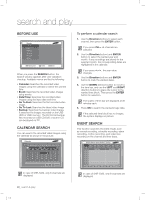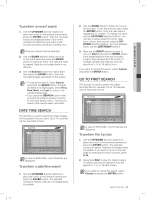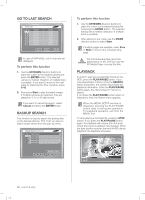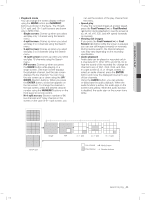Samsung SHR-5162 User Manual - Page 42
Preset View, Other View
 |
View all Samsung SHR-5162 manuals
Add to My Manuals
Save this manual to your list of manuals |
Page 42 highlights
PRESET VIEW The preset setup allows you to move to a preset position using the PTZ camera. Press the VIEW button on the front panel or remote control in Single Screen PTZ Camera Control Mode to select Preset. PTZ TELE WIDE VIEW PRESET PTZ TELE WIDE VIEW PRESET Preset Auto Pan Scan Pattern EXIT Samsung Preset Auto Pan Scan Pattern Exit (Example: Samsung Protocol) Scroll down the cursor until it reaches the preset position that you want and you can check it from the screen to the right. No. Position Name 1 2 3 4 5 6 7 8 Prev Next Exit OTHER VIEW Press the VIEW button on the front panel or remote control in Single Screen PTZ Camera Control Mode to use other viewing controls. Samsung, Pan., Pel.-P, and Pel.-D protocol PTZ cameras support the following operations: Samsung: Auto Pan/Scan/Pattern Pan.: Auto Pan/Sequence/Sort Pel.(P,D): Auto Scan/Frame Scan/ Pattern 38_ PTZ camera control SHR-5162_Eng.indb 38 Preset Auto Pan Sequence Sort EXIT Pan. Preset Auto Scan Frame Scan Pattern EXIT Pel. After you select an operation, press the ENTER button. Then the selected operation is marked and starts moving. If you select the other operation during operation, the previous operation is unchecked and the selected operation is marked. Preset Auto Pan Scan Pattern Exit (For example, Samsung Protocol) If you perform PTZ operations while an operation is in progress, or enter the Preset Setup or Camera Menu Setup mode, the current operation is stopped and unchecked. Even though the system is restarted during operation, the set operation starts and remains marked. 2007-06-18 11:49:10