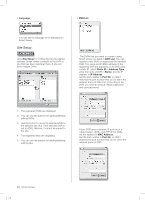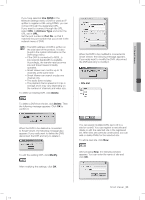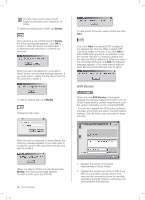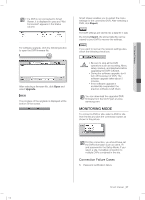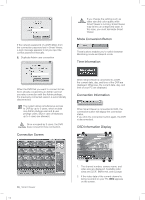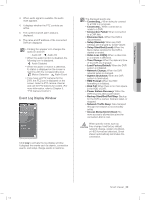Samsung SHR-5162 User Manual - Page 62
Connection Screen, Mode Conversion Button, Time Information, Connection Information, OSD Information
 |
View all Samsung SHR-5162 manuals
Add to My Manuals
Save this manual to your list of manuals |
Page 62 highlights
If the network password of a DVR differs from the connection password set in Smart Viewer, a login message appears to let you input the correct password manually. 2. Duplicate Admin user connection If you change the settings such as CAUTION video size and color quality while Smart Viewer is running, Smart Viewer may fall into an unexpected state. In this case, you must terminate Smart Viewer. Mode Conversion Button These buttons enables you to switch between Monitoring mode and Search mode. Time Information When the DVR that you want to connect to has been already occupied by an Admin user but you retry connection with the Admin privilege, the previously connected session is automatically disconnected. The system allows simultaneous access to DVR by up to 3 users, which include one Admin privilege user and 2 user privilege users. (But in case of Multicast, up to 5 users are allowed.) Once occupied by 3 users, the DVR CAUTION does not permit more connection. Connection Screen When Smart Viewer is connected to a DVR, the current date, day, and time of the DVR are displayed. Otherwise, the current date, day, and time of your PC are displayed. Connection Information When Smart Viewer is connected to DVR, the connection button will display the connection status. If you click the connection button again, the DVR is disconnected. OSD Information Display 1 23 58_ Smart Viewer SHR-5162_Eng.indb 58 6 54 1. The channel number, camera name, and video size are displayed. Available video sizes are (C)CIF, (N)Normal, and (L)Large. 2. If the video data of the current channel is being recorded on your PC, REC appears on the screen. 2007-06-18 11:50:03