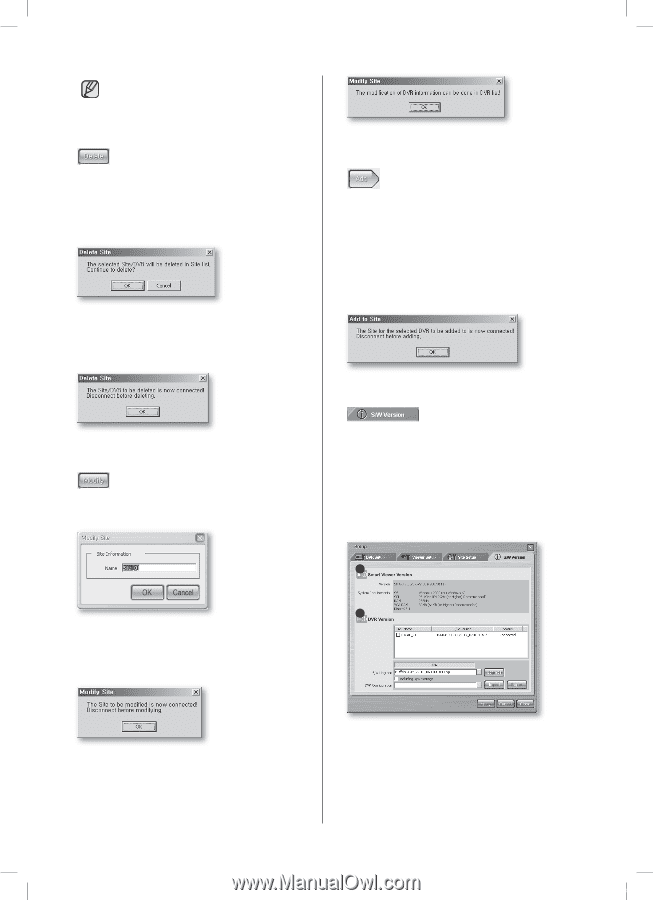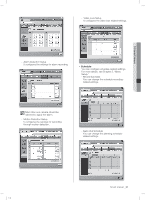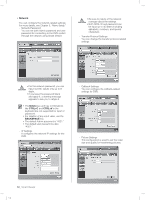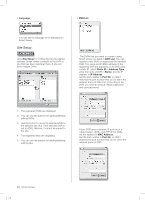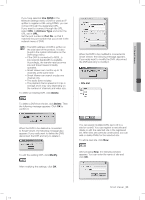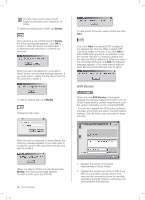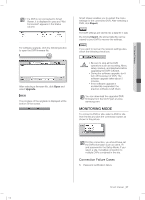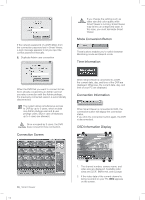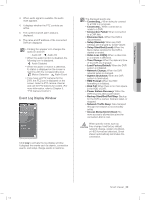Samsung SHR-5162 User Manual - Page 60
S/W Version - software
 |
View all Samsung SHR-5162 manuals
Add to My Manuals
Save this manual to your list of manuals |
Page 60 highlights
The site name can be input in both English and Korean up to maximum 10 letters. To delete an existing site or DVR, use Delete. After selecting a site or DVR and click Delete, the following message appears. Click OK to confirm it. After this action, the DVR name is deleted but the information of DVR is not removed. When the site to be deleted is connected to Smart Viewer, the following message appears. If you really want to delete the site, disconnect the site and retry to delete it. To edit an existing site, click Modify. Change the site name. When the site is connected to Smart Viewer, the following message appears. If you really want to modify the name of site, disconnect the site and retry to modify it. To add a DVR to the site, select a DVR and click Add. If you click Add, the selected DVR is added to the selected site. But the ADSL-enabled DVR cannot be added to the site. If you click Add to add a DVR while any site is not selected, a new site named "Site [0]" is created by default and the selected DVR is added in it. When you select the connected DVR and click Add, the following message appears. If you really want to add the DVR, disconnect the DVR and retry to add it. S/W Version When you click S/W Version, the program displays the software-related information such as Smart Viewer version, system requirements, and the version information on the connected DVRs. You can also upgrade the DVR system software remotely, and import and export the DVR-related settings. Only the Admin user can perform these functions. 1 2 When you select a DVR in the site list and click Modify, the following message appears. To edit the DVR, go to the DVR list. 56_ Smart Viewer SHR-5162_Eng.indb 56 1. Displays the version and system requirements of Smart Viewer. 2. Displays the version and name of DVR if any DRV is connected to Smart Viewer. This area can also provide functions for remotely upgrading the DVR software, extracting, and recovering the DVR settings. 2007-06-18 11:49:58