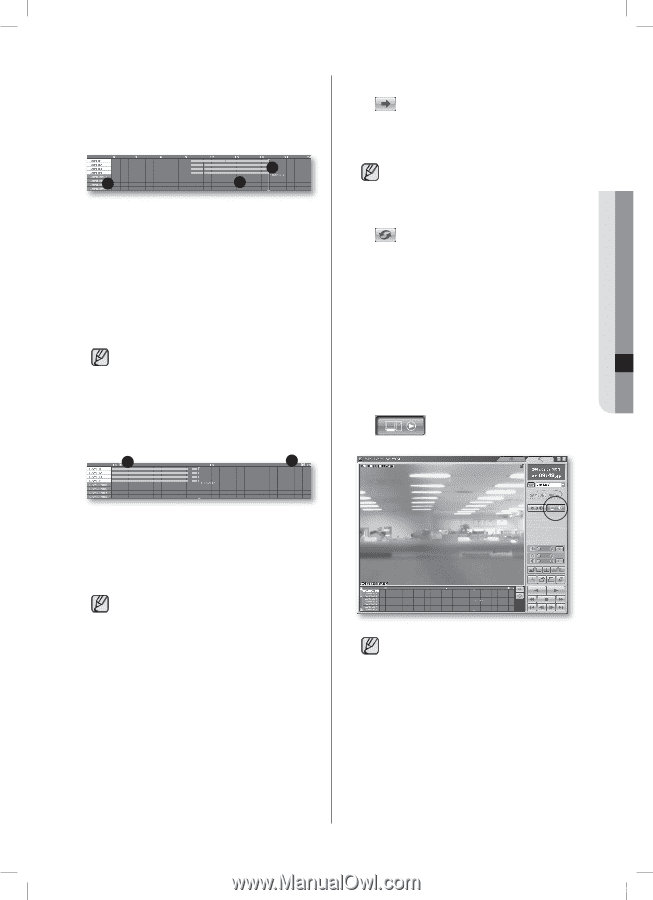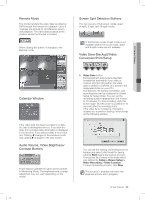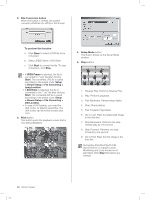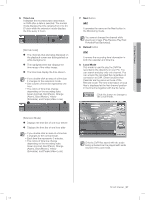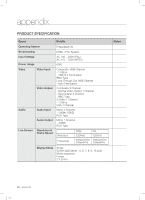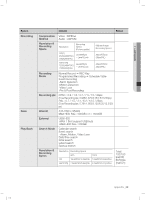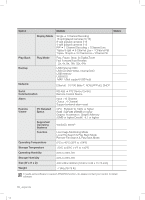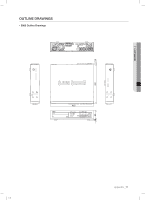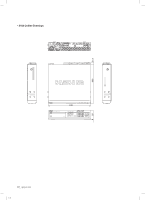Samsung SHR-5162 User Manual - Page 71
Reload, Local Mode
 |
View all Samsung SHR-5162 manuals
Add to My Manuals
Save this manual to your list of manuals |
Page 71 highlights
10 Smart Viewer 6. Time Line It displays the recorded video data status on DVR after a date is selected. The normal mode displays the time ranging from 0 to 24 O'clock while the extension mode displays the time every 2 hours. 3 1 2 [Normal mode] The channels that are being displayed on the playback screen are distinguished on white background. The highlighted time bar displays the time range of the video image. The time lines display the time division. If you double-click an area of a time bar, it changes to the extension mode. One column of time line represents one hour. The colors of time lines change depending on the recording state: Green (normal), Red (Panic), Orange (Alarm), Blue (Motion), Yellow (Schedule), and Purple (Video Loss). 1 2 7. Next button It operates the same as the Next button in the Monitoring mode. You cannot change the channel while playing an image (Play/Reverse Play/Fast Forward/Fast Backward). 8. Reload button It renews the recording time information in both the calendar and time line. 9. Local Mode This mode is used to play the DVR file recorded in the directory on your PC. You can search and play only one channel. You can access the recorded files regardless of connection to DVR. Other functions than Calendar are the same as those of the Remote mode. The time information of local files is displayed at the first channel position in the time line together with the file name. : Click this button to change to the Local mode. [Extension Mode] Displays the time line of one hour before Displays the time line of one hour after If you double-click an area of a time bar, it changes to the normal mode. Each time line represents 5 minutes. The colors of time line change depending on the recording state: Green (normal), Red (Panic), Orange (Alarm), Blue (Motion), Yellow (Schedule), and Purple (Video Loss). Only the DVR files saved with the audio being activated can be played with audio sound in the Local mode. SHR-5162_Eng.indb 67 Smart Viewer _67 2007-06-18 11:50:25