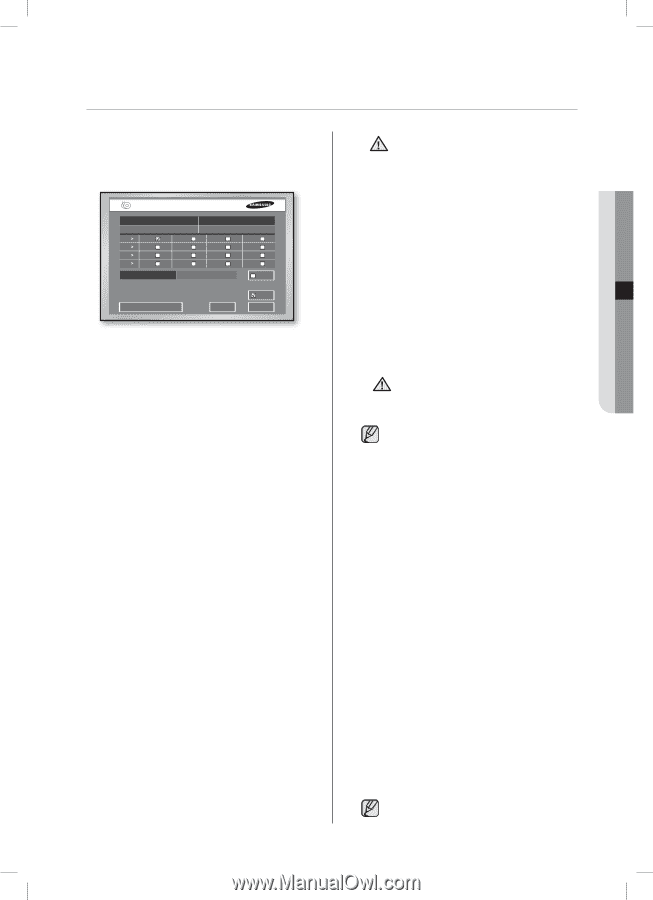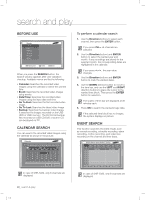Samsung SHR-5162 User Manual - Page 39
backup
 |
View all Samsung SHR-5162 manuals
Add to My Manuals
Save this manual to your list of manuals |
Page 39 highlights
backup If there is a predefined device connected, the window displays the device information like the free space and such. You can also use the BACKUP button on the front of your DVR. Backup Start Date / Time 2007-01-31 10:17:10 CH CH 1 CH CH 5 CH CH 9 CH CH 13 CH 2 CH 6 CH 10 CH 14 End Date / Time 2007-03-31 10:17:20 CH 3 CH 7 CH 11 CH 15 CH 4 CH 8 CH 12 CH 16 Folder/Filename 20070131/ 1017 AVI Select / Free : 0 / 0 (0.00%) Backup Dev : CD/DVDW SH-S182D CD/DVD Start Check Cancel To configure the related settings 1. Set the start date and time using the Direction buttons and the ENTER button. 2. Set the end date and time using the Direction buttons and the ENTER button. 3. Select a channel for backup using the Direction buttons and the ENTER button. 4. Optional: If you want to change the current file name, use the virtual keyboard. The file name format is HHMM (maximum 4 digits) and the format of folder is YYYYMMDD. 5. When multiple devices are connected, press USB Memory at the bottom-left corner to select a backup device. If you select the built-in CD or USB CD/DVD, the recording format is fixed to AVI. When Check is selected, the file size of the selected time and channel, and residual memory size of the device are displayed. 6. When all settings are complete, press Start to begin the backup process. When the backup starts, the backup progress is displayed. If you select Stop on the progress window, the backup stops. If you select Exit, the screen changes to the upper menu without stopping the backup. SHR-5162_Eng.indb 35 [In Backup Process] CAUTION If you press Exit while the backup is in progress, the screen goes to the upper menu but it does not affect the backup process. The running speed of the product may be lowered while the backup is in progress. When performing backup on USB CD/ DVD or memory, you cannot use the actual capacity of the device because a part of the capacity is used for the system. This device doesn't support the backup for memory cards, flash cards, and memory sticks such as SD, CF, MMC, etc. The virtual keyboard does not support the input of special characters or space. When the CD or DVD is malfunctioning, its tray frequently opens and closes, and then the backup fails. In this case, retry the backup after exchanging the media. The backup data could be damaged by WARNING the surface state of the disk when using CD or DVD. The file name is created with the start time of backup data. (YYYYMMDD)/(HHMM+ four digits of the serial number) The backup file can be separated in the following conditions: - Different units in file size (1GB for DVD, 2GB for others) - Change in recording conditions - Discontinuous recording data Codec is required to play an AVI backup file, which is also copied along with the installation file in the AVI backup process. Run a codec setup file, "MP4Codec.exe", to install the codec on the PC. "INDEX.xml" is included in the AVI backup file, which enables you to check and enjoy a desired file at your convenient time. In case of USB external HDD and USB Flash Memory, the backup is available only with formatting FAT32 partition. To format FAT32, Format the device as FAT32 in the PC or erase the device in the Storage Setup menu, which enable to backup files. In case of back-up devices, please check the compatibility list of the storage devices. The list of the compatible devices with Samsung DVR can be obtained from your vendor. The backup of the AVI format may take longer depend on a number of the channel and the DVR operation environment (e.g. recording, network) In case of SHR-5082, only 8 channels are displayed. backup _35 2007-06-18 11:48:34 06 BACKUP