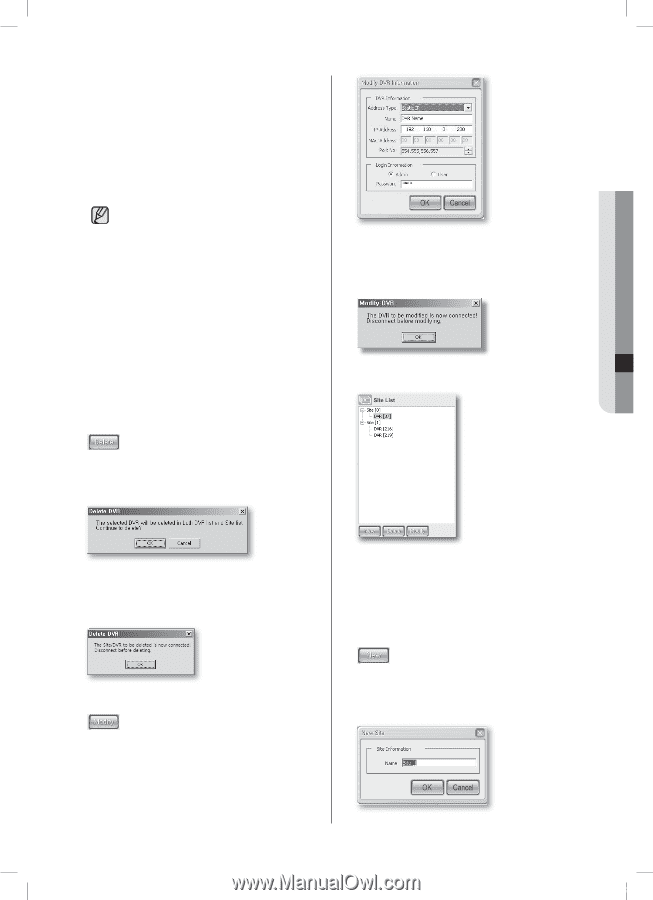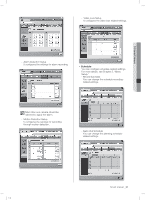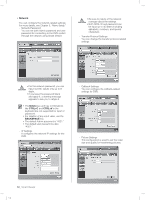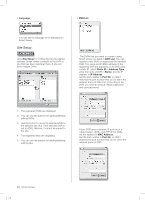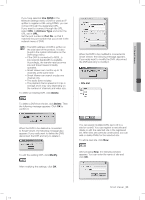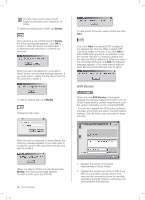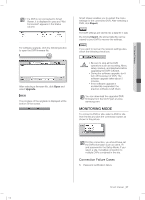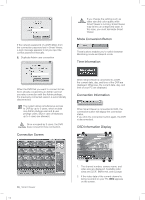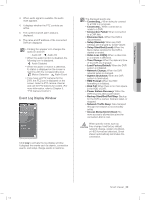Samsung SHR-5162 User Manual - Page 59
Use DDNS, Address Type, Port No, Delete, Modify, Site List
 |
View all Samsung SHR-5162 manuals
Add to My Manuals
Save this manual to your list of manuals |
Page 59 highlights
10 Smart Viewer If you have selected Use DDNS in the Network Settings menu of DVR or used an IP splitter to register a URL using DDNS, you can connect through the designated URL. If you want to connect through the URL, select URL in Address Type and enter the URL set in URL. Set the port number in Port No. so that it matches the port number that you've set in the network menu of DVR. The MAC address of DVR is written on the side label of the product. It is also found in the system information on the DVR setup menu. If the DVR is connected to ADSL, a low network bandwidth is available. Accordingly, the transfer rate becomes low and Smart Viewer limitedly operates. Smart Viewer can monitor up to 16 channels at the same time. Smart Viewer can search or play one channel only. The audio does not play. The playback frame speed is 0.5 ips in average and it may vary depending on the number of channels and video size. To delete an existing DVR, click Delete. To delete a DVR from the list, click Delete. Then the following message appears. Click OK to confirm it. When the DVR to be modified is connected to Smart Viewer, the following message appears. If you really want to modify the DVR, disconnect the DVR and retry to modify it. Site List When the DVR to be deleted is connected to Smart Viewer, the following message also appears. If you really want to delete the DVR, disconnect the DVR and retry to delete it. To edit the existing DVR, click Modify. After modifying the settings, click OK. You can assign multiple DVRs (up to 9) to a site for control. You can register a new site and delete or edit the selected site in the registered list. After sites are correctly constructed, you can add or delete DVRs for the selected site. To add a new site, click New. After pressing New, the following window appears. You can enter the name of site and click OK. SHR-5162_Eng.indb 55 Smart Viewer _55 2007-06-18 11:49:55