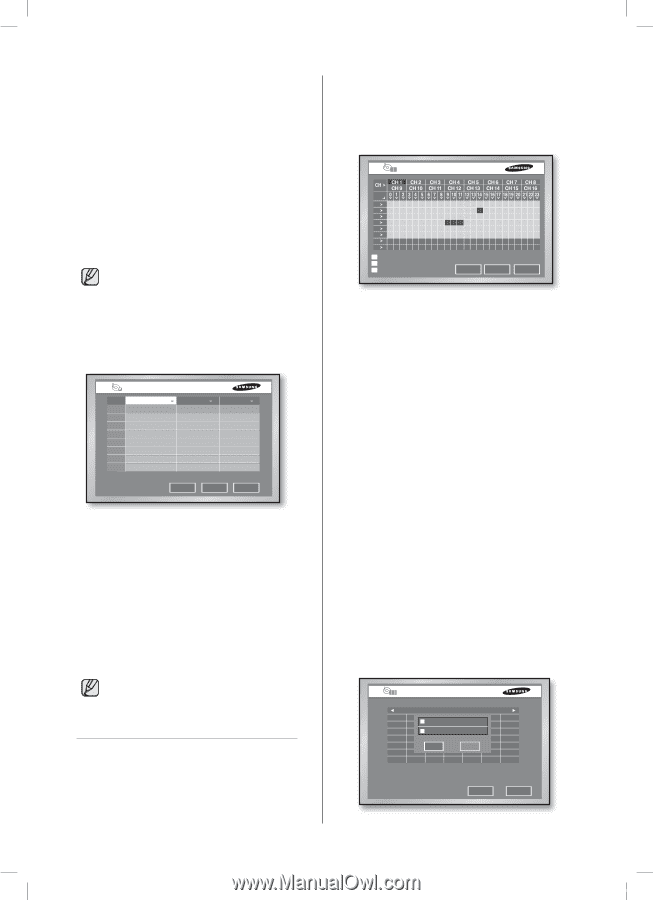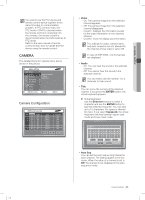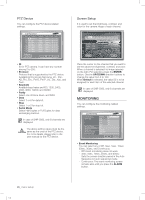Samsung SHR-5162 User Manual - Page 34
Video Loss Detection Setup, Record Schedule
 |
View all Samsung SHR-5162 manuals
Add to My Manuals
Save this manual to your list of manuals |
Page 34 highlights
Sensitivity This is used to set the sensitivity for motion detection. Available values are Low, Medium, and Very High. Alarm-Out It is used to set the Alarm-Out location when any alarm occurs. Currently 5 Alarm Outs are available. Select an alarm-out to synchronize with the current sensor. But multiple values can be selected. Duration It is used to set the Alarm-Out duration. When an alarm occurs, the alarm is output for the preset time. You can select any of Off, 3sec, 5sec, 10sec, 20sec, 30sec, and Continuous. In case of SHR-5082, only 8 channels are displayed. Video Loss Detection Setup You can configure the video loss related settings. If any video loss is detected, the corresponding alarm will be issued. Video Loss Detection Setup Cam Video Loss State 1 Off 2 Off 3 Off 4 Off 5 Off 6 Off 7 Off 8 Off Alarm-Out None None None None None None None None Duration 10sec 10sec 10sec 10sec 10sec 10sec 10sec 10sec 9-16 OK Cancel Video Loss State - Off: Video loss detection does not operate. - On: Video loss detection is active. Alarm-Out It is used to set the Alarm-Out location when any video loss is detected. Currently 5 Alarm Outs are available. Duration It is used to set the Alarm-Out duration. When an alarm occurs, the alarm is output for the preset time. You can select any of Off, 3sec, 5sec, 10sec, 20sec, 30sec, and Continuous. In case of SHR-5082, only 8 channels are displayed. SCHEDULE You can configure the scheduling-related settings here. 30_ menu setup SHR-5162_Eng.indb 30 Record Schedule The scheduling is enabled by selecting days and time blocks. The default setting is Event Recording. Recording automatically starts according to the schedule. Record Schedule All S M T W T F S H Continuous Recording Event Recording Both(Continuous, Event) Holiday OK Cancel CH >: Copies the value of Channel 1 to all the channels after this is pressed. 0 to 23: Time values for horizontal row. S to H: Days (Sunday to Saturday) and Holiday (H). ALL: Press this and it changes the overall settings in the current window to Continuous, Event Record, and Both in order. Event Recording Recording automatically starts when an event (alarm, motion detection, and video loss) occurs within a setup time. Recording follows the settings configured in Event Record. For more information, see "Event Recording" in Chapter 7. Continuous Recording Recording follows the settings configured in Record Mode. For furthermore information, see "Schedule Recording" in Chapter 7. It is displayed in yellow, while the event recording is displayed in blue and both recording in red. When nothing is assigned, it is displayed in gray. Both(Continuous, Event) Both recordings are applied at the same time. Holiday If you press Holiday, a calendar window appears for you to designate holidays. Place the cursor to a date and press the ENTER button, then you can set the date or Nth day of the month as a holiday. (You can also set both options as holidays.) Holiday Setup Feb Sun Mon FTebue/ 08 Wed Thu 1 Fri 2 Sat 3 4 5 Feb6 / 2nd / T7hu 8 9 10 11 12 13 14 15 16 17 18 19 O20K 21 Ca2n2cel 23 24 25 26 27 28 29 OK Cancel 2007-06-18 11:48:30