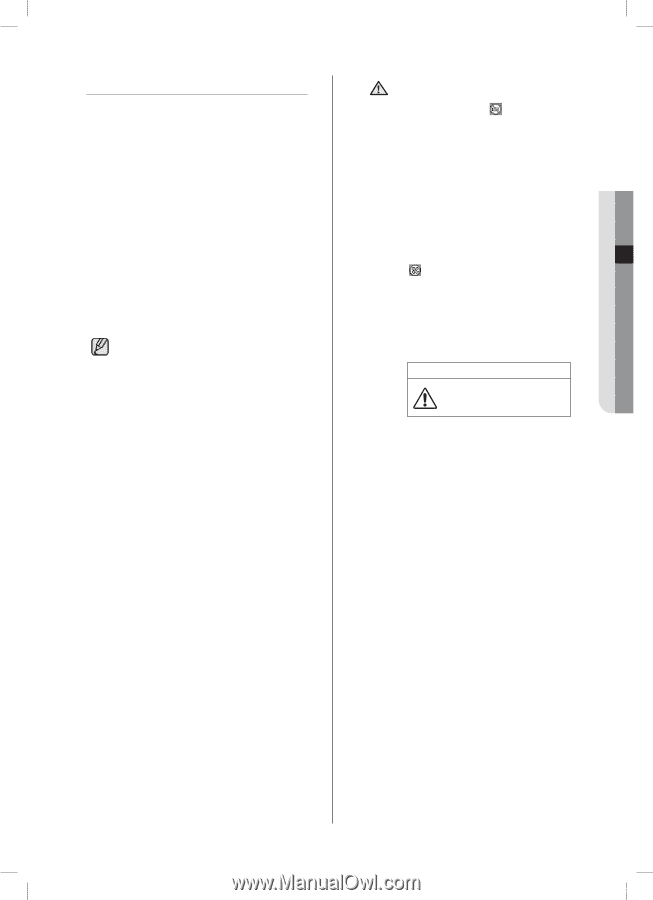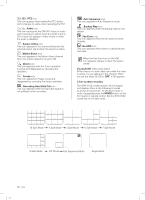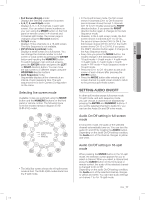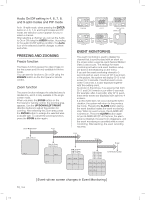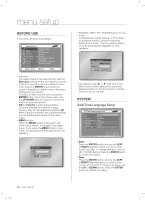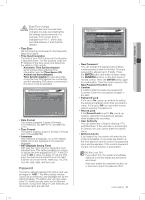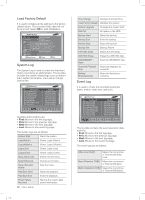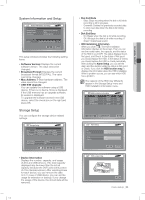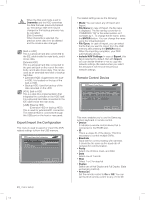Samsung SHR-5162 User Manual - Page 23
Spot-out Monitoring - service manual
 |
View all Samsung SHR-5162 manuals
Add to My Manuals
Save this manual to your list of manuals |
Page 23 highlights
04 LIVE SPOT-OUT MONITORING Spot-out monitoring has nothing to do with the live screen output. It monitors a specific channel in full screen. After selecting Monitoring on the MENU, you can select a channel for monitoring in Spot Out Channel. You can also monitor all the channels at an interval of auto sequence time. In case of spot-out monitoring, the live screen icons do not appear. If the Spot Out Event Monitor is set to On, you can see the event channels. When the events occur sequentially, the channel of the camera that the last event has been issued is displayed. (In case of alarms, multiple channels are enabled.) When multiple cameras are connected, the camera with the smallest number is output on Spot-out channel. In the live screen, you can select a spotout channel as described below: Press the STOP button on the front panel or remote control and press a button out of 16 channels. The selected channel is set to a spot-out channel. When you press the STOP button and then the MODE button within 2 seconds, the spot-out channel mode is changed to the change screen mode. If the built-in HDD is not connected CAUTION or it is out of order, the system displays an error ( ) saying "builtin HDD error" at the top-left corner. In this case, you cannot perform recording, playback, and backup. So please contact the service personnel. If the fans in the product do not properly operate or have some problem, the fan error message appears on the live screen as shown in the following picture. In this case, check whether the fans normally run or not. When the fans are recovered, the Failure icon ( ) that is displayed at the topleft corner disappears. In case of a fan failure, it can shorten the life of the product so please contact the service personnel. Fan Information A error occurs in the fan. Refer to the manual. SHR-5162_Eng.indb 19 live _19 2007-06-18 11:48:06