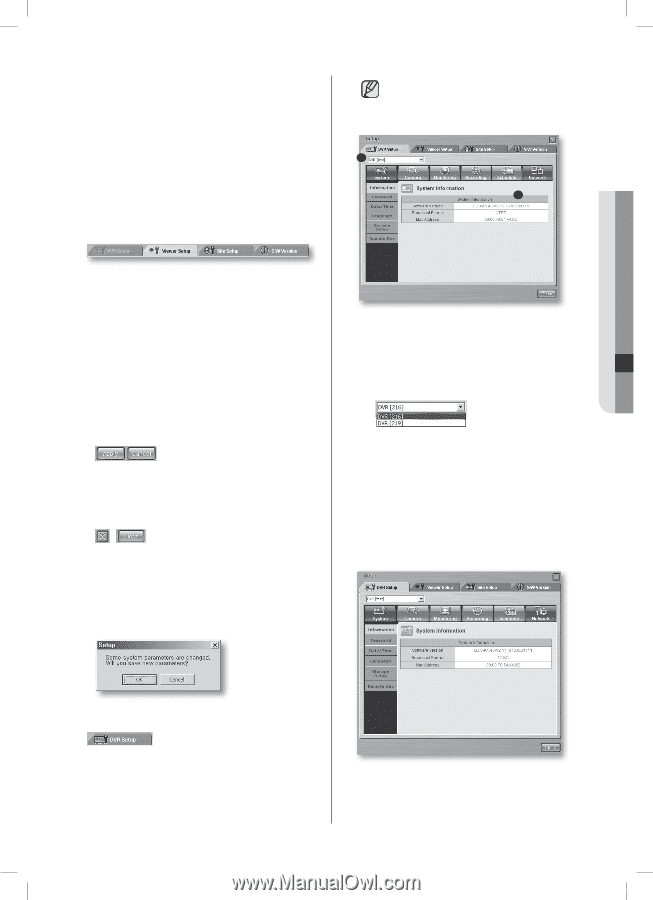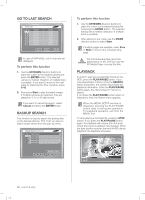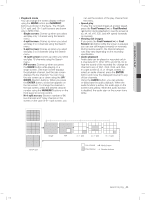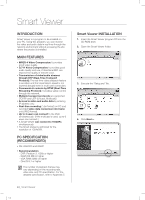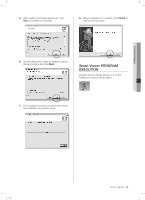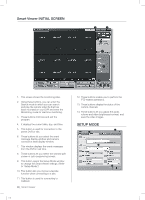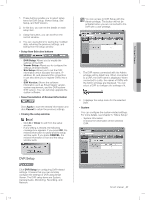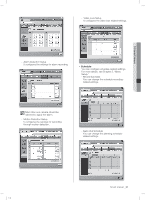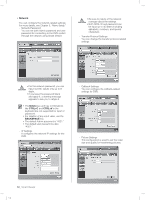Samsung SHR-5162 User Manual - Page 51
XDVR Setup - smart viewer software
 |
View all Samsung SHR-5162 manuals
Add to My Manuals
Save this manual to your list of manuals |
Page 51 highlights
10 Smart Viewer 1. These buttons enable you to select setup items for DVR Setup, Viewer Setup, Site Setup, and S/W Version. 2. In this box, you can set the details on each setup item. 3. Using this button, you can exit from the current window. 4. You can use buttons for saving the modified data, returning the previous settings, and exiting from the setup window. Setup Item Selection buttons - DVR Setup: Allows you to modify the settings of the DVR. - Viewer Setup: Allows you to configure the settings of Smart Viewer. - Site Setup: Allows you to set the DVR information which includes the name, IP address, ID, and password for connection. It can also allow you to register DVRs into a site. - S/W Version: Shows the software information such as Smart Viewer version, system requirement, and the DVR system S/W version. You can remotely upgrade the system software. Save/Cancellation of Revised Information Click Apply to save the revised information and click Cancel to return the previous settings. Closing the setup window - Click X or Close to exit from the setup window. - If any setting is revised, the following message box appears. If you press OK, the revised information is saved and the setup window exits. If you press CANCEL, the revised information is lost and the setup window exits. You can access to DVR Setup with the Admin privilege. The button will not be activated when you are connected to the DVR with a user privilege. 1 2 1. The DVR names connected with the Admin privilege will be listed here. When connected to a DVR, the DVR name is displayed. When connected to a site, the names of DVRs with the Admin privilege are displayed. You can select a DVR to configure the settings of it. 2. It displays the setup menu for the selected DVR. System You can configure the system-related settings. For more details, see Chapter 5, "Menu Setup." - System Information It shows the information of the selected DVR. DVR Setup Click DVR Setup for configuring DVR-related settings. It means that you can remotely configure the settings of DVR using Smart Viewer. The DVR setup items are System, Camera/Audio, Monitoring, Recording, and Network. SHR-5162_Eng.indb 47 Smart Viewer _47 2007-06-18 11:49:32