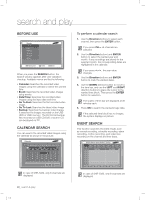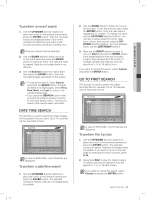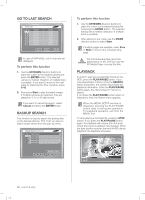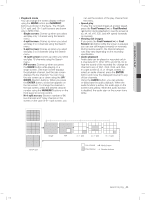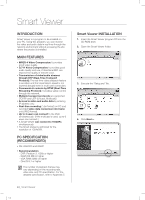Samsung SHR-5162 User Manual - Page 43
recording
 |
View all Samsung SHR-5162 manuals
Add to My Manuals
Save this manual to your list of manuals |
Page 43 highlights
08 RECORDING recording REC (NORMAL RECORDING) Pressing the RECORD button starts recording as set in the Record Mode. Then the REC LED lights and the Recording icon appears on the screen. While recording on HDD is in progress, the HDD LED blinks. During recording, you can stop it by pressing the RECORD button again. If the recording stops, the REC LED goes out. If the work that needs to stop the WARNING recording (time change, file deletion, HDD connection/disconnection, etc.) is executed during recording, the current recording process stops. RECORD SCHEDULE While the Schedule Recording or Schedule/Event Recording is active, the schedule recording automatically starts. When a schedule recording is in progress, the Recording icon appears on the screen. Record Schedule All S M T W T F S H Continuous Recording Event Recording Both(Continuous, Event) Holiday OK Cancel If Event Recording is active, the recording starts at each event. In this case, the recording is executed according to the settings (video size, recording quality, frame rate, pre-alarm, and post-alarm). Even in case of an event, the event recording does not start when the event recording or schedule/event recording is set together with the schedule recording. In case of SHR-5082, only 8 channels are displayed. EVENT RECORDING The followings are event recording cases: Alarm Detection Recording starts when the sensor state is set to N.O or N.C (MENU SETUP > Event Record > Alarm Detection Setup). Motion Detection Recording starts when the motion detection state is set to On (MENU SETUP > Event Record > Motion Detection Setup). Video Loss Detection Recording starts when the video loss state is set to On (MENU SETUP > Event Record > Video Loss Detection Setup). Event Recording Mode When an event occurs, this configures the recording pattern. When the Pre event is set to On, the system records images before any event. Likewise, when the Post-event is set to On, images are recorded after any event. For more information, refer to page 28, "Event Record Duration" SHR-5162_Eng.indb 39 recording _39 2007-06-18 11:49:11