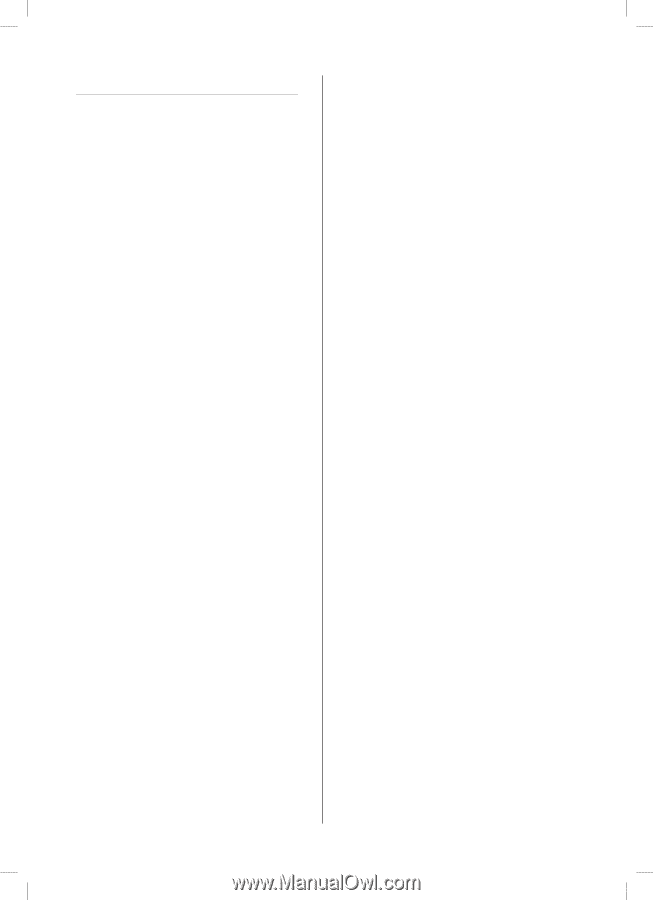Samsung SHR-5162 User Manual - Page 38
Configuring Network - smart viewer
 |
View all Samsung SHR-5162 manuals
Add to My Manuals
Save this manual to your list of manuals |
Page 38 highlights
CONFIGURING NETWORK Port configuration for connecting Smart Viewer To set the TCP port for DVR registration into Smart Viewer, the value should be the same as that of this product. To use the IP router, you must forward the activated ports. - For TCP, set the assigned 4 ports in the IP Router. - For UDP, set the assigned 4 TCP ports and 160 UDP ports that is set in the IP Router. In case of TCP transfer protocol The ports allocated to the TCP will be used for connection control and stream transfer of Smart Viewer. In case of UDP transfer protocol The TCP ports will be used for Smart Viewer connection and the UDP ports will be used for stream transfer. When Multicast is set - Both MultiCast IP and TTL fields are activated. - MultiCast IP is the group address (D-Class IP Address: 224.0.0.0 to 239.255.255.255) for multicast transfer. - TTL(Time To Live) indicates how many routers will pass for multicast transfer. - When you are not allowed to use multicast through the Network (LAN or ADSL) as both Set and Smart Viewer are installed, the message, "Not Connected" will be displayed on the Smart Viewer screen. Please change it to the setting for TCP or UDP. Poor image problem in Smart Viewer - When the bandwidth of the network is smaller than the quantity of transfer stream packets, the displayed image is sometimes poor. Set the bandwidth in IP Settings to the value lower than the current setting. (In case of ADSL, it is recommended to set 300Kbps or 600Kbps for the bandwidth.) - If this effort is of no use, change the protocol type to TCP. 34_ menu setup SHR-5162_Eng.indb 34 2007-06-18 11:48:33