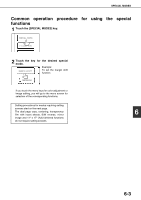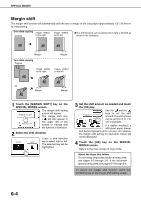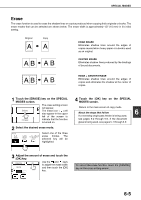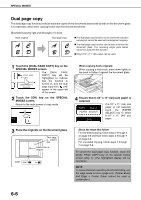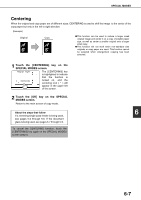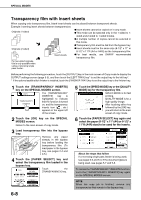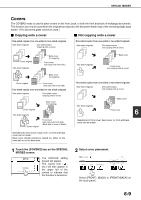Sharp AR-BC260 ARBC260 Operation Manual - Page 100
Margin shift, SPECIAL MODES screen.
 |
View all Sharp AR-BC260 manuals
Add to My Manuals
Save this manual to your list of manuals |
Page 100 highlights
SPECIAL MODES Margin shift The margin shift function will automatically shift the text or image on the copy paper approximately 1/2" (10 mm) in its initial setting. One-sided copying Image shifted Original to the right Image shifted to the left G The shift direction can be selected from right or left shift as shown in the illustration. Margin Two-sided copying Original Image shifted to the right Margin Image shifted to the left Or Margin Margin 1 Touch the [MARGIN SHIFT] key on the SPECIAL MODES screen. The margin shift setting MARGIN SHIFT screen will appear. The margin shift icon ( ) will also appear in CENTERING the upper left of the screen to indicate that the function is turned on. 2 Select the shift direction. RIGHT Touch a shift direction LEFT key to select right or left. The selected key will be highlighted. 3 Set the shift amount as needed and touch the [OK] key. OK CANCEL SIDE 1 1/2 (0 1) inch OK SIDE 2 1/2 (0 1) inch Use the and the keys to set the shift amount. The shift amount can be set from 0" to 1" in 1/8" increments. If a duplex module/2 x 500 sheet paper drawer and duplex bypass/inverter unit are not installed, the margin shift setting for back-side copies will not be displayed. 4 Touch the [OK] key on the SPECIAL MODES screen. Return to the main screen of copy mode. About the steps that follow If a reversing single pass feeder is being used, see pages 5-2 through 5-6. If the document glass is being used, see pages 5-7 through 5-9. To cancel the margin shift function, touch the [CANCEL] key on the margin shift setting screen. 6-4