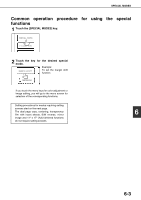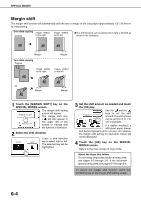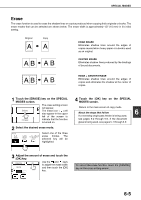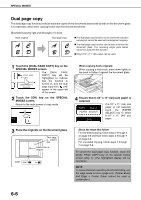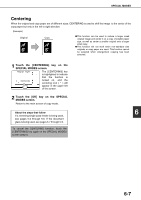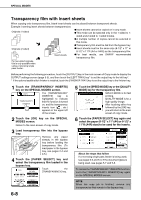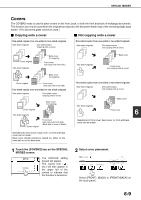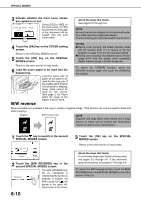Sharp AR-BC260 ARBC260 Operation Manual - Page 102
Dual copy, PAPER SELECT
 |
View all Sharp AR-BC260 manuals
Add to My Manuals
Save this manual to your list of manuals |
Page 102 highlights
SPECIAL MODES Dual page copy The dual page copy function produces separate copies of two documents placed side by side on the document glass. It is especially useful when copying books and other bound documents. [Example] Copying right and left pages of a book Book original Dual page copy G The dual page copy function can be used with reduction copying but cannot be used with enlargement copying. G The dual page copy function can be done only from the document glass. The reversing single pass feeder cannot be used with this function. G Only 8-1/2" x 11" (A4) paper can be used. 1 Touch the [DUAL PAGE COPY] key on the SPECIAL MODES screen. The [DUAL PAGE DUAL PAGE COPY] key will be COPY highlighted to indicate that the function is TRANSPARENCY INSERTS turned on, and the dual page copy icon ( ) will appear in the upper left of the screen. 2 Touch the [OK] key on the SPECIAL MODES screen. Return to the main screen of copy mode. OK PAGE When copying book originals: When copying a thick book, press down lightly on the book to flatten it against the document glass. 4 Ensure that 8-1/2" x 11" (A4) size paper is selected. If 8-1/2" x 11" (A4) size AUTO 8½x11 PAPER SELECT paper is not selected, touch the [PAPER SELECT] key to select 8-1/2" x 11" (A4) size 100% paper. 3 Place the originals on the document glass. This page is copied first. Center line of original Index 8½x11 A4 About the steps that follow For two-sided copying, follow steps 2 through 4 on page 5-9 and then follow steps 4 through 7 on page 5-8. For one-sided copying, follow steps 4 through 7 on page 5-8. To cancel the dual page copy function, touch the [DUAL PAGE COPY] key on the special modes screen (step 1). (The highlighted display will be canceled.) NOTE To erase shadows caused by document binding, use the edge erase function (page 6-5). (Center Erase and Edge + Center Erase cannot be used in combination.) 6-6