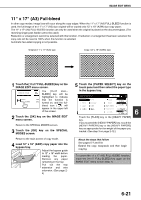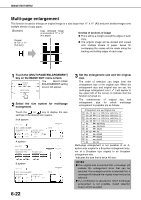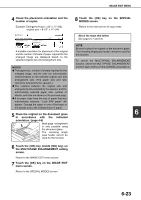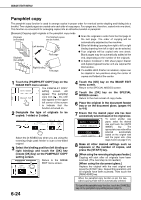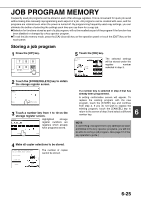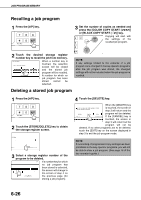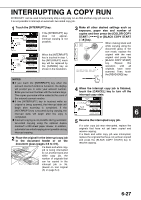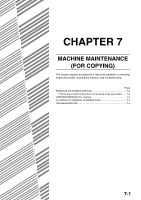Sharp AR-BC260 ARBC260 Operation Manual - Page 120
Pamphlet copy, Place the original in the document feeder
 |
View all Sharp AR-BC260 manuals
Add to My Manuals
Save this manual to your list of manuals |
Page 120 highlights
IMAGE EDIT MENU Pamphlet copy The pamphlet copy function is used to arrange copies in proper order for eventual center-stapling and folding into a booklet. Two original pages are copied onto each side of copy paper. Four pages are, therefore, copied onto one sheet. This function is convenient for arranging copies into an attractive booklet or pamphlet. [Example] Copying eight originals in the pamphlet copy mode Originals (one-sided) The finished copies can be folded. 1 2 3 4 5 6 7 8 Originals (two-sided) 2 4 6 8 1 3 5 7 Left binding Right binding First page First page G Scan the originals in order from the first page to the last page. The order of copying will be automatically adjusted by the machine. G Either left binding (opening from right to left) or right binding (opening from left to right) can be selected. G Four originals will be copied onto one sheet. Blank pages may be automatically added at the end, depending on the number of the originals. G A duplex module/2 x 500 sheet paper drawer and duplex bypass/inverter unit are required for this function. G If a saddle stitch finisher is installed, copies can be stapled in two positions along the center of copies and folded at the center. 1 Touch the [PAMPHLET COPY] key on the IMAGE EDIT menu screen. The PAMPHLET COPY R PHOTO REPEAT MU setting screen will appear. The pamphlet GE PAMPHLET COPY ENT copy icon ( , etc.) will also appear in the upper left corner of the screen to indicate that the function is turned on. 2 Designate the type of originals to be copied: 1-sided or 2-sided. PAMPHLET COPY ORIGINAL 1-SIDED 2-SIDED CANCEL OK LEFT RIGHT BINDING BINDING Select the [2-SIDED] key when you are using the reversing single pass feeder to scan a two-sided original. 3 Select the binding position (left binding or right binding) and touch the [OK] key (inside [OK] key) on the PAMPHLET COPY setting screen. CANCEL OK Return to the IMAGE EDIT menu screen. LEFT RIGHT ED BINDING BINDING 6-24 4 Touch the [OK] key on the IMAGE EDIT menu screen. Return to the SPECIAL MODES screen. 5 Touch the [OK] key on the SPECIAL MODES screen. Return to the main screen of copy mode. 6 Place the original in the document feeder tray or on the document glass. (pages 4-6 to 4-9) 7 Ensure that the desired paper size has been automatically selected based on the original size. To select another size AUTO 11x17 PAPER SELECT paper, select the desired size and touch the [AUTO IMAGE] key. The appropriate copy ratio will be 100% COPY RATIO selected automatically based on the original size and the paper size. (See steps 2 and 3 on page 5-12.) 8 Make all other desired settings such as exposure or the number of copies, and press the [START] key. 9 [When using the reversing single pass feeder:] Copying will start after all originals have been scanned. (The next step is not needed.) [When using the document glass:] Replace the original with the next original and press the [START] key. Repeat this operation until all originals have been scanned. Then touch the [READ-END] key. When the pamphlet copy function is set, the twosided copying mode will be automatically selected. To cancel the pamphlet copy function, touch the [CANCEL] key on the pamphlet copy setting screen (step 2).