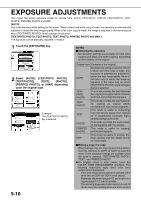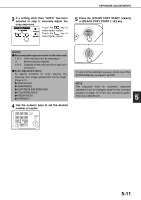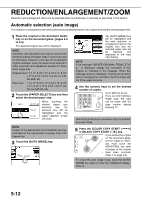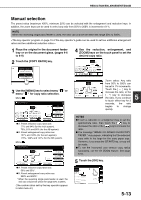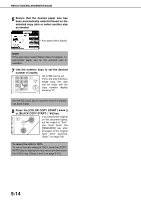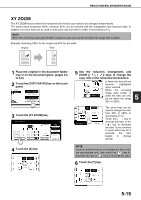Sharp AR-BC260 ARBC260 Operation Manual - Page 93
XY ZOOM, Touch the [X] key.
 |
View all Sharp AR-BC260 manuals
Add to My Manuals
Save this manual to your list of manuals |
Page 93 highlights
REDUCTION/ENLARGEMENT/ZOOM XY ZOOM The XY ZOOM feature allows the horizontal and vertical copy ratios to be changed independently. The preset ratios (maximum 400%, minimum 25%) can be selected with the enlargement and reduction keys. In addition, the zoom keys can be used to select any ratio from 50% to 200% in increments of 1%. NOTE When the reversing single pass feeder is used, the ratio can only be set within the range 50% to 200%. Example: Selecting 100% for the length and 50% for the width Original Copy 1 Place the original in the document feeder tray or on the document glass. (pages 4-6 to 4-9) 2 Touch the [COPY RATIO] key on the touch panel. PLAIN 5½x8½ AUTO 8½x11 PAPER SELECT 100% COPY RATIO 3 Touch the [XY ZOOM] key. READY TO COPY. 11x17 8½x14 77% 8½x14 8½x11 11x17 8½x11 64% 8½x11 5½x8½ XY ZOOM 100 % ZOOM 8½x14 11x17 121% 8½x11 11x17 129% 5½x8½ 8½x11 MENU 12 OK 100% AUTO IMAGE 0 AUTO ORIGINAL AUTO EXPOSURE AUTO 8½x11 PAPER SELECT COPY RATIO 4 Touch the [X] key. % A % % X 100 % 1 Y 100 % 2 ZOOM 4 5 Use the reduction, enlargement, and ZOOM ([ ], [ ]) keys to change the copy ratio in the horizontal (X) direction. A 64% 50% XY ZOOM A fixed ratio key will not Y become highlighted when touched. ZOOM When the reversing single pass feeder is 5 used, the ratio can only be set within the range 50% to 200%. % A % % XY ZOOM X 50 % Y 100 % ZOOM CANCEL 1 The zoom keys can be used to change the ratio 2 from 50% to 200% in increments of 1%. 4 Touch the [ ] key to increase the ratio, or the [ ] key to decrease the ratio. If you continue to touch either key for 3 seconds, the ratio begins to change quickly. NOTE Touch a reduction key or an enlargement key to set the approximate ratio, then touch the [ ] key to decrease the ratio or [ ] key to increase the ratio. 6 Touch the [Y] key. % A % % XY ZOOM X 50 % 1 Y 100 % 2 ZOOM 4 AN EL 5-15