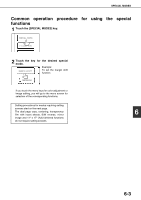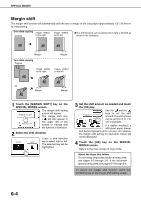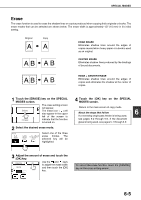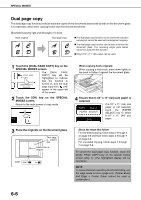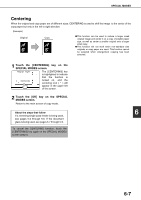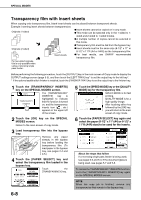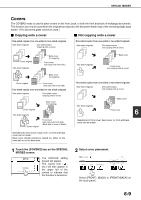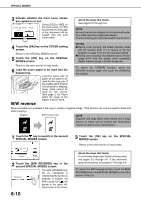Sharp AR-BC260 ARBC260 Operation Manual - Page 101
Erase, SPECIAL MODES, EDGE ERASE, CENTER ERASE, EDGE + CENTER ERASE, About the steps that follow
 |
View all Sharp AR-BC260 manuals
Add to My Manuals
Save this manual to your list of manuals |
Page 101 highlights
SPECIAL MODES Erase The erase function is used to erase the shadow lines on copies produced when copying thick originals or books. The erase modes that can be selected are shown below. The erase width is approximately 1/2" (10 mm) in it's initial setting. Original Copy EDGE ERASE Eliminates shadow lines around the edges of copies caused when heavy paper or a book is used as an original. CENTER ERASE Eliminates shadow lines produced by the bindings of bound documents. EDGE + CENTER ERASE Eliminates shadow lines around the edges of copies and eliminates the shadow at the center of copies. 1 Touch the [ERASE] key on the SPECIAL MODES screen. The erase setting screen will appear. ERASE The erase icon ( ) will also appear in the upper COVERS left of the screen to T indicate that the function is turned on. 2 Select the desired erase mode. ERASE EDGE ERASE CENTER EDGE+CENTER ERASE ERASE Select one of the three erase modes. The selected key will be highlighted. 4 Touch the [OK] key on the SPECIAL MODES screen. Return to the main screen of copy mode. About the steps that follow 6 If a reversing single pass feeder is being used, see pages 5-2 through 5-6. If the document glass is being used, see pages 5-7 through 5-9. 3 Adjust the amount of erase and touch the [OK] key. CANCEL Use the and keys OK to adjust the erase width EDGE and then touch the [OK] 1/2 (0 1) inch key. To cancel the erase function, touch the [CANCEL] key on the erase setting screen. 6-5