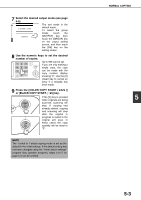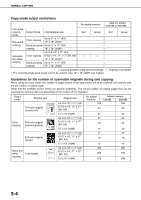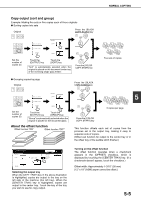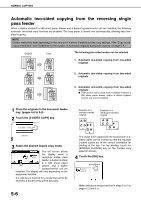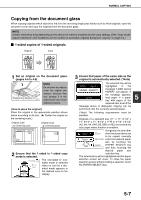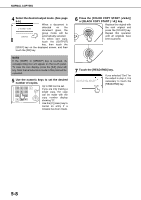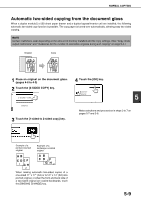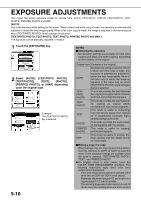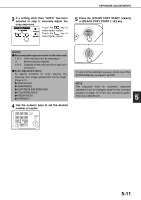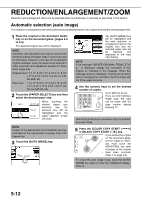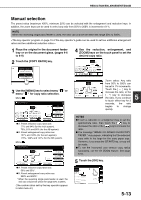Sharp AR-BC260 ARBC260 Operation Manual - Page 86
Press The [color Copy Start, Or [black Copy Start
 |
View all Sharp AR-BC260 manuals
Add to My Manuals
Save this manual to your list of manuals |
Page 86 highlights
NORMAL COPYING 4 Select the desired output mode. (See page 5-5.) When a document is 2-SIDED COPY detected on the document glass, the group mode will be OUTPUT automatically selected. To select sort copy, touch the [OUTPUT] key, then touch the [SORT] key on the displayed screen, and then touch the [OK] key. NOTE If the [SORT] or [GROUP] key is touched, its corresponding icon will appear on the touch panel. To clear the icon display, press the [CA] (clear all) key. Note that all selections made to that point will be canceled. 5 Use the numeric keys to set the desired number of copies. Up to 999 can be set. If you are only making a single copy, the copy can be made with the copy number display showing "0". Use the [C] (clear) key to cancel an entry if a mistake has been made. 6 Press the [COLOR COPY START ( or [BLACK COPY START ( )] key. )] Replace the original with the next original and press the [START] key. Repeat this operation until all originals have been scanned. 7 Touch the [READ-END] key. PLACE NEXT ORIGINAL. PRESS [START]. WHEN FINISHED, PRESS [READ-END]. READ-END If you selected "Sort" for the output in step 4, it is necessary to touch the [READ-END] key. 5-8