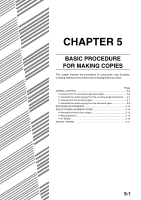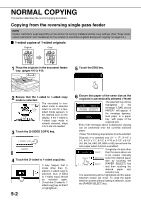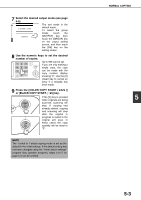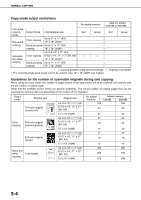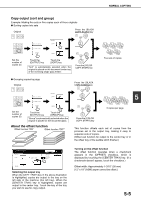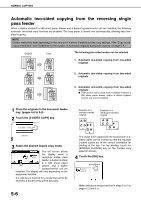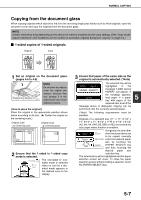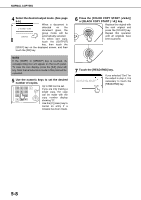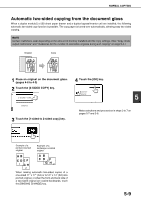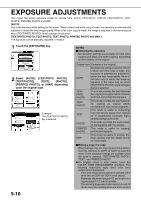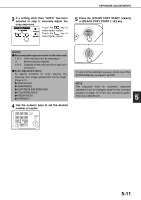Sharp AR-BC260 ARBC260 Operation Manual - Page 84
Automatic two-sided copying from the reversing single pass feeder
 |
View all Sharp AR-BC260 manuals
Add to My Manuals
Save this manual to your list of manuals |
Page 84 highlights
NORMAL COPYING Automatic two-sided copying from the reversing single pass feeder When a duplex module/2 x 500 sheet paper drawer and a duplex bypass/inverter unit are installed, the following automatic two-sided copy functions are possible. The copy paper is turned over automatically, allowing easy twosided copying. NOTE Certain restrictions exist depending on the amount of memory installed and the copy settings. (See "Copy mode output restrictions" and "Guidelines for the number of scannable originals during sort copying" on page 5-4.) Original Copy The following two-sided modes can be selected 1. Automatic two-sided copying from one-sided originals 2. Automatic two-sided copying from two-sided originals 3. Automatic one-sided copying from two-sided originals G This function can be used even if a duplex module/2 x 500 sheet paper drawer and/or a duplex bypass/ inverter unit are not installed. 1 Place the originals in the document feeder tray. (pages 4-6 to 4-9) 2 Touch the [2-SIDED COPY] key. 2-SIDED COPY OUTPUT 3 Select the desired duplex copy mode. READY TO COPY. INTERRUPT The left screen shows SIDED COPY OK the display when a BINDING CHANGE reversing single pass feeder, a duplex module/ 2 x 500 sheet paper drawer, and a duplex bypass/inverter unit are installed. The display will vary depending on the equipment installed. If a copy key is touched for a mode that cannot be selected, a double beep will be sounded. 5-6 Example of a portrait-oriented original Example of a landscape-oriented original The image to be copied onto the second side of 2sided copies can be inverted so that the resultant 2-sided copies are in the correct orientation for binding at the top. For top binding, touch the [BINDING CHANGE] key on the 2-sided copy selection screen. 4 Touch the [OK] key. OK BINDING CHANGE Make selections and proceed as in steps 6 to 9 on pages 5-2 and 5-3.