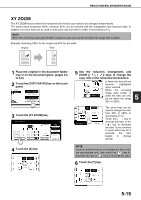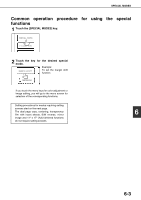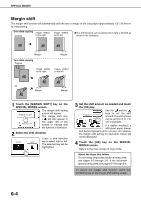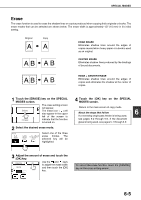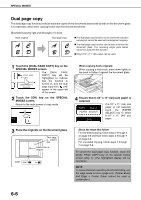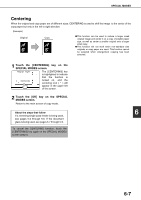Sharp AR-BC260 ARBC260 Operation Manual - Page 98
Special Modes
 |
View all Sharp AR-BC260 manuals
Add to My Manuals
Save this manual to your list of manuals |
Page 98 highlights
SPECIAL MODES When the [SPECIAL MODES] key on the main screen of the copy mode is touched, the special modes screen containing several special function touch keys will appear. These functions are shown below. Touch the [SPECIAL MODES] key in the main screen READY TO COPY. SPECIAL MODES 2-SIDED COPY OUTPUT INTERRUPT 0 ORIGINAL 8½x11 AUTO ORIGINAL 8½x11 DUPLEX 8½x11 11x17 PLAIN 5½x8½ AUTO EXPOSURE AUTO 8½x11 PAPER SELECT 100% COPY RATIO SPECIAL MODES MARGIN SHIFT CENTERING ERASE COVERS OK DUAL PAGE COPY TRANSPARENCY INSERTS [MARGIN SHIFT] key (page 6-4) Use this to shift the image on the copy to create binding margins. [ERASE] key (page 6-5) Use this to erase peripheral shadows that occur when making copies of books and other thick originals. [DUAL PAGE COPY] key (page 6-6) This is useful to copy the left and right pages of bound documents without shifting the document on the document glass. [COVERS] key (page 6-9) Use this to insert a different type of paper for use as front and back covers. (The reversing single pass feeder must be used.) [TRANSPARENCY INSERTS] key (page 6-8) When copying onto transparencies, use this to automatically insert a sheet of copy paper between transparency sheets. [OK] key on the special modes screen Touch the [OK] key to return to the main screen of the copy mode. [CENTERING] key (page 6-7) Use this to center the copied image on the paper. / key Touch these keys to switch between the special modes menu screens. The special modes menu consists of two screens. Touch the key to switch to the screen below. G The special modes below can be selected in the second screen (2/2). [IMAGE EDIT] key (page 6-16) Touch this key to display the image edit menu SPECIAL MODES COLOR ADJUSTMENTS IMAGE EDIT OK B/W REVERSE screen. This allows you to select the special functions shown below for image editing. IMAGE EDIT OK SINGLE COLOR MIRROR IMAGE PHOTO REPEAT MULTI SHOT [COLOR ADJUSTMENTS] key (page 6-11) Touch this key to display the color adjustments menu screen. This allows you to select the special functions shown below for color adjustment when making color copies. COLOR ADJUSTMENTS RGB ADJUST SHARPNESS OK SUPPRESS BACKGROUND 11x17 FULL-BLEED MULTI-PAGE ENLARGEMENT PAMPHLET COPY [B/W REVERSE] key (page 6-10) A copy can be made with black and white reversed. (This function can only be used for black and white copying.) COLOR BALANCE BRIGHTNESS INTENSITY 6-2