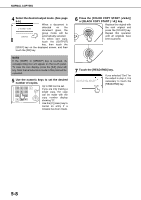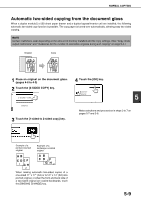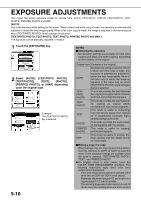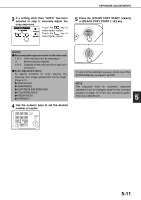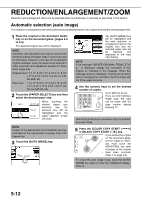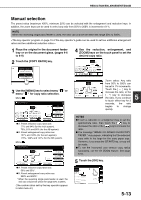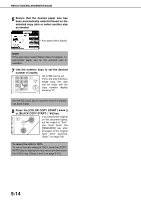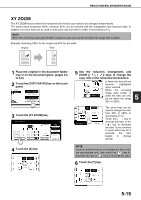Sharp AR-BC260 ARBC260 Operation Manual - Page 91
Manual selection, Touch the [COPY RATIO] key.
 |
View all Sharp AR-BC260 manuals
Add to My Manuals
Save this manual to your list of manuals |
Page 91 highlights
REDUCTION/ENLARGEMENT/ZOOM Manual selection The preset ratios (maximum 400%, minimum 25%) can be selected with the enlargement and reduction keys. In addition, the zoom keys can be used to select any ratio from 50% to 200% in increments of 1%. NOTE When the reversing single pass feeder is used, the ratio can only be set within the range 50% to 200%.

REDUCTION/ENLARGEMENT/ZOOM
5-13
5
Manual selection
The preset ratios (maximum 400%, minimum 25%) can be selected with the enlargement and reduction keys. In
addition, the zoom keys can be used to select any ratio from 50% to 200% in increments of 1%.
<The key operator program on page 15 of the key operator's guide can be used to set two additional enlargement
ratios and two additional reduction ratios.>
1
Place the original in the document feeder
tray or on the document glass. (pages 4-6
to 4-9)
2
Touch the [COPY RATIO] key.
3
Use the [MENU] key to select menu "
" or
menu "
" for copy ratio selection.
Menu
●
A. Preset reduction copy ratios are:
77% and 64% (for the inch system).
70%, 81% and 86% (for the AB system).
●
B. Preset enlargement copy ratios are:
121% and 129% (for the inch system).
115%, 122% and 141% (for the AB system).
Menu
●
A. Preset reduction copy ratios are:
50% and 25%*.
●
B. Preset enlargement copy ratios are:
200% and 400%*.
* When the reversing single pass feeder is used, the
ratio can only be set within the range 50% to 200%.
(The custom ratios set by the key operator appear
in ratio menu 2.)
4
Use the reduction, enlargement, and
[ZOOM] keys on the touch panel to set the
desired copy ratio.
Zoom ratios: Any ratio
from 50% to 200% can
be set in 1% increments.
Touch the [
] key to
increase the ratio, or the
[
] key to decrease
the ratio. If you continue
to touch either key for 3
seconds,
the
ratio
begins
to
change
quickly.
5
Touch the [OK] key.
NOTE
When the reversing single pass feeder is used, the ratio can only be set within the range 50% to 200%.
AUTO
8
½
x11
PAPER SELECT
100
%
COPY RATIO
N
READY TO COPY.
100
ZOOM
%
77
%
64
%
121
%
129
%
XY ZOOM
MENU
AUTO IMAGE
2
1
0
OK
100
%
ORIGINAL
PAPER SELECT
COPY RATIO
AUTO
EXPOSURE
AUTO
AUTO
8
½
x11
11x17
8
½
x14
11x17
8
½
x11
8
½
x14
8
½
x11
8
½
x11
5
½
x8
½
8
½
x14
11x17
8
½
x11
11x17
5
½
x8
½
8
½
x11
READY TO COPY.
0
100
ZOOM
OK
%
50
%
200
%
25
%
400
%
100
%
XY ZOOM
MENU
AUTO IMAGE
2
1
EXPOSURE
PAPER SELECT
COPY RATIO
AUTO
ORIGINAL
AUTO
AUTO
8
½
x11
NOTES
●
Touch a reduction or enlargement key to set the
approximate ratio, then touch the [
] key to
decrease the ratio or the [
] key to increase the
ratio.
●
The message "IMAGE IS LARGER THAN COPY
PAPER." may appear, indicating that the selected
copy ratio is too large for the copy paper size.
However, if you press the [START] key, a copy will
be made.
●
To set the horizontal and vertical copy ratios
separately, use the XY ZOOM feature. See page
5-15.
100
ZOOM
%
77
%
64
%
121
%
129
%
XY ZOOM
MENU
2
1
11x17
8
½
x14
11x17
8
½
x11
8
½
x14
8
½
x11
8
½
x11
5
½
x8
½
8
½
x14
11x17
8
½
x11
11x17
5
½
x8
½
8
½
x11
100
ZOOM
%
77
%
64
%
121
%
129
%
XY ZOOM
MENU
AUTO
2
1
8
½
x14
8
½
x11
8
½
x11
5
½
x8
½
8
½
x14
11x17
8
½
x11
11x17
5
½
x8
½
8
½
x11
77
ZOOM
%
121
%
129
%
NU
AUTO IMAGE
OK
100
%
PA
AU
4
11x17
1
11x17
½
8
½
x11