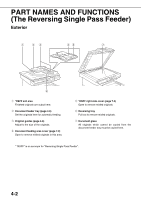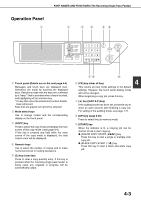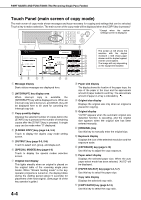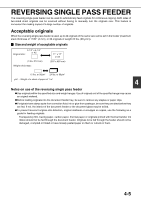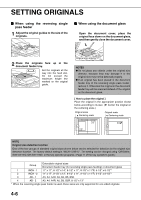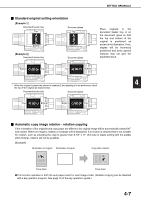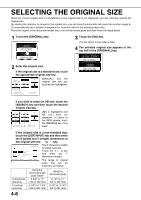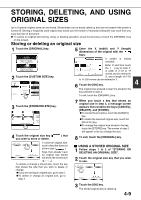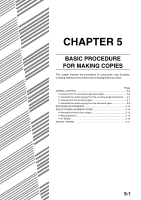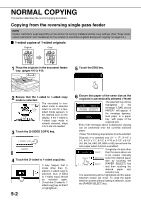Sharp AR-BC260 ARBC260 Operation Manual - Page 75
Standard original setting orientation, Automatic copy image rotation - rotation copying
 |
View all Sharp AR-BC260 manuals
Add to My Manuals
Save this manual to your list of manuals |
Page 75 highlights
SETTING ORIGINALS I Standard original setting orientation [Example 1] Document feeder tray Top Document glass Top Bottom [Example 2] Document feeder tray Bottom Document glass Place originals in the document feeder tray or on the document glass so that the top and bottom of the original is positioned as shown in the illustration. If not, staples will be incorrectly positioned and some special features may not give the expected result. Bottom Top Top Bottom 4 * When the original is placed as shown in example 2 and stapling is to be performed, orient the top of the original as shown below. Document feeder tray Document glass Top Bottom Bottom Top I Automatic copy image rotation - rotation copying If the orientation of the originals and copy paper are different, the original image will be automatically rotated 90° and copied. (When an image is rotated, a message will be displayed.) If a function is selected that is not suitable for rotation, such as enlarging the copy to greater than 8-1/2" x 11" (A4) size or staple sorting with the saddle stitch finisher, rotation will not be possible. [Example] Orientation of original Orientation of paper Copy after rotation Face down Face down GThis function operates in both the auto paper select or auto image mode. (Rotation copying can be disabled with a key operator program. See page 15 of the key operator's guide.) 4-7