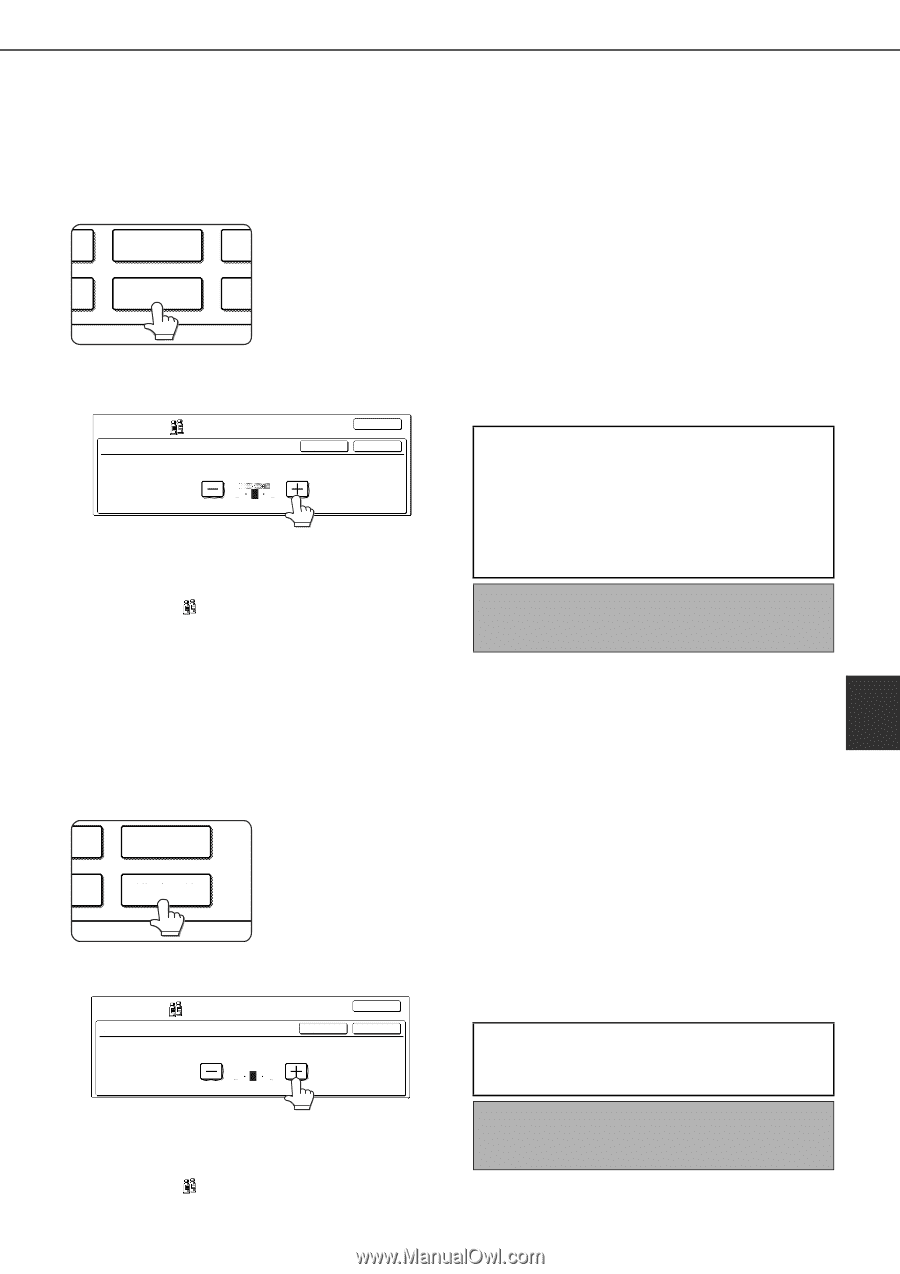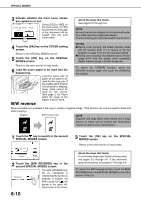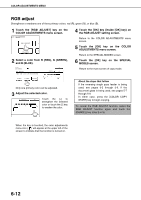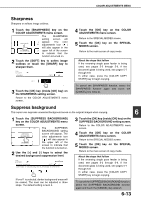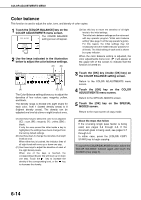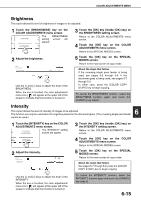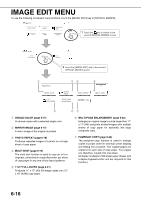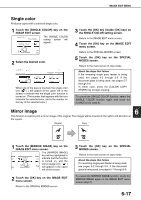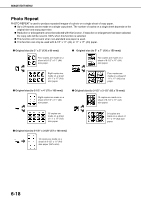Sharp AR-BC260 ARBC260 Operation Manual - Page 111
Brightness, Intensity, the BRIGHTNESS setting screen.
 |
View all Sharp AR-BC260 manuals
Add to My Manuals
Save this manual to your list of manuals |
Page 111 highlights
COLOR ADJUSTMENTS MENU Brightness This copier allows the level of brightness of images to be adjusted. 1 Touch the [BRIGHTNESS] key on the COLOR ADJUSTMENTS menu screen. The BRIGHTNESS SU T SHARPNESS BAC setting screen will appear. BRIGHTNESS IN 3 Touch the [OK] key (inside [OK] key) on the BRIGHTNESS setting screen. Return to the COLOR ADJUSTMENTS menu screen. 4 Touch the [OK] key on the COLOR ADJUSTMENTS menu screen. Return to the SPECIAL MODES screen. 2 Adjust the brightness. COLOR ADJUSTMENTS BRIGHTNESS OK CANCEL OK -2 0 2 Use the [-] and [+] keys to adjust the level of the BRIGHTNESS. When the key is touched, the color adjustments menu icon ( ) will appear at the upper left of the screen to indicate that the function is turned on. 5 Touch the [OK] key on the SPECIAL MODES screen. Return to the main screen of copy mode. About the steps that follow If the reversing single pass feeder is being used, see pages 5-2 through 5-6. If the document glass is being used, see pages 5-7 through 5-9. In either case, press the [COLOR COPY START] key to begin copying. To cancel the BRIGHTNESS function, select the BRIGHTNESS function again and touch the [CANCEL] key (step2). Intensity 6 This copier allows the level of intensity of images to be adjusted. This function can only be used when the original is placed on the document glass. (The reversing single pass feeder cannot be used.) 1 Touch the [INTENSITY] key on the COLOR ADJUSTMENTS menu screen. SUPPRESS SS BACKGROUND The INTENSITY setting screen will appear. ESS INTENSITY 2 Adjust the intensity. COLOR ADJUSTMENTS INTENSITY OK CANCEL OK -2 0 2 3 Touch the [OK] key (inside [OK] key) on the INTENSITY setting screen. Return to the COLOR ADJUSTMENTS menu screen. 4 Touch the [OK] key on the COLOR ADJUSTMENTS menu screen. Return to the SPECIAL MODES screen. 5 Touch the [OK] key on the SPECIAL MODES screen. Return to the main screen of copy mode. About the steps that follow See pages 5-7 through 5-9, press the [COLOR COPY START] key to begin copying. Use the [-] and [+] keys to adjust the level of the INTENSITY. When the key is touched, the color adjustments menu icon ( ) will appear at the upper left of the screen to indicate that the function is turned on. To cancel the INTENSITY function, select the INTENSITY function again and touch the [CANCEL] key (step 2). 6-15