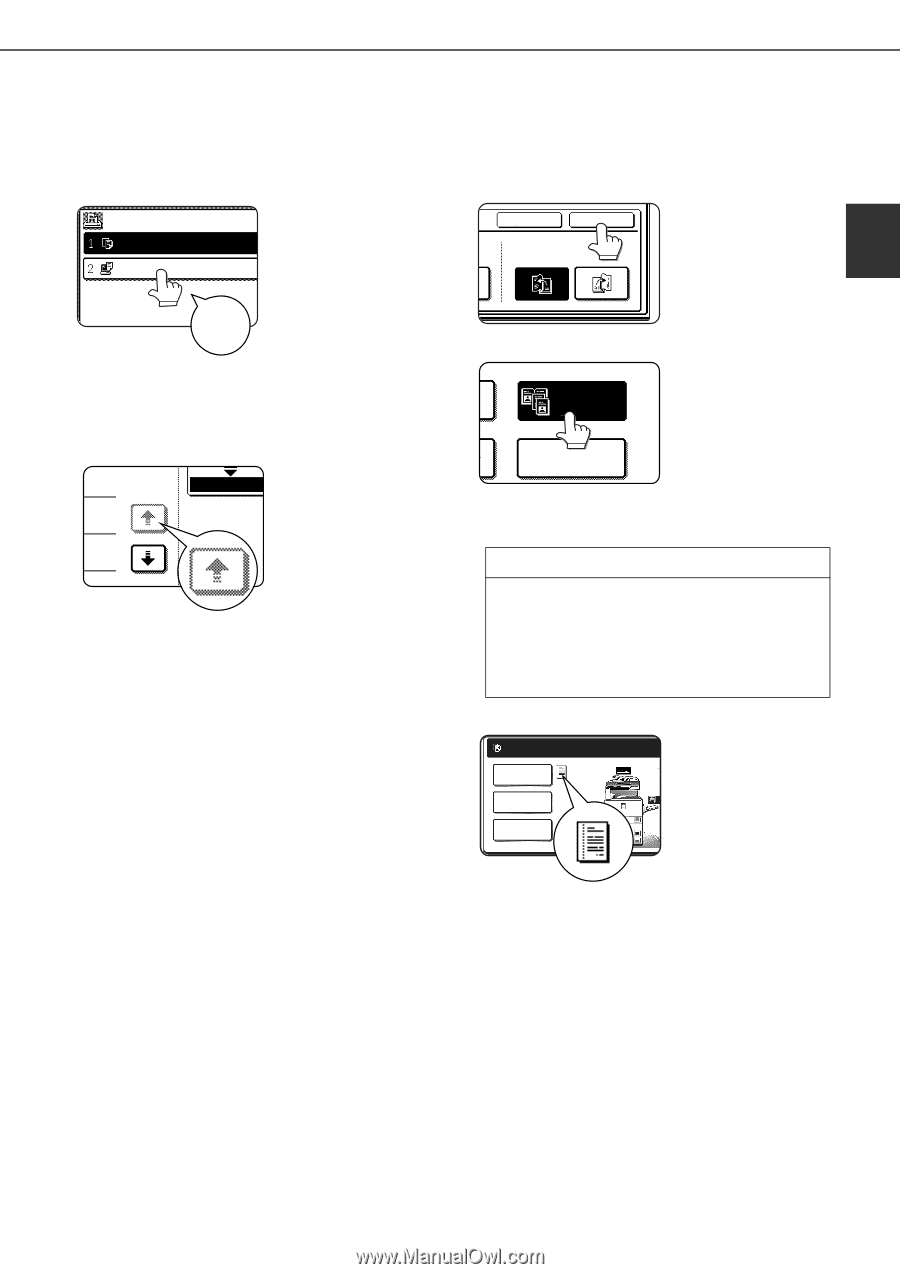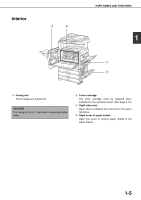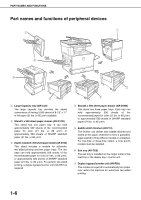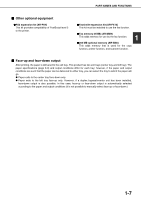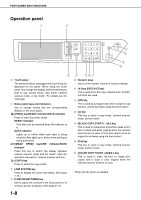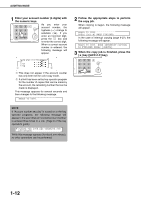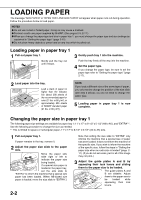Sharp AR-BC260 ARBC260 Operation Manual - Page 19
Touch panel, Using the touch panel, Selection of function - copier
 |
View all Sharp AR-BC260 manuals
Add to My Manuals
Save this manual to your list of manuals |
Page 19 highlights
PART NAMES AND FUNCTIONS Touch panel Using the touch panel [Example 1] Items on the touch panel JOB QUEUE COPY Suzuki 0666211221 SETS / PRO 003 / 00 003 / 00 010 / 00 Beep tone are easily selectable by touching the key associated with the item with a finger. Selection of an item will be accompanied with a beep tone to confirm the item was selected. Also, the key area for the item will be highlighted for visual confirmation. [Example 2] 1/13 COMPLETE Keys which are grayed out on any screen are not selectable. If a grayed out key is touched, a double beep will be sounded. The confirmation beeps can be disabled by a key operator program. (See page 10 of the key operator's guide.) The touch panel screens shown in this manual are printed images, and may appear different from the actual screens. Selection of function [Example 1] CANCEL OK LEFT RIGHT BINDING BINDING Items which are 1 highlighted at the time a screen appears are already selected and will be registered to function if the [OK] key is touched. [Example 2] DUAL PAGE COPY TRANSPARENCY INSERTS When the machine is used in the copy mode, the functions shown in the table below can only be set or canceled on the special feature screen by alternate touches of the function keys on the panel. Copier feature G Dual page copy G Centering G Transparency inserts G Mirror image G 11"x17" (A3) Full-bleed G B/W Reverse [Example 3] READY TO COPY. SPECIAL MODES 2-SIDED COPY OUTPUT When the machine is used in the copy mode OR and a special feature is P selected, a corresponding icon A4 DUPLEX A3 representing the feature B4 will appear on the touch key and on the main screen of the mode selected. If this icon is touched, the setting screen of the function (or a menu screen) will appear, allowing the settings to be checked or adjusted and the function to be canceled easily. 1-9