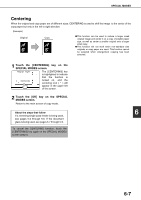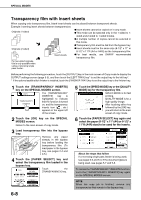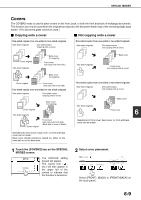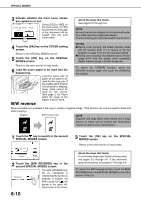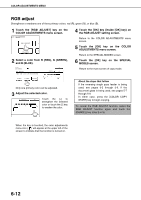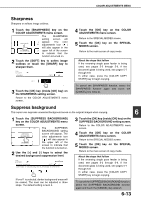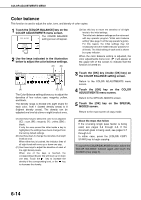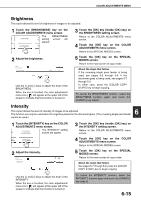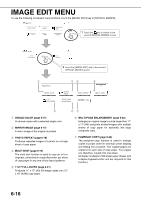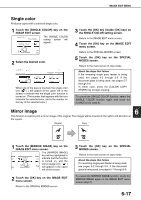Sharp AR-BC260 ARBC260 Operation Manual - Page 108
RGB adjust, Select a color from R RED, G GREEN
 |
View all Sharp AR-BC260 manuals
Add to My Manuals
Save this manual to your list of manuals |
Page 108 highlights
COLOR ADJUSTMENTS MENU RGB adjust Strengthens or weakens one of three primary colors, red (R), green (G), or blue (B). 1 Touch the [RGB ADJUST] key on the COLOR ADJUSTMENTS menu screen. OLOR ADJUSTMENTS RGB ADJUST SH COLOR BR BALANCE 2 Select a color from R (RED), G (GREEN), and B (BLUE). COLOR ADJUSTMENTS RGB ADJUST ONLY ONE COLOR CAN BE ADJUSTED. R(RED) G(GREEN) B(BLUE) OK CANCEL OK -2 -1 0 1 2 Only one primary color can be adjusted. 3 Adjust the selected color. CANCEL OK -2 -1 0 1 2 Touch the [+] to strengthen the selected color or touch the [-] key to weaken the color. 4 Touch the [OK] key (inside [OK] key) on the RGB ADJUST setting screen. Return to the COLOR ADJUSTMENTS menu screen. 5 Touch the [OK] key on the COLOR ADJUSTMENTS menu screen. Return to the SPECIAL MODES screen. 6 Touch the [OK] key on the SPECIAL MODES screen. Return to the main screen of copy mode. About the steps that follow If the reversing single pass feeder is being used, see pages 5-2 through 5-6. If the document glass is being used, see pages 5-7 through 5-9. In either case, press the [COLOR COPY START] key to begin copying. To cancel the RGB ADJUST function, select the RGB ADJUST function again and touch the [CANCEL] key (step 2 or 3). When the key is touched, the color adjustments menu icon ( ) will appear at the upper left of the screen to indicate that the function is turned on. 6-12