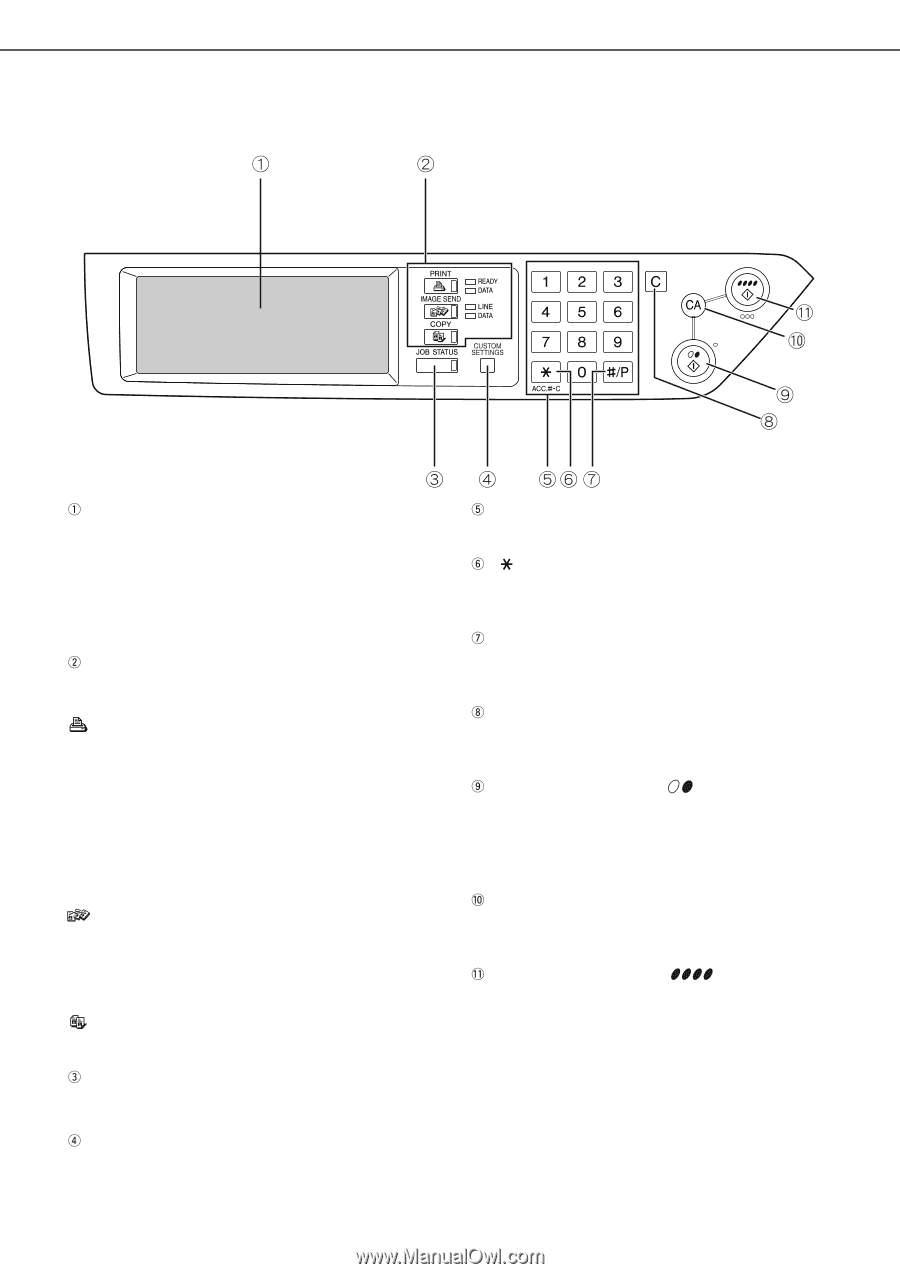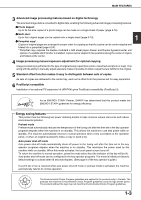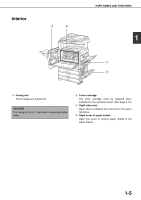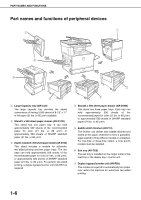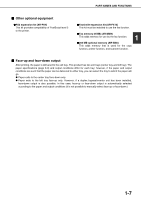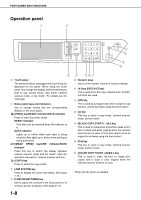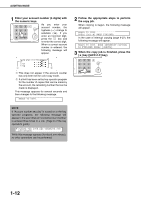Sharp AR-BC260 ARBC260 Operation Manual - Page 18
Operation panel, BLACK COPY START - network scanner manual
 |
View all Sharp AR-BC260 manuals
Add to My Manuals
Save this manual to your list of manuals |
Page 18 highlights
PART NAMES AND FUNCTIONS Operation panel Touch panel The machine status, messages and touch keys are displayed on the panel. When using the touch panel, first change the display to the mode that you wish to use: printer mode, copy mode, network scanner mode, or fax mode*. For details see the next page. Mode select keys and indicators Use to change modes and the corresponding display on the touch panel. [PRINT] key/READY indicator/DATA indicator Press to enter the printer mode. READY indicator Print data can be received when this indicator is lit. DATA indicator Lights up or blinks when print data is being received. Also lights up or blinks when printing is being performed. [IMAGE SEND] key/LINE indicator/DATA indicator Press this key to switch the display between network scanner mode and fax mode*. (See the operation manuals for network scanner and fax.) [COPY] key Press to select the copy mode. [JOB STATUS] key Press to display the current job status. (See page 1-10.) [CUSTOM SETTINGS] key Use to adjust the contrast of the touch panel or to set key operator programs. (See page 2-13.) 1-8 Numeric keys Use to enter number values for various settings. [ ] key ([ACC.#-C] key) This is used when the copy, network scan, and fax* functions are used. [#/P] key This is used as a program key when using the copy function, and to dial when using the fax function*. [C] key This key is used in copy mode, network scanner mode, and fax mode*. [BLACK COPY START ( )] key This is used to make black and white copies and to scan a black and white original when the network scan function is used. This is also used to scan an original to be faxed using the fax function*. [CA] key This key is used in copy mode, network scanner mode, and fax mode*. [COLOR COPY START ( )] key This is used to make full-color or single-color copies and to scan a color original when the network scanner function is used. * When the fax option is installed.