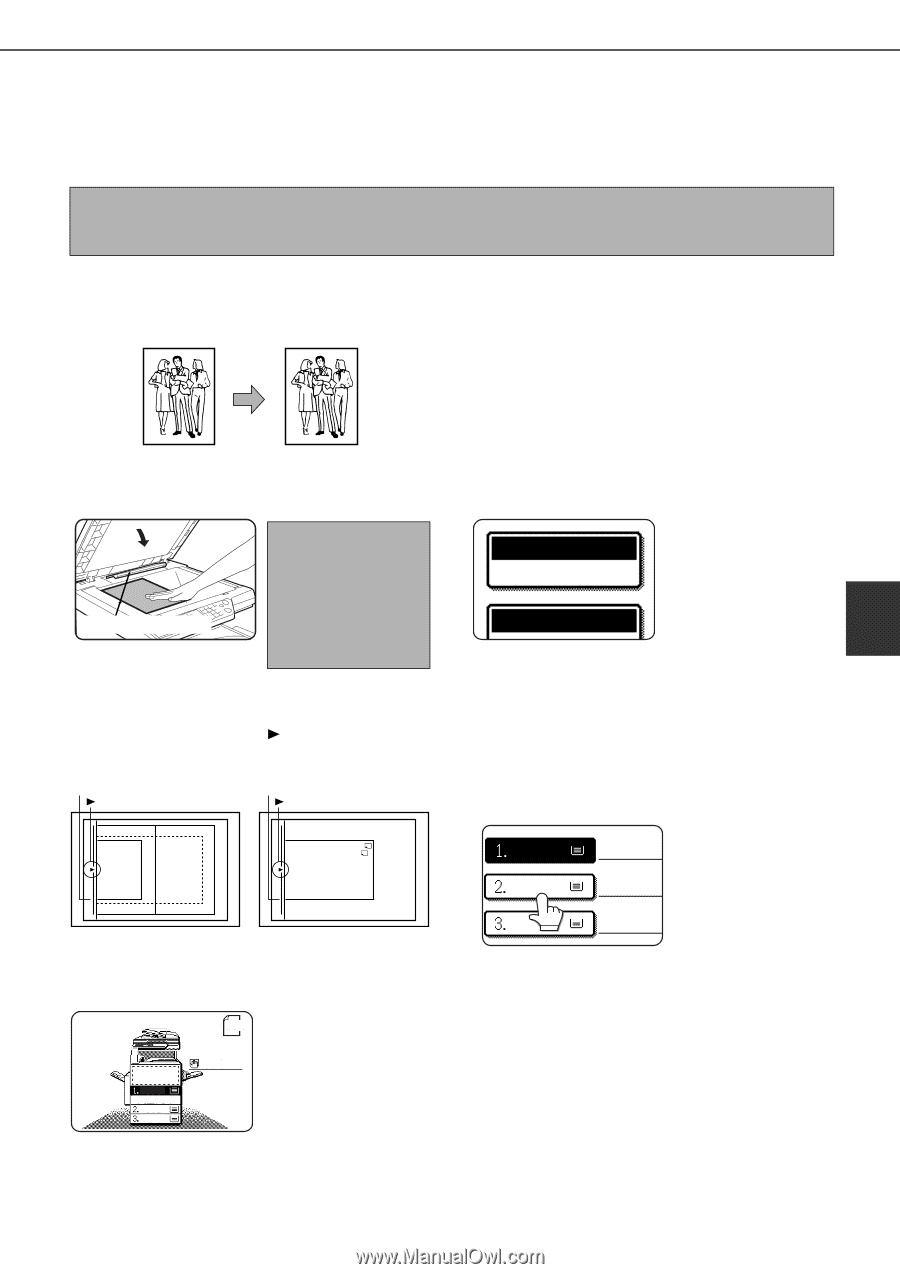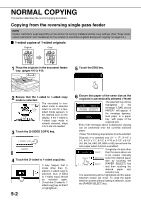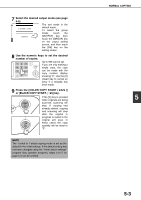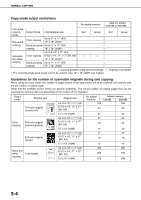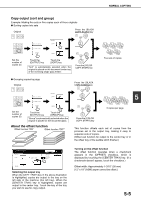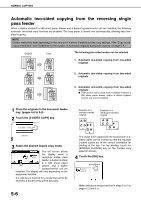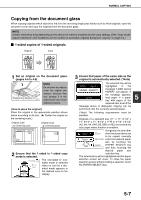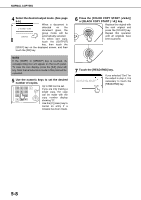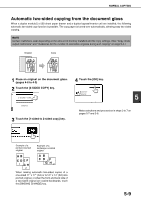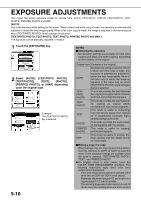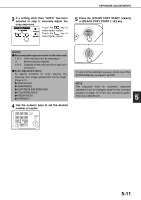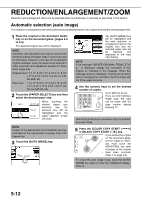Sharp AR-BC260 ARBC260 Operation Manual - Page 85
Copying from the document glass, 1-sided copies of 1-sided originals
 |
View all Sharp AR-BC260 manuals
Add to My Manuals
Save this manual to your list of manuals |
Page 85 highlights
NORMAL COPYING Copying from the document glass When copying originals which cannot be fed from the reversing single pass feeder such as thick originals, open the document cover and copy the originals from the document glass. NOTE Certain restrictions exist depending on the amount of memory installed and the copy settings. (See "Copy mode output restrictions" and "Guidelines for the number of scannable originals during sort copying" on page 5-4.) I 1-sided copies of 1-sided originals Original Copy 1 Set an original on the document glass. (pages 4-6 to 4-9) Original size detector NOTE Do not place any objects under the original size detector, because they may damage it or the original size may not be detected properly. [ How to place the original ] Place the original in the appropriate position shown below according to its size. ( Center the original on the centering scale.) Original scale Centering scale Original scale Centering scale 8½x11 or A4 11x17 or A3 8½x14 or B4 8½x11 R or A4 R 5½x8½ or A5 2 Ensure that the 1-sided to 1-sided copy mode is selected. The one-sided to one- ORIGINAL 8½x11 sided mode is selected PLAIN when no icon for a two- 5½x8½ sided mode appears in 8½x11 DUPLEX 8½x11 11x17 the dashed area on the display. 3 Ensure that paper of the same size as the original is automatically selected. (*Note) The selected tray will be AUTO 8½x11 highlighted or the PAPER SELECT message "LOAD xxxxxx PAPER." will appear. If 100% 5 the message appears, load paper in a paper tray with paper of the required size. Even if the message above is displayed, copying can be performed onto the currently selected paper. (*Note) The following requirements must be satisfied. Originals of a standard size (11" x 17", 8-1/2" x 14", 8-1/2" x 11", 8-1/2" x 11"R or 5-1/2" x 8-1/2" (A3, B4, A4, A4R, B5, B5R or A5)) are set and the auto paper select function is enabled. If originals of a size other 8½x11 PLAIN than the sizes above are to be copied, manually 8½x14 RECYCLED select the desired paper size by touching the 11x17 PLAIN [PAPER SELECT] key and then touching the desired paper size selection key. The selected key will be highlighted and the paper selection screen will close. To close the paper selection screen without making a selection, touch the [PAPER SELECT] key. 5-7