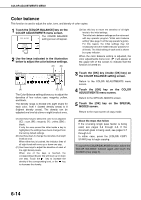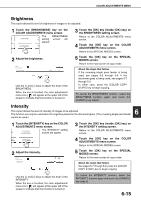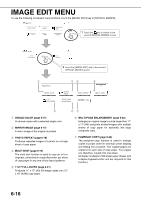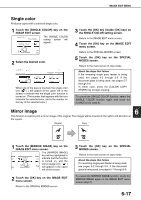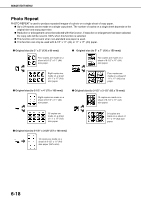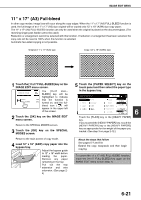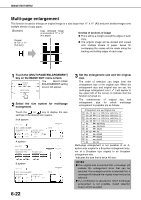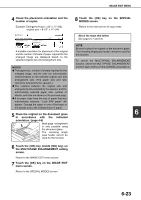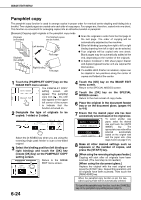Sharp AR-BC260 ARBC260 Operation Manual - Page 115
Multi shot, Touch the [OK] key on the IMAGE EDIT
 |
View all Sharp AR-BC260 manuals
Add to My Manuals
Save this manual to your list of manuals |
Page 115 highlights
IMAGE EDIT MENU 1 Touch the [PHOTO REPEAT] key on the IMAGE EDIT menu screen. The PHOTO REPEAT setting screen will R PHOTO REPEAT MU appear. GE PAMPHLET COPY NT 4 Touch the [OK] key on the IMAGE EDIT menu screen. Return to the SPECIAL MODES screen. 5 Touch the [OK] key on the SPECIAL MODES screen. Return to the main screen of copy mode. 2 Touch the key for the desired combination of original type and paper size. IMAGE EDIT PHOTO REPEAT ORIGINAL SIZE E/L SIZE POST CARD 148x105mm 3 x 5" OK CANCEL REPEAT TYPE A4/8½x11 A3/11x17 OK 1/5 4 8 When any one of the keys is touched, the photo repeat icon ( , etc.) will appear at the upper left of the screen to indicate that the function is turned on. If the key for the desired combination doesn't appear, touch the or key to scroll, and then touch the desired repeat type key (8-1/2" x 11" (A4) or 11" x 17" (A3)). When making repeat copies of an original size (to 2-1/8" x 3-5/8" (57 x 100 mm)), only 8-1/2" x 11" (A4) can be selected for the paper size. 3 Touch the [OK] key (inside [OK] key) on the PHOTO REPEAT setting screen. Return to the IMAGE EDIT menu screen. About the steps that follow See pages 5-7 through 5-8. NOTES G Be sure to place the original on the document glass, The reversing single pass feeder cannot be used for this function. G Place ~2-1/2" x 4" (70 x 100mm), ~2-1/2" x 2-1/2" (65 x 70mm) and ~2-1/8" x 3-5/8" (57 x 100mm) originals as shown below. Centering scale Centering scale Placing a ~2 ½" x 4" (70 x 100mm) or ~2 1/8 " x 3 5/8 " (57 x 100mm) original Placing a ~2 ½" x 2 ½" (65 x 70mm) original To cancel the PHOTO REPEAT function, select the PHOTO REPEAT function again and touch the [CANCEL] key (step 2). 6 Multi shot The multi shot function is used to copy up to four originals, collectively in a specified order, per sheet of copy paper in any one of four layout patterns. [Example] Copying seven originals using the 4 in 1 MULTI SHOT selection in a layout pattern starting from the upper left to lower right. One-sided copies from one-sided originals G When using the multi shot function, place the originals, select the desired paper size, and select the copying mode before selecting the multi shot function on the special modes screen. One-sided copies from two-sided originals Copies G When using the multi shot function, the appropriate copy ratio will be automatically set based on the original size, paper size, and the number of originals to be copied onto one sheet. The minimum possible reduction ratio is 25%. Depending on the original size, paper size, and the number of originals to be copied onto one sheet, the copy ratio required to fit the original images onto one sheet may be smaller than 25%. In this case, a ratio of 25% will be used, and parts of the original images may be cut off. 6-19