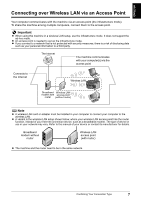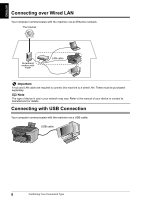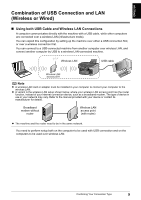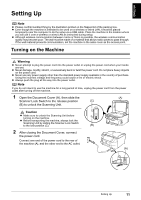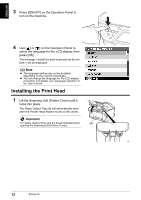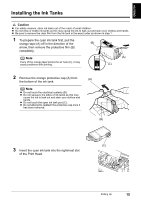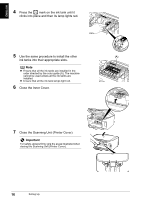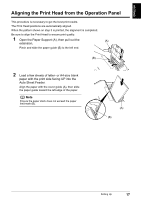Canon PIXMA MP800R Setup Guide - Page 13
Installing the Print Head
 |
View all Canon PIXMA MP800R manuals
Add to My Manuals
Save this manual to your list of manuals |
Page 13 highlights
ENGLISH 3 Press [ON/OFF] on the Operation Panel to turn on the machine. 4 Use [ ] or [ ] on the Operation Panel to select the language for the LCD display, then press [OK]. The message will be displayed. Note z The language setting may not be available depending on the country of purchase. z You can change the language for the LCD display at anytime. For details, see "Language selection" in the User's Guide. Installing the Print Head 1 Lift the Scanning Unit (Printer Cover) until it locks into place. The Paper Output Tray (A) will automatically open after the Printer Head Holder moves to the center. Important For safety, always firmly grip the areas illustrated when (A) opening the Scanning Unit (Printer Cover). 12 Setting Up

12
Setting Up
ENGLISH
3
Press [ON/OFF] on the Operation Panel to
turn on the machine.
4
Use [
] or [
] on the Operation Panel to
select the language for the LCD display, then
press [OK].
The message <Install the print head and set the ink
tank.> will be displayed.
Installing the Print Head
1
Lift the Scanning Unit (Printer Cover) until it
locks into place.
The Paper Output Tray (A) will automatically open
after the Printer Head Holder moves to the center.
Note
The language setting may not be available
depending on the country of purchase.
You can change the language for the LCD display
at anytime. For details, see “Language selection” in
the
User’s Guide
.
Important
For safety, always firmly grip the areas illustrated when
opening the Scanning Unit (Printer Cover).
(A)