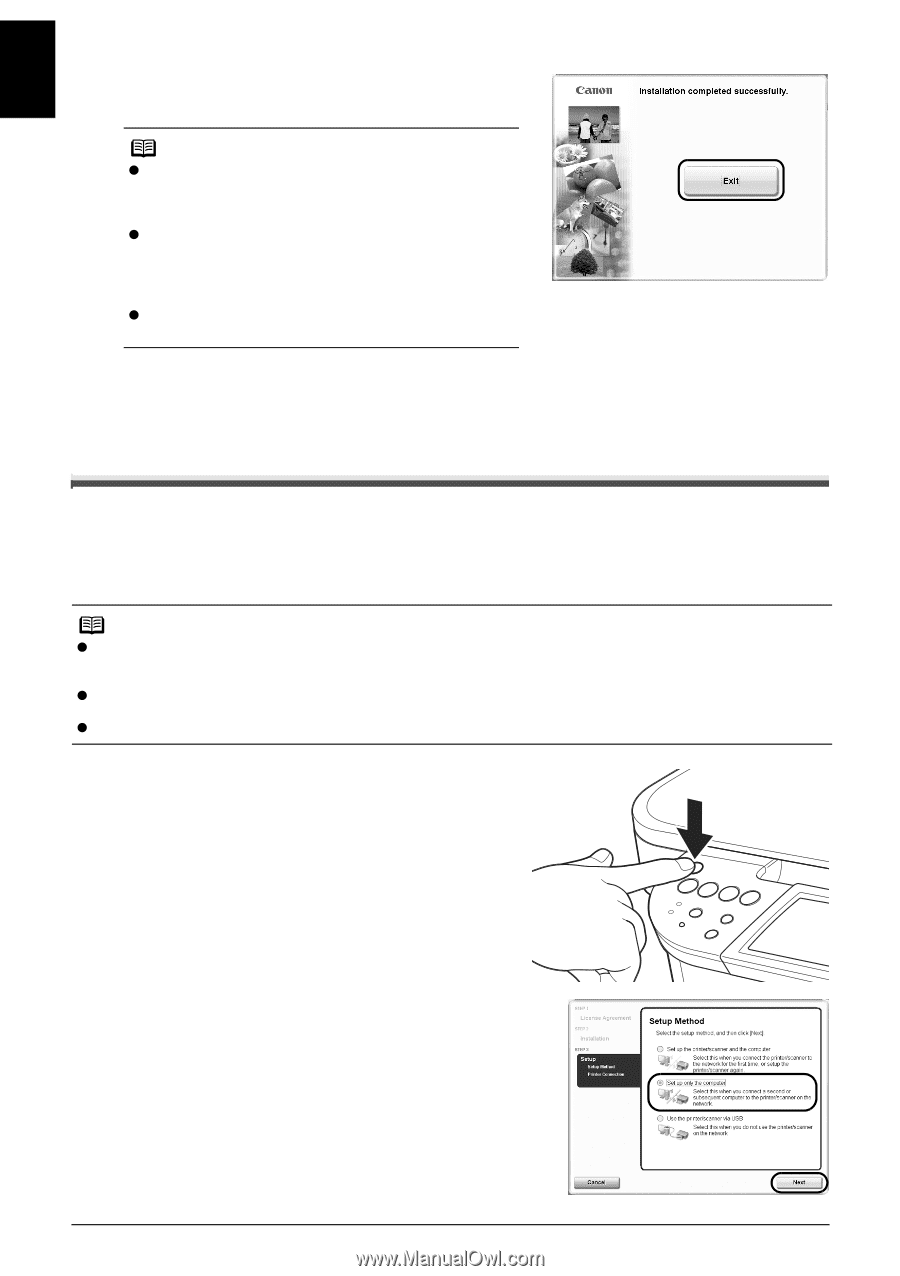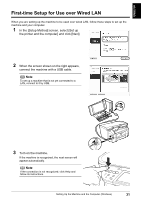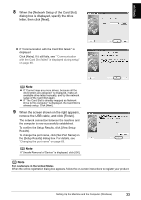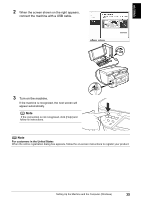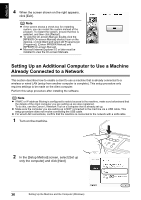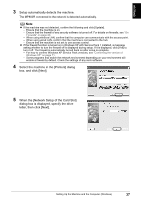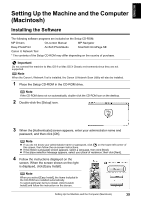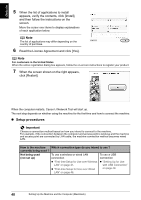Canon PIXMA MP800R Setup Guide - Page 37
Setting Up an Additional Computer to Use a Machine, Already Connected to a Network
 |
View all Canon PIXMA MP800R manuals
Add to My Manuals
Save this manual to your list of manuals |
Page 37 highlights
ENGLISH 4 When the screen shown on the right appears, click [Exit]. Note z If the screen shows a check box for restarting system, you can restart the system instead of the program. To restart the system, ensure that box is selected, and then click [Restart]. z To view the On-screen Manual, double-click the [MP800R On-screen Manual] shortcut icon on the desktop, or click [Start] and select [All Programs] (or [Programs]), [Canon MP800R Manual] and [MP800R On-screen Manual]. z Microsoft Internet Explorer 5.0 or later must be installed to view the On-screen Manuals. Setting Up an Additional Computer to Use a Machine Already Connected to a Network This section describes how to enable a client to use a machine that is already connected to a wireless or wired LAN (setup from another computer is complete). This setup procedure only requires settings to be made on the client computer. Perform this setup procedure after installing the software. Note z If MAC or IP address filtering is configured to restrict access to the machine, make sure beforehand that the details of the client computer you are setting up are also registered. To do this, use the Canon IJ Network Tool on a computer that is already set up. z Make sure the computer you are setting up is NOT connected to the machine via a USB cable. This setup procedure does not involve connecting the USB cable. z For wired LAN connections, confirm that the machine is connected to the network with a LAN cable. 1 Turn on the machine. 2 In the [Setup Method] screen, select [Set up only the computer] and click [Next]. 36 Setting Up the Machine and the Computer (Windows)