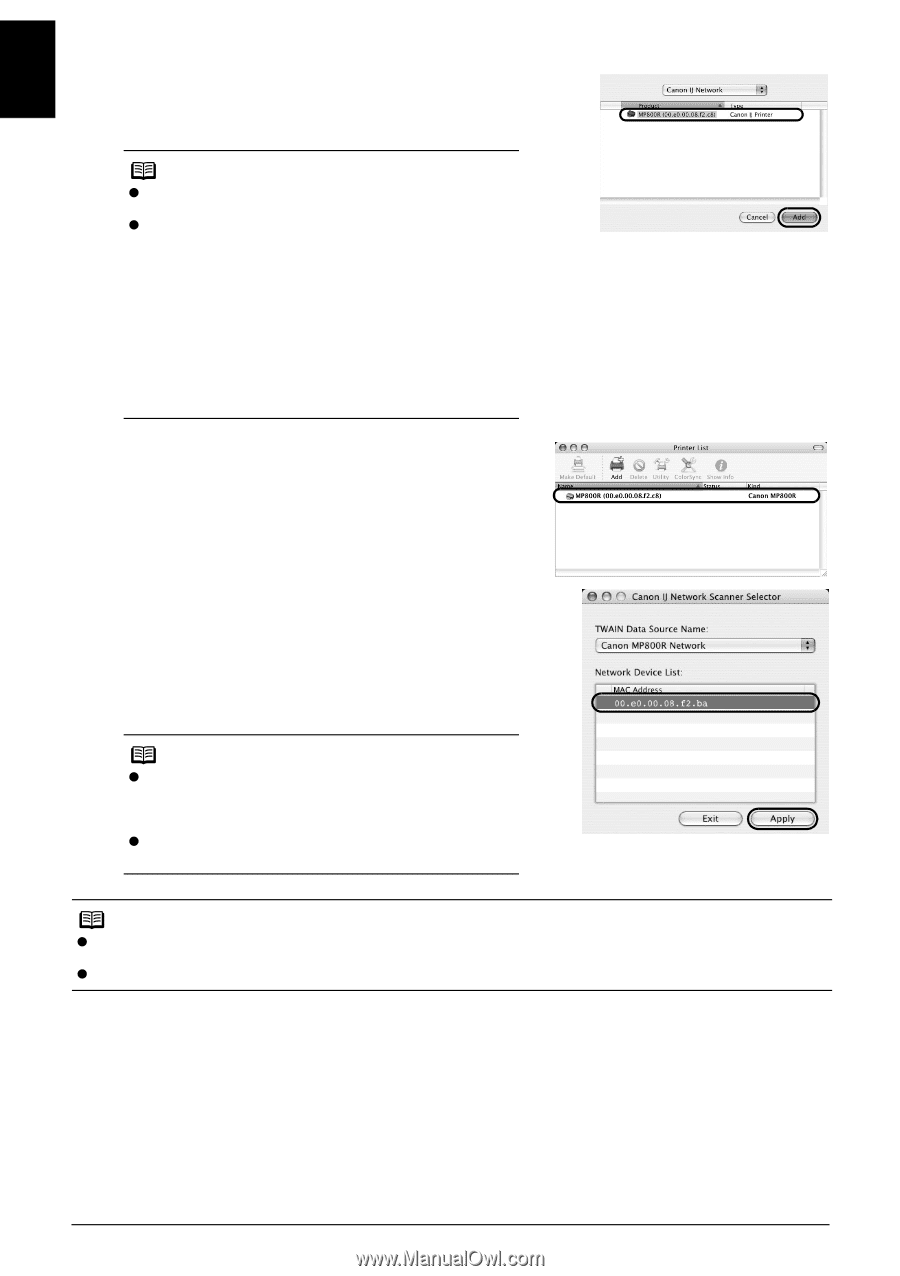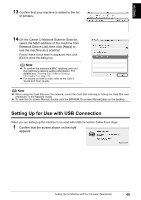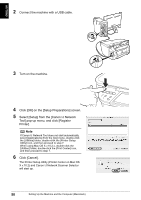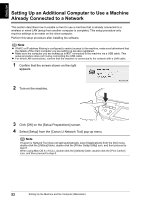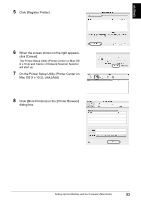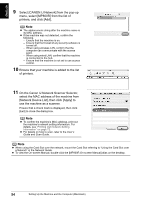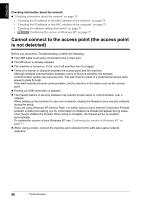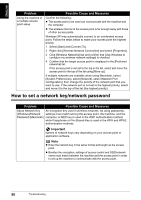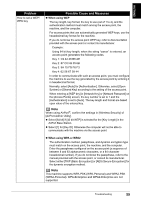Canon PIXMA MP800R Setup Guide - Page 55
On the Canon IJ Network Scanner Selector
 |
View all Canon PIXMA MP800R manuals
Add to My Manuals
Save this manual to your list of manuals |
Page 55 highlights
ENGLISH 9 Select [CANON IJ Network] from the pop-up menu, select [MP800R] from the list of printers, and click [Add]. Note z The alphanumeric string after the machine name is its MAC address. z If the machine was not detected, confirm the following. - Ensure that the machine is on. - Ensure that the firewall of any security software is turned off. - When using wireless LAN, confirm that the computer can communicate with the access point. - When using wired LAN, confirm that the machine is connected to the hub. - Ensure that the machine is not set to use access control. 10 Ensure that your machine is added to the list of printers. 11 On the Canon IJ Network Scanner Selector, select the MAC address of the machine from [Network Device List], then click [Apply] to use the machine as a scanner. Ensure that a check mark is displayed, then click [Exit] to close the dialog box. Note z To confirm the machine's MAC address, print out the machine's network setting information. For details, see "Printing Out Network Setting Information" on page 72. z For details on how to scan, refer to the User's Guide and Scan Guide. Note z When using the Card Slot over the network, mount the Card Slot referring to "Using the Card Slot over a Network" in the Network Guide. z To view the On-screen Manual, double-click the [MP800R On-screen Manual] alias on the desktop. 54 Setting Up the Machine and the Computer (Macintosh)