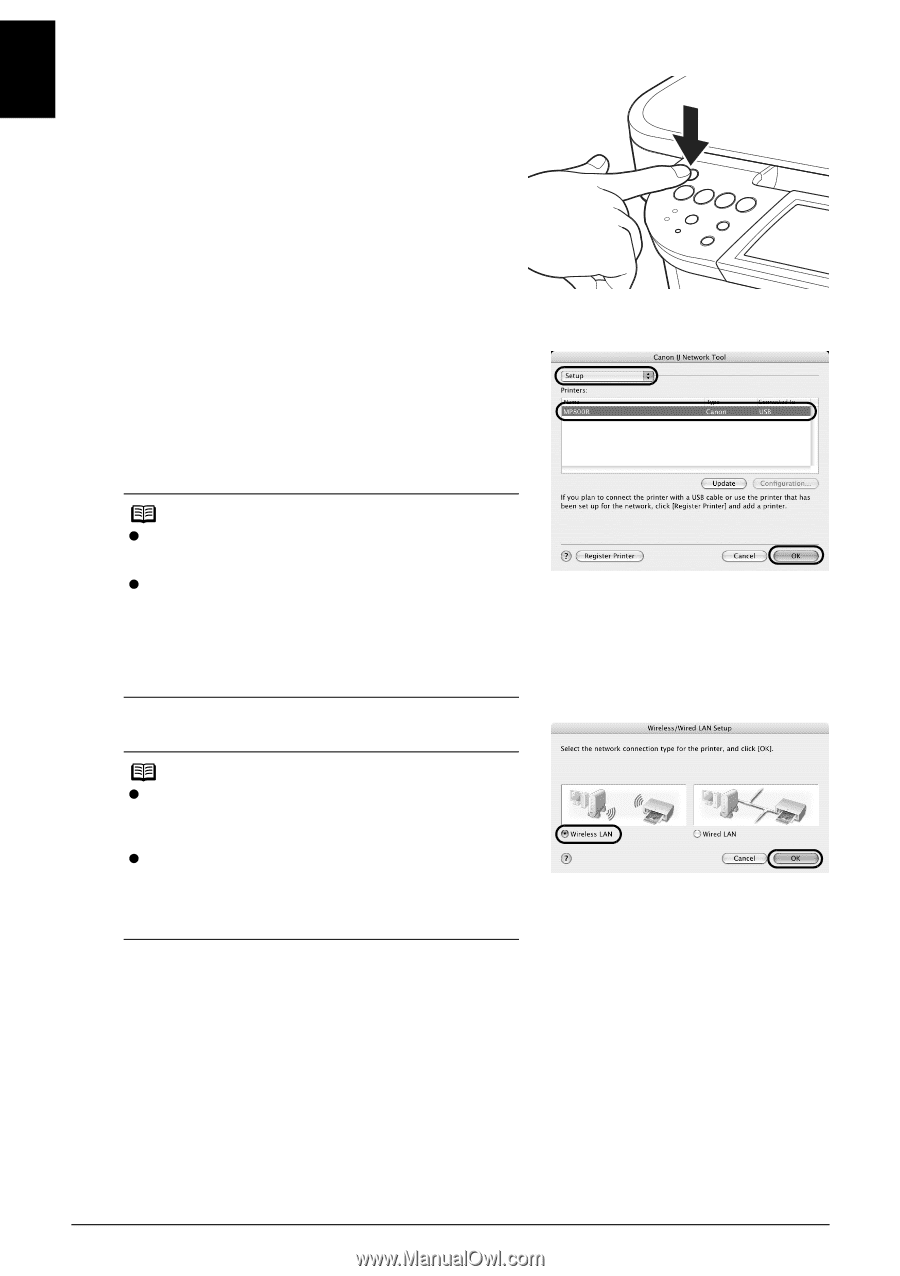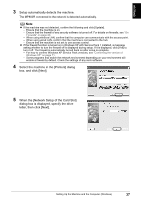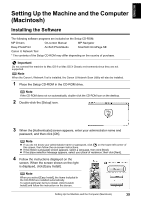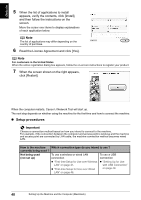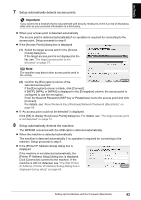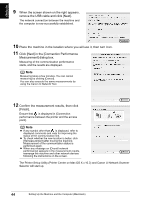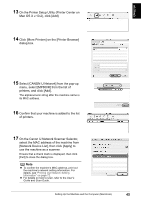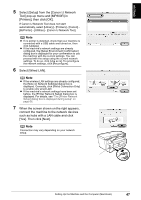Canon PIXMA MP800R Setup Guide - Page 43
Click [OK] on the [Setup Preparations] screen.
 |
View all Canon PIXMA MP800R manuals
Add to My Manuals
Save this manual to your list of manuals |
Page 43 highlights
ENGLISH 3 Turn on the machine. 4 Click [OK] on the [Setup Preparations] screen. 5 Select [Setup] from the [Canon IJ Network Tool] pop-up menu and [MP800R] in [Printers], then click [OK]. If Canon IJ Network Tool does not start automatically, select [Library] - [Printers] - [Canon] [BJPrinter] - [Utilities] - [Canon IJ Network Tool]. Note z If no printer is detected, check that your machine is connected with a USB cable and turned on, then click [Update]. z If the machine's network settings are already configured, the [Setup Environment Confirmation] dialog box is displayed for your confirmation to use the machine with the current settings. You can proceed with the setup using the current network settings. To do so, click [Use as is]. To reconfigure the network settings, click [Reconfigure]. 6 Select [Wireless LAN] and click [OK]. Note z If the wired LAN settings are already configured, the [Note on Network Settings] dialog box is displayed. Generally, click [Wireless Connection Only] to enable only wireless LAN. z If the machine's network settings have been set before, the [Printer Network Setup] dialog box is displayed. For details, see "The [Printer Network Setup] dialog box is displayed during setup" on page 66. 42 Setting Up the Machine and the Computer (Macintosh)