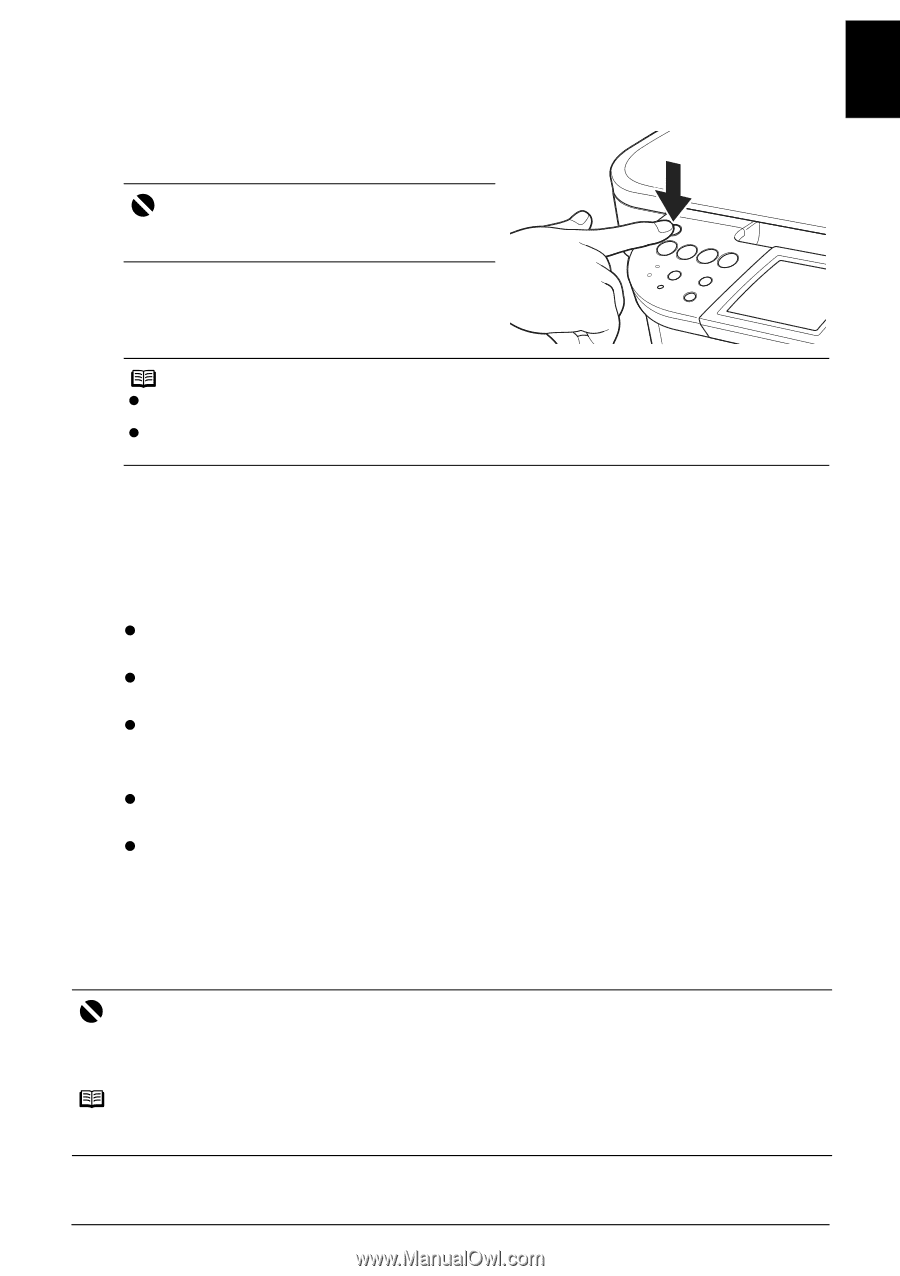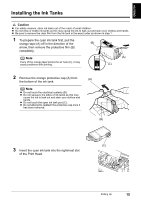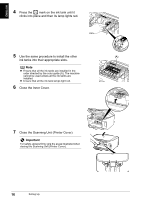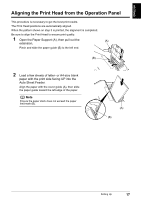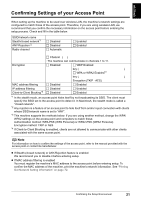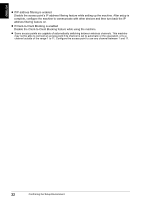Canon PIXMA MP800R Setup Guide - Page 20
Confirming the Setup Environment - software mac
 |
View all Canon PIXMA MP800R manuals
Add to My Manuals
Save this manual to your list of manuals |
Page 20 highlights
ENGLISH Confirming the Setup Environment 1 Ensure that the machine and the computer are turned off. Important Be sure [COPY] stops flashing and all the lamps on the Operation Panel are off. 2 Turn on the computer. Note z When using Windows XP or Windows 2000, you must log on as an administrator or have administrative privileges. Do not switch users during setup. z Close any open software applications including anti-virus, computer security and other software. If using over a USB connection, preparation is now complete. See "Setting Up the Machine and the Computer (Windows)" on page 23 or "Setting Up the Machine and the Computer (Macintosh)" on page 39. 3 Before setting up on a wireless or wired LAN, confirm the network environment. Confirm the following before setting up on a wireless LAN: z Turn the firewall function off. For details on the firewall function, see "On Firewalls" on page 20. z Make sure that configuration of computers and the access point is complete, and check that computers can connect to the network. z Check the access point settings. For details, see "Confirming Settings of your Access Point" on page 21. Confirm the following before setting up on a wired LAN: z Turn the firewall function off. For details on the firewall function, see "On Firewalls" on page 20. z Make sure that configuration of computers, hubs, and other network devices is complete, and check that computers can connect to the network. 4 You now need to set up the machine and your computer. Windows: Go to page 23 Mac® OS X:Go to page 39 Important After setup is complete, turn back on any security functions you disabled for setup. If you connect to a network that is not protected with security measures, there is a risk of disclosing data such as your personal information to a third party. Note For details on security functions and configuring network devices like access points, refer to the manuals provided with those products, or contact their manufacturers. Confirming the Setup Environment 19