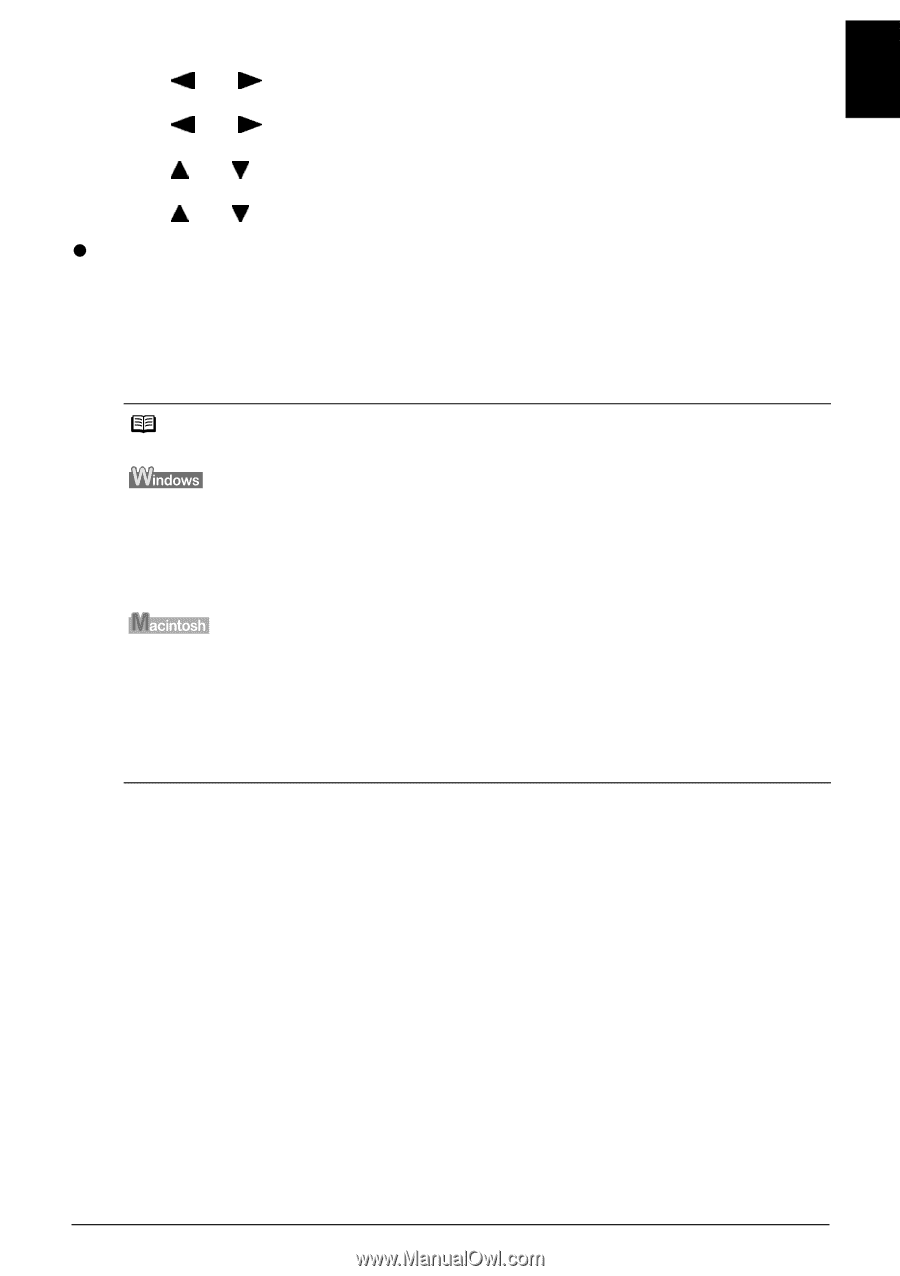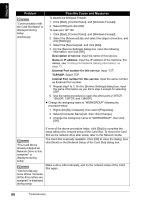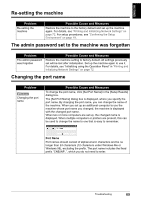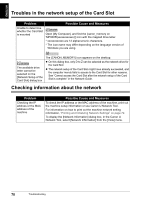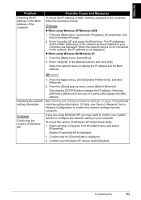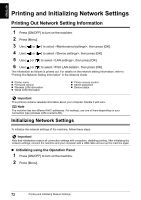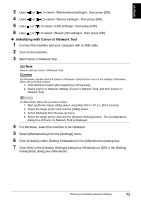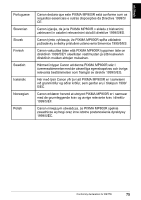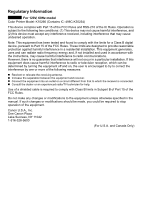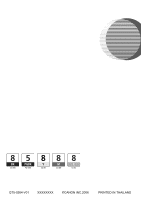Canon PIXMA MP800R Setup Guide - Page 74
Initializing with Canon IJ Network Tool
 |
View all Canon PIXMA MP800R manuals
Add to My Manuals
Save this manual to your list of manuals |
Page 74 highlights
ENGLISH 3 Use [ ] or [ ] to select , then press [OK]. 4 Use [ ] or [ ] to select , then press [OK]. 5 Use [ ] or [ ] to select , then press [OK]. 6 Use [ ] or [ ] to select , then press [OK]. z Initializing with Canon IJ Network Tool 1 Connect the machine and your computer with a USB cable. 2 Turn on the machine. 3 Start Canon IJ Network Tool. Note How to start up Canon IJ Network Tool On Windows, double-click the [Canon IJ Network Tool] shortcut icon on the desktop. Otherwise, follow the procedure below. 1. Click [Start] and select [All programs] (or [Programs]). 2. Select [Canon IJ Network Utilities], [Canon IJ Network Tool], and then [Canon IJ Network Tool]. On Macintosh, follow the procedure below. 1. Start up [Printer Setup Utility] (when using Mac OS X v.10.2.x, [Print Center]). 2. Select the target printer and click the [Utility] button. 3. Select [Network] from the pop-up menu. 4. Select the target printer and click the [Network Settings] button. The [Configuration] dialog box of [Canon IJ Network Tool] is displayed. 4 For Windows, select the machine to be initialized. 5 Select [Maintenance] from the [Settings] menu. 6 Click [Initialize] under [Setting Initialization] in the [Maintenance] dialog box. 7 Click [Yes] in the [Initialize Settings] dialog box (Windows) or [OK] in the [Setting Initialization] dialog box (Macintosh). Printing and Initializing Network Settings 73