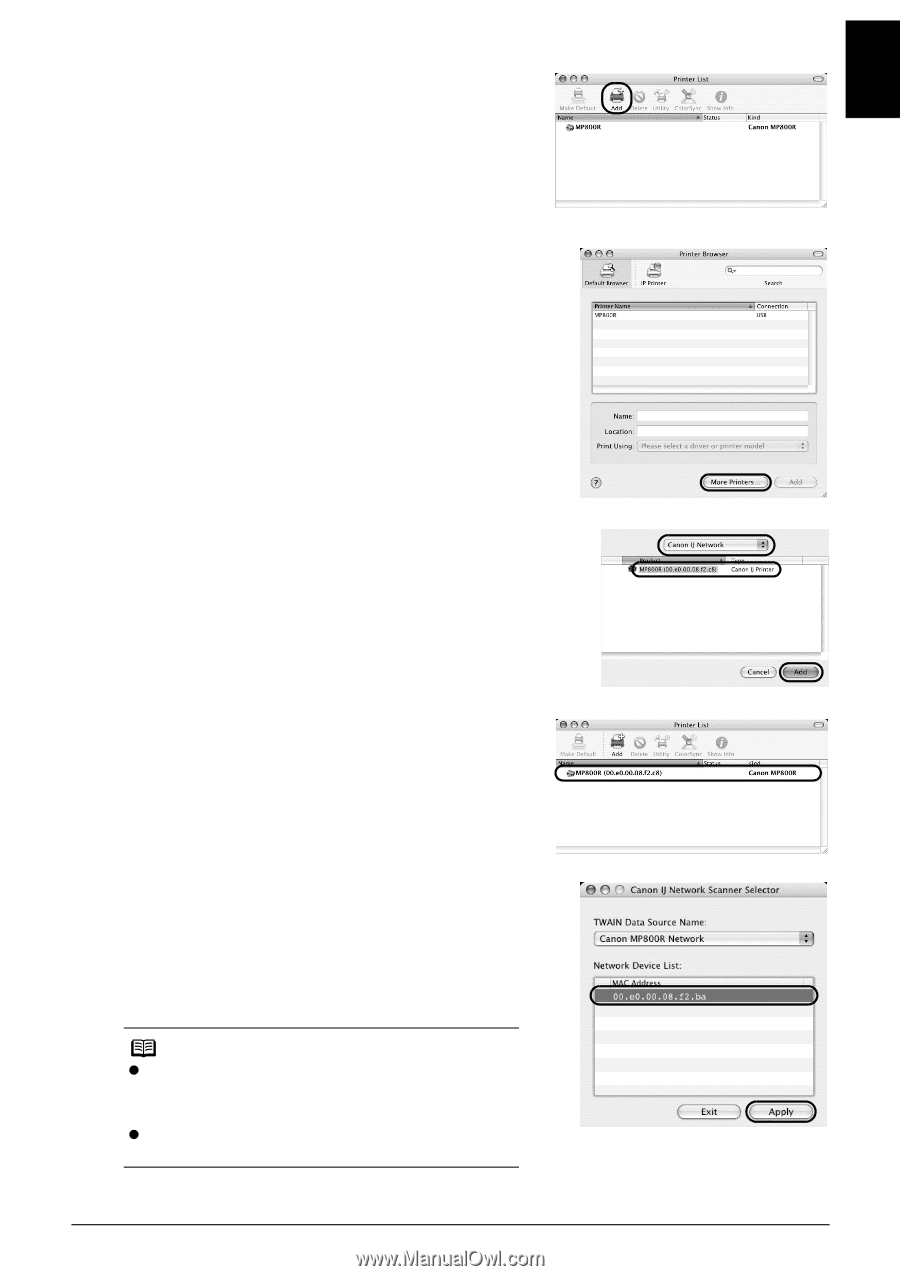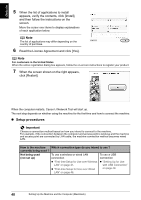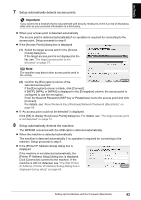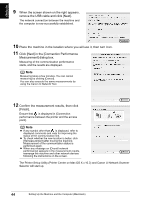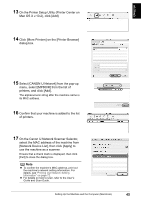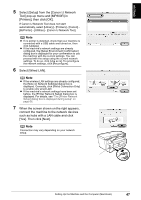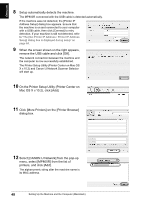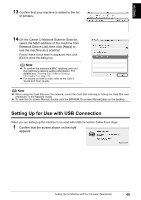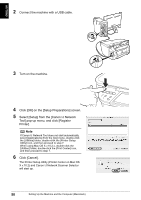Canon PIXMA MP800R Setup Guide - Page 46
On the Printer Setup Utility Printer Center
 |
View all Canon PIXMA MP800R manuals
Add to My Manuals
Save this manual to your list of manuals |
Page 46 highlights
ENGLISH 13 On the Printer Setup Utility (Printer Center on Mac OS X v.10.2), click [Add]. 14 Click [More Printers] on the [Printer Browser] dialog box. 15 Select [CANON IJ Network] from the pop-up menu, select [MP800R] from the list of printers, and click [Add]. The alphanumeric string after the machine name is its MAC address. 16 Confirm that your machine is added to the list of printers. 17 On the Canon IJ Network Scanner Selector, select the MAC address of the machine from [Network Device List], then click [Apply] to use the machine as a scanner. Ensure that a check mark is displayed, then click [Exit] to close the dialog box. Note z To confirm the machine's MAC address, print out the machine's network setting information. For details, see "Printing Out Network Setting Information" on page 72. z For details on how to scan, refer to the User's Guide and Scan Guide. Setting Up the Machine and the Computer (Macintosh) 45