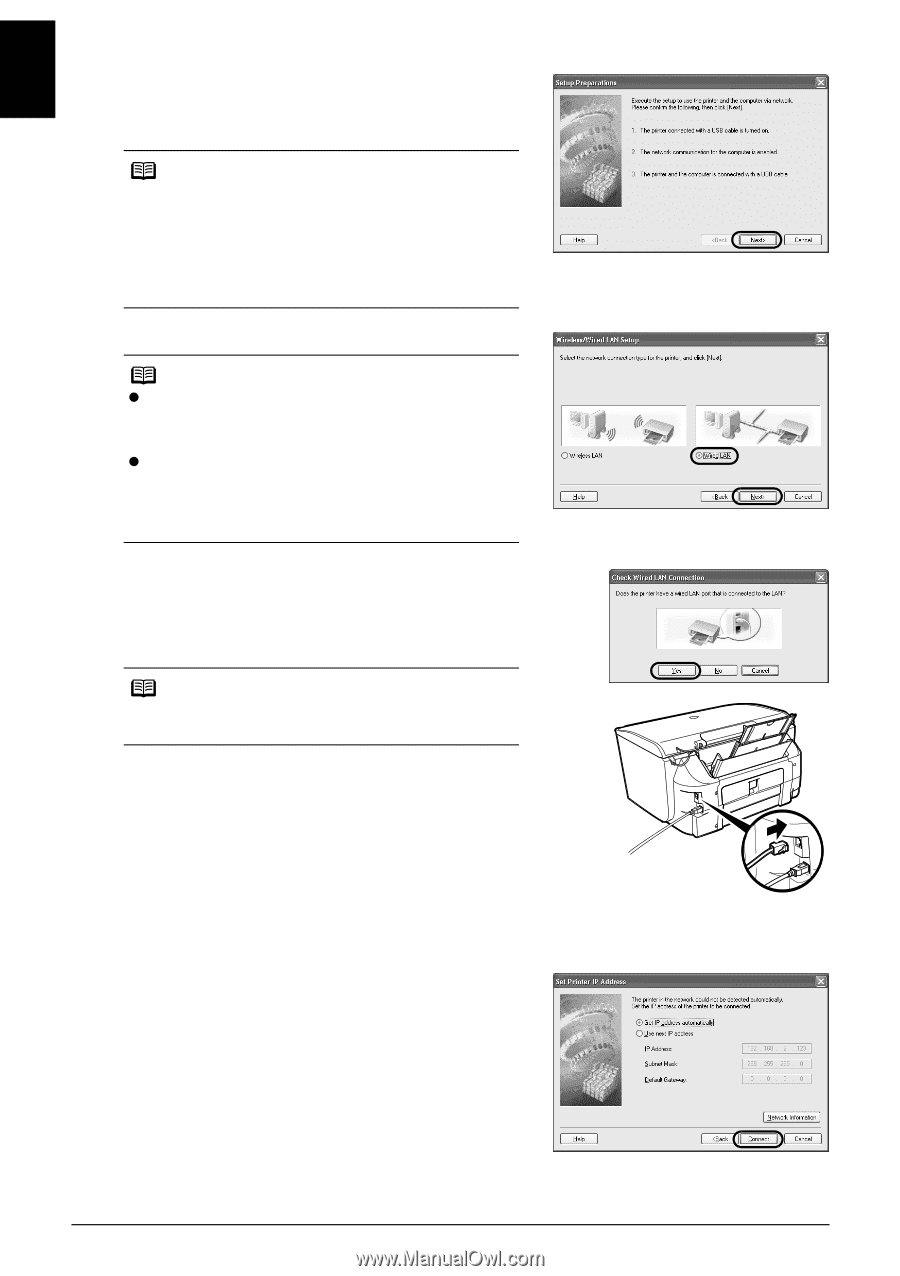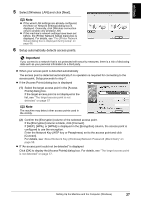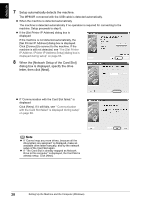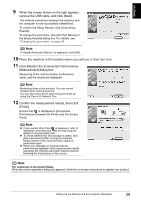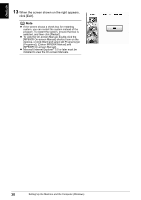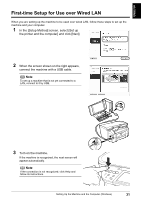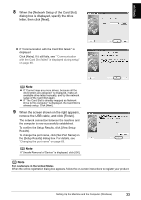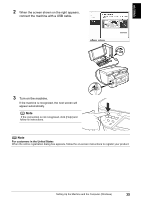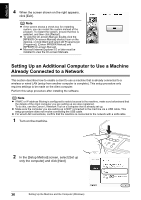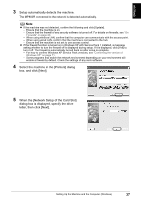Canon PIXMA MP800R Setup Guide - Page 33
Yes]. Then click [Next].
 |
View all Canon PIXMA MP800R manuals
Add to My Manuals
Save this manual to your list of manuals |
Page 33 highlights
ENGLISH 4 When the [Setup Preparations] dialog box is displayed, confirm that preparation is complete, then click [Next]. Note If the machine's network settings are already configured, the [Setup Environment Confirmation] dialog box appears asking you for confirmation to use the machine with the current settings. You can proceed with the setup using the current network settings. To do so, click [Use as is]. To reconfigure the network settings, click [Reconfigure]. 5 Select [Wired LAN]. Note z If the wireless LAN settings are already configured, the [Note on Network Settings] dialog box is displayed. Generally, click [Wired connection only] to enable only wired LAN. z If the machine's network settings have been set before, the [Printer Network Setup] dialog box is displayed. For details, see "The [Printer Network Setup] dialog box is displayed during setup" on page 66. 6 When the screen shown on the right appears, connect the machine to the network devices such as hubs with a LAN cable and click [Yes]. Then click [Next]. Note Connection may vary depending on your network setup. 7 Setup automatically detects the machine. The MP800R connected with the USB cable is detected automatically. If the machine was not detected, the [Set Printer IP Address] dialog box appears. Ensure that the machine is on and connected to your computer with a USB cable, then click [Connect] to retry detection. If the machine is still not detected, refer to "The [Set Printer IP Address / Printer IP Address Setup] dialog box is displayed during setup" on page 64. 32 Setting Up the Machine and the Computer (Windows)