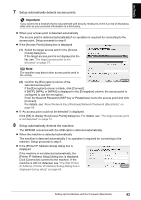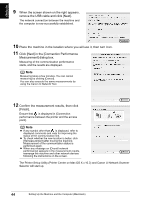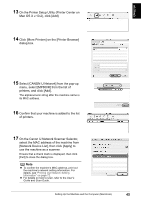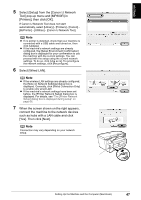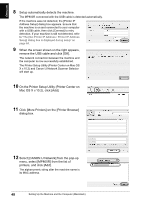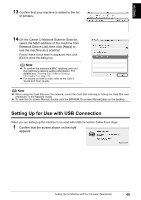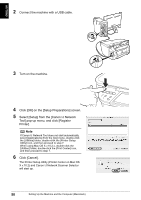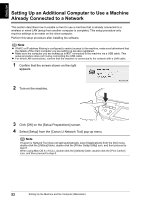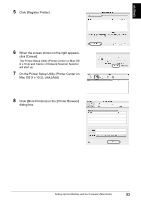Canon PIXMA MP800R Setup Guide - Page 49
Click [More Printers] on the [Printer Browser]
 |
View all Canon PIXMA MP800R manuals
Add to My Manuals
Save this manual to your list of manuals |
Page 49 highlights
ENGLISH 8 Setup automatically detects the machine. The MP800R connected with the USB cable is detected automatically. If the machine was not detected, the [Printer IP Address Setup] dialog box appears. Ensure that the machine is on and connected to your computer with a USB cable, then click [Connect] to retry detection. If your machine is still not detected, refer to "The [Set Printer IP Address / Printer IP Address Setup] dialog box is displayed during setup" on page 64. 9 When the screen shown on the right appears, remove the USB cable and click [OK]. The network connection between the machine and the computer is now successfully established. The Printer Setup Utility (Printer Center on Mac OS X v.10.2) and Canon IJ Network Scanner Selector will start up. 10 On the Printer Setup Utility (Printer Center on Mac OS X v.10.2), click [Add]. 11 Click [More Printers] on the [Printer Browser] dialog box. 12 Select [CANON IJ Network] from the pop-up menu, select [MP800R] from the list of printers, and click [Add]. The alphanumeric string after the machine name is its MAC address. 48 Setting Up the Machine and the Computer (Macintosh)