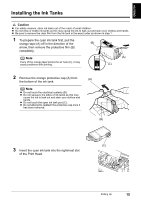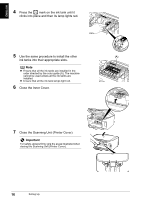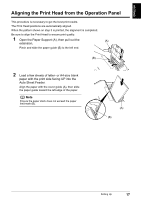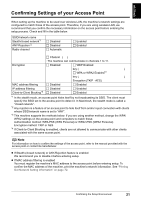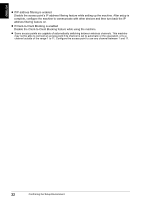Canon PIXMA MP800R Setup Guide - Page 19
to select <Yes>, then press
 |
View all Canon PIXMA MP800R manuals
Add to My Manuals
Save this manual to your list of manuals |
Page 19 highlights
ENGLISH 3 Use [ ] and [ ] to select , then press [OK]. The Print Head alignment pattern will be printed in black and blue. Note z Print Head alignment will take several minutes to complete. Do not start another operation until the alignment is completed. z If this message does not appear after closing the Scanning Unit (Printer Cover), see "Aligning Print Head automatically" in the User's Guide. z If the Print Head alignment succeeds, the printed pattern should look like the illustration shown on the right. 18 Setting Up
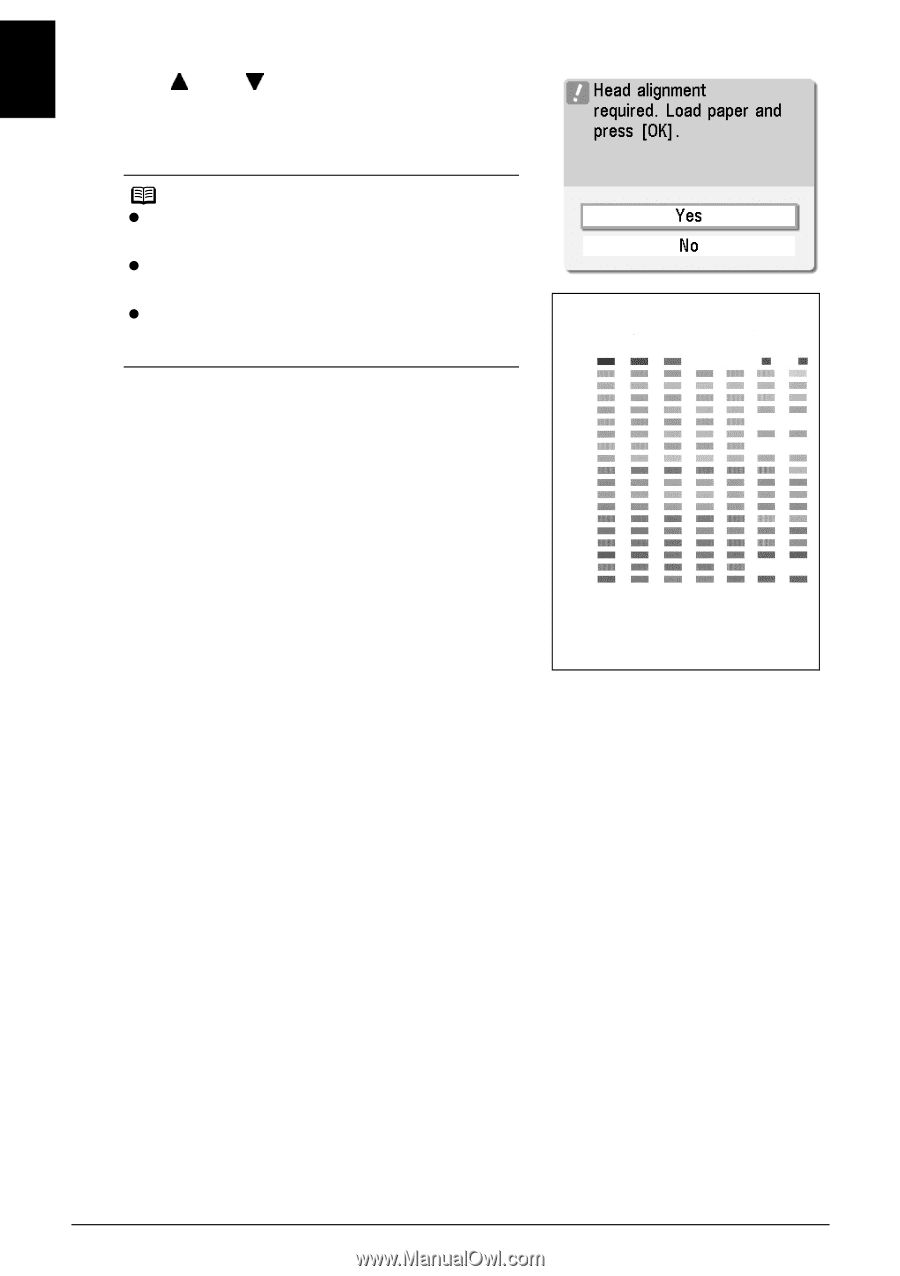
18
Setting Up
ENGLISH
3
Use [
] and [
] to select <Yes>, then press
[OK].
The Print Head alignment pattern will be printed in
black and blue.
Note
Print Head alignment will take several minutes to
complete. Do not start another operation until the
alignment is completed.
If this message does not appear after closing the
Scanning Unit (Printer Cover), see “Aligning Print
Head automatically” in the
User’s Guide
.
If the Print Head alignment succeeds, the printed
pattern should look like the illustration shown on the
right.