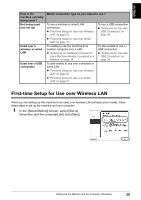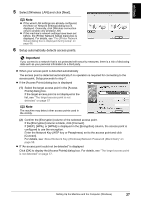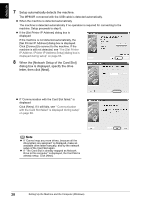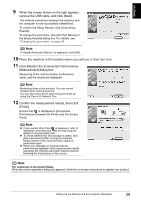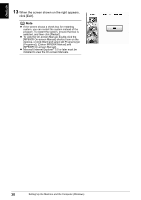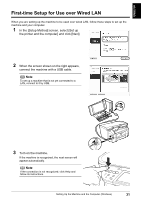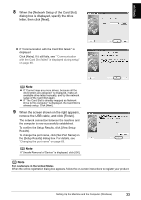Canon PIXMA MP800R Setup Guide - Page 29
Setup automatically detects the machine., When the [Network Setup of the Card Slot], dialog box is
 |
View all Canon PIXMA MP800R manuals
Add to My Manuals
Save this manual to your list of manuals |
Page 29 highlights
ENGLISH 7 Setup automatically detects the machine. The MP800R connected with the USB cable is detected automatically. z When the machine is detected automatically The machine is detected automatically if no operation is required for connecting to the machine. Setup proceeds to step 8. z If the [Set Printer IP Address] dialog box is displayed If the machine is not detected automatically, the [Set Printer IP Address] dialog box is displayed. Click [Connect] to connect to the machine. If the machine is still not detected, see "The [Set Printer IP Address / Printer IP Address Setup] dialog box is displayed during setup" on page 64. 8 When the [Network Setup of the Card Slot] dialog box is displayed, specify the drive letter, then click [Next]. z If "Communication with the Card Slot failed." is displayed Click [Retry]. If it still fails, see ""Communication with the Card Slot failed" is displayed during setup" on page 68. Note z If "Cannot map any more drives, because all the drive letters are assigned" is displayed, make an available drive letter manually, and try the network setup of the Card Slot again. z If "The Card Slot is already mapped as Network Drive to this computer" is displayed, the Card Slot is already setup. Click [Next]. 28 Setting Up the Machine and the Computer (Windows)