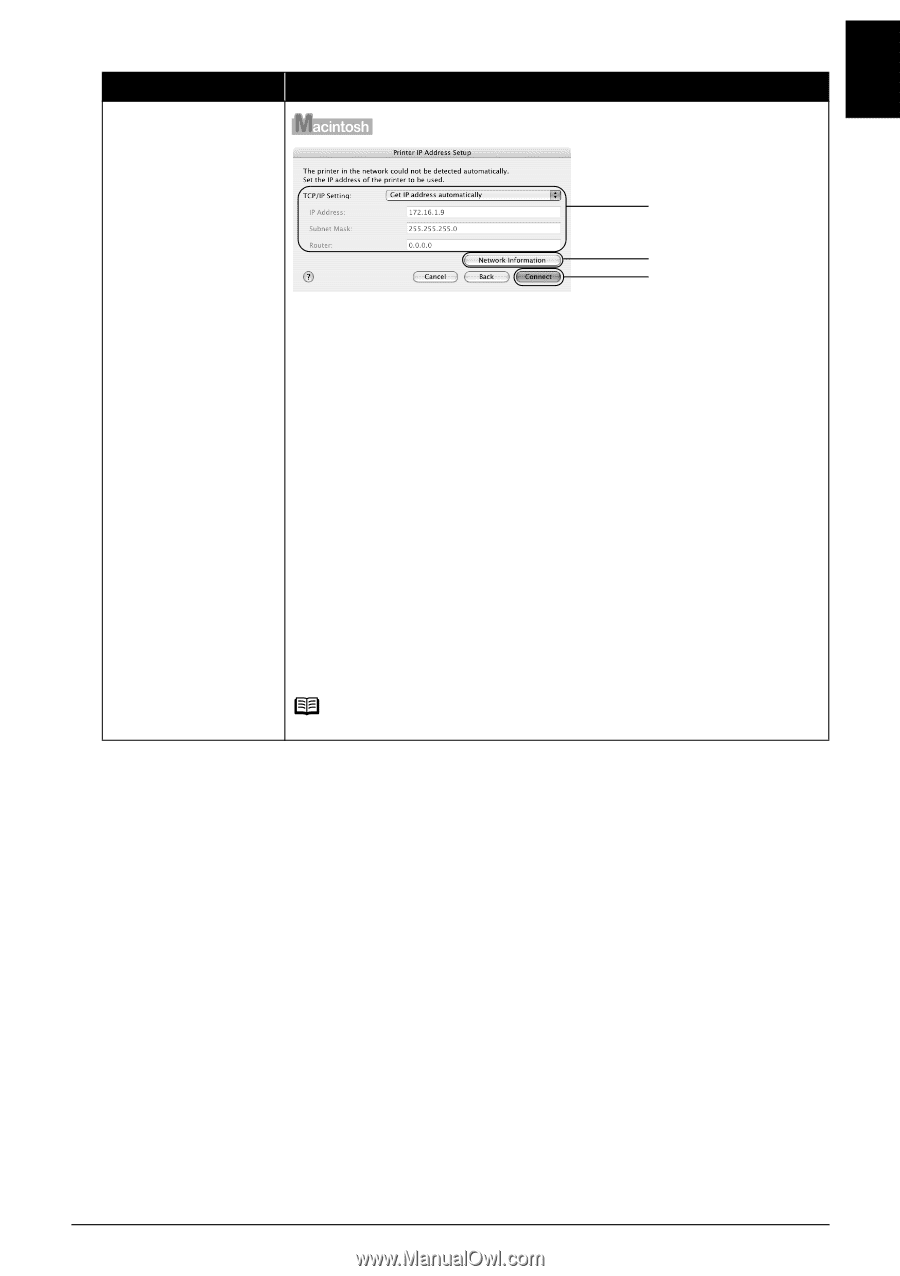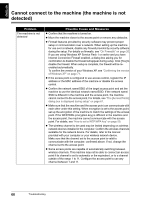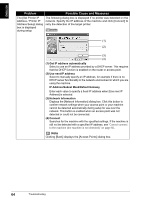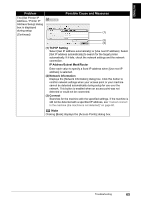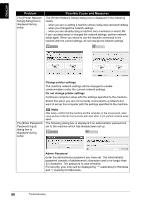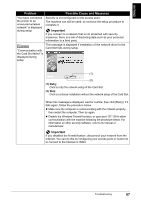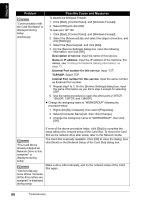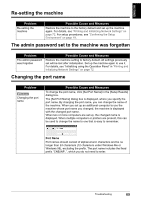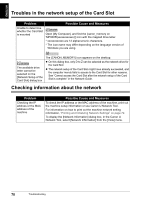Canon PIXMA MP800R Setup Guide - Page 66
TCP/IP Setting, IP Address/Subnet Mask/Router, Network Information, Connect
 |
View all Canon PIXMA MP800R manuals
Add to My Manuals
Save this manual to your list of manuals |
Page 66 highlights
ENGLISH Problem The [Set Printer IP Address / Printer IP Address Setup] dialog box is displayed during setup (Continued) Possible Cause and Measures (1) (2) (3) (1) TCP/IP Setting Select [Get IP address automatically] or [Use next IP address]. Select [Get IP address automatically] to search for the target printer automatically. If it fails, check the network settings and the network connection. IP Address/Subnet Mask/Router Enter each value to specify a fixed IP address when [Use next IP address] is selected. (2) Network Information Displays the [Network Information] dialog box. Click this button to confirm network settings when your access point or your machine cannot be detected automatically during setup for use over the network. This button is enabled when an access point was not detected or could not be connected. (3) Connect Searches for the machine with the specified settings. If the machine is still not be detected with a specified IP address, see "Cannot connect to the machine (the machine is not detected)" on page 60. Note Clicking [Back] displays the [Access Points] dialog box. Troubleshooting 65