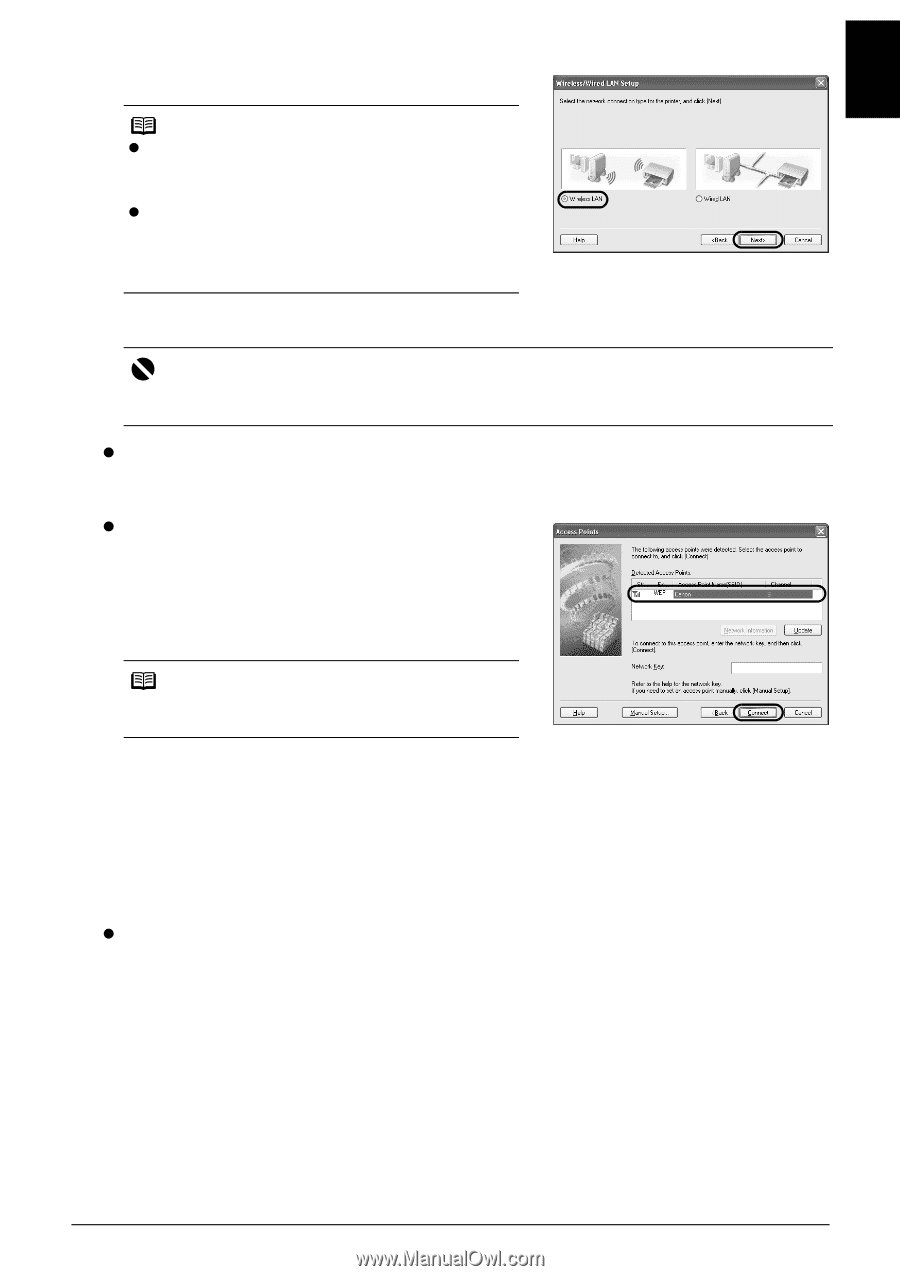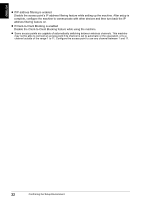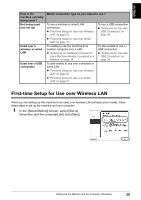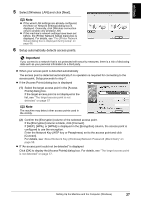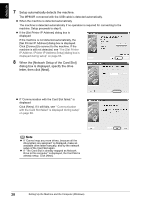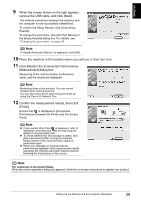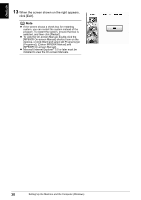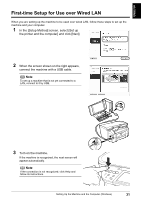Canon PIXMA MP800R Setup Guide - Page 28
Important
 |
View all Canon PIXMA MP800R manuals
Add to My Manuals
Save this manual to your list of manuals |
Page 28 highlights
ENGLISH 5 Select [Wireless LAN] and click [Next]. Note z If the wired LAN settings are already configured, the [Note on Network Settings] dialog box is displayed. Generally, click [Wireless connection only] to enable only wireless LAN. z If the machine's network settings have been set before, the [Printer Network Setup] dialog box is displayed. For details, see "The [Printer Network Setup] dialog box is displayed during setup" on page 66. 6 Setup automatically detects access points. Important If you connect to a network that is not protected with security measures, there is a risk of disclosing data such as your personal information to a third party. z When your access point is detected automatically The access point is detected automatically if no operation is required for connecting to the access point. Setup proceeds to step 7. z If the [Access Points] dialog box is displayed (1) Select the target access point in the [Access Points] dialog box. If the target access point is not displayed in the list, see "The target access point is not detected" on page 57 . Note The machine may detect other access points used in the vicinity. (2) Confirm the [Encryption] column of the selected access point. If the [Encryption] column is blank, click [Connect]. If [WEP], [WPA], or [WPA2] is displayed in the [Encryption] column, the access point is configured to use the encryption. Enter the Network Key (WEP key or Passphrase) set to the access point and click [Connect]. For details, see "About Network Key (Windows)/Network Password (Macintosh)" on page 58. z If "An access point could not be detected" is displayed Click [OK] to display the [Access Points] dialog box. For details, see "The target access point is not detected" on page 57. Setting Up the Machine and the Computer (Windows) 27