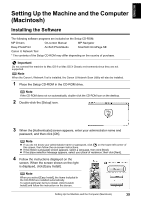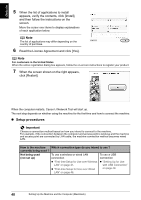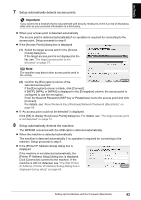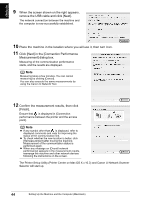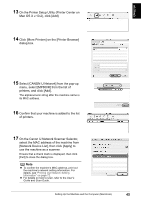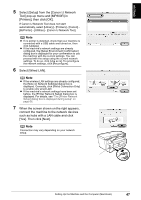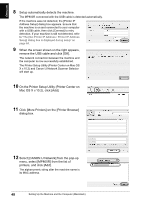Canon PIXMA MP800R Setup Guide - Page 44
Setup automatically detects access points., Setup automatically detects the machine.
 |
View all Canon PIXMA MP800R manuals
Add to My Manuals
Save this manual to your list of manuals |
Page 44 highlights
ENGLISH 7 Setup automatically detects access points. Important If you connect to a network that is not protected with security measures, there is a risk of disclosing data such as your personal information to a third party. z When your access point is detected automatically The access point is detected automatically if no operation is required for connecting to the access point. Setup proceeds to step 8. z If the [Access Points] dialog box is displayed (1) Select the target access point in the [Access Points] dialog box. If the target access point is not displayed in the list, see "The target access point is not detected" on page 57. Note The machine may detect other access points used in the vicinity. (2) Confirm the [Encryption] column of the selected access point. If the [Encryption] column is blank, click [Connect]. If [WEP], [WPA], or [WPA2] is displayed in the [Encryption] column, the access point is configured to use the encryption. Enter the Network Password (WEP key or Passphrase) set to the access point and click [Connect]. For details, see "About Network Key (Windows)/Network Password (Macintosh)" on page 58. z If "An access point could not be detected" is displayed Click [OK] to display the [Access Points] dialog box. For details, see "The target access point is not detected" on page 57. 8 Setup automatically detects the machine. The MP800R connected with the USB cable is detected automatically. z When the machine is detected automatically The machine is detected automatically if no operation is required for connecting to the machine. Setup proceeds to step 9. z If the [Printer IP Address Setup] dialog box is displayed If the machine is not detected automatically, the [Printer IP Address Setup] dialog box is displayed. Click [Connect] to connect to the machine. If the machine is still not detected, see "The [Set Printer IP Address / Printer IP Address Setup] dialog box is displayed during setup" on page 64. Setting Up the Machine and the Computer (Macintosh) 43