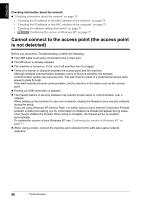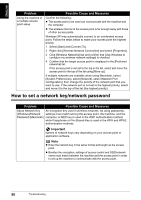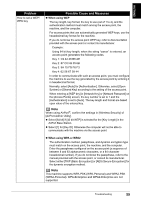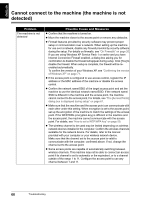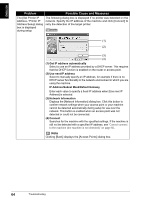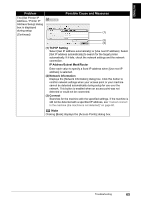Canon PIXMA MP800R Setup Guide - Page 61
Cannot connect to the machine the machine is not, detected - service manual
 |
View all Canon PIXMA MP800R manuals
Add to My Manuals
Save this manual to your list of manuals |
Page 61 highlights
ENGLISH Cannot connect to the machine (the machine is not detected) Problem The machine is not detected Possible Cause and Measures z Confirm that the machine is turned on. z Move the machine closer to the access point or remove any obstacles. z Firewall features provided by security software may prevent proper setup or communication over a network. When setting up the machine for use over a network, disable any firewall provided by security software during the setup. For details on firewalls, see "On Firewalls" on page 20. If you are using Windows XP Service Pack 1 or earlier and you have Internet Connection Firewall enabled, a dialog box asking you for confirmation to disable the firewall will appear during setup. Click [Yes] to disable the firewall. When setup is complete, the firewall will be reenabled automatically. To confirm the version of your Windows XP, see "Confirming the version of Windows XP" on page 71. z If the access point is configured to use access control, register the IP address or the MAC address of the machine or disable the access control. z Confirm the network name/SSID of the target access point and set the machine to use the identical network name/SSID. If the network name/ SSID is different in the machine and the access point, the machine cannot connect to the access point. For details, see "The [Access Points] dialog box is displayed during setup" on page 61. z Make sure that the machine and the access point can communicate with each other under this setting. When encryption is set to the access point, set up the encryption of the machine to match the settings of the access point. If the WEP/WPA (encryption key) is different in the machine and the access point, the machine cannot communicate with the access point. For details, see "How to set a WEP/WPA key" on page 59. z The wireless channel to be used may be limited depending on wireless network devices installed in the computer. Confirm the wireless channels available for the network device. For details, refer to the manual provided with your computer or your wireless network device. Make sure that the channel set to the access point is valid to communicate with the computer, confirmed above. If not, change the channel set to the access point. z Some access points are capable of automatically switching between wireless channels. This machine may not be able to connect an access point if its channel is set to automatic or the equivalent, or to a channel outside of the range 1 to 11. Configure the access point to use any channel between 1 and 11. 60 Troubleshooting