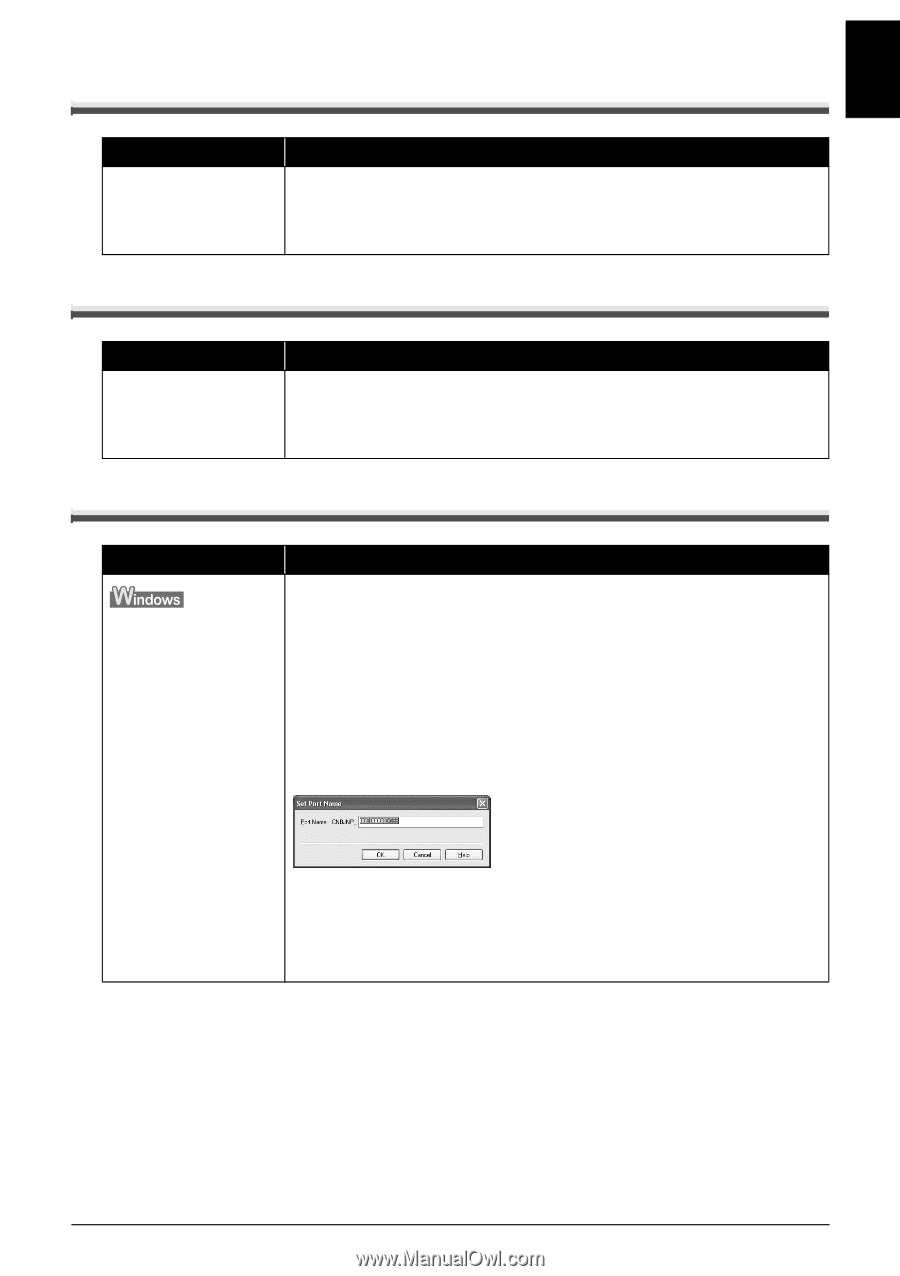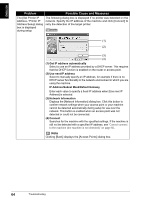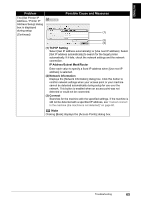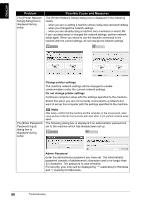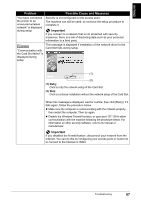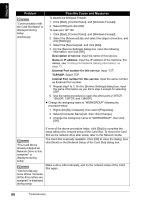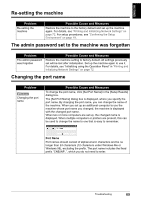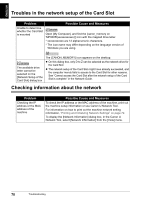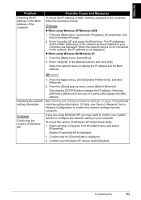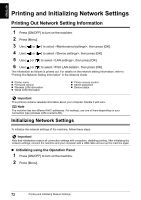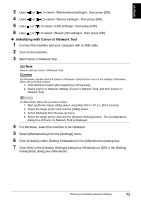Canon PIXMA MP800R Setup Guide - Page 70
Re-setting the machine, The admin password set to the machine was forgotten, Changing the port name
 |
View all Canon PIXMA MP800R manuals
Add to My Manuals
Save this manual to your list of manuals |
Page 70 highlights
ENGLISH Re-setting the machine Problem Re-setting the machine Possible Cause and Measures Restore the machine to the factory default and set up the machine again. For details, see "Printing and Initializing Network Settings" on page 72. For setup procedures, see "Confirming the Setup Environment" on page 19. The admin password set to the machine was forgotten Problem The admin password was forgotten Possible Cause and Measures Restore the machine setting to factory default. All settings previously set will be lost after initialization. Set up the machine again to use it. For details, see "Initializing using the Operation Panel" in "Printing and Initializing Network Settings" on page 72. Changing the port name Problem Changing the port name Possible Cause and Measures To change the port name, click [Set Port Name] in the [Setup Results] dialog box. The [Set Port Name] dialog box is displayed, where you specify the port name. By changing the port name, you can change the name of the machine. When you set up an additional computer to use the machine whose port name you changed, the machine is displayed with the changed port name. When two or more computers are set up, the changed name is displayed. When multiple computers or printers are present, this can be used to change the name to one that is easy to remember. Port Name Port names should consist of alphanumeric characters and be no longer than 24 characters (12 characters under Windows Me or Windows 98), excluding the prefix. The port name includes the fixed prefix "CNBJNP_", which you do not need to enter. Troubleshooting 69