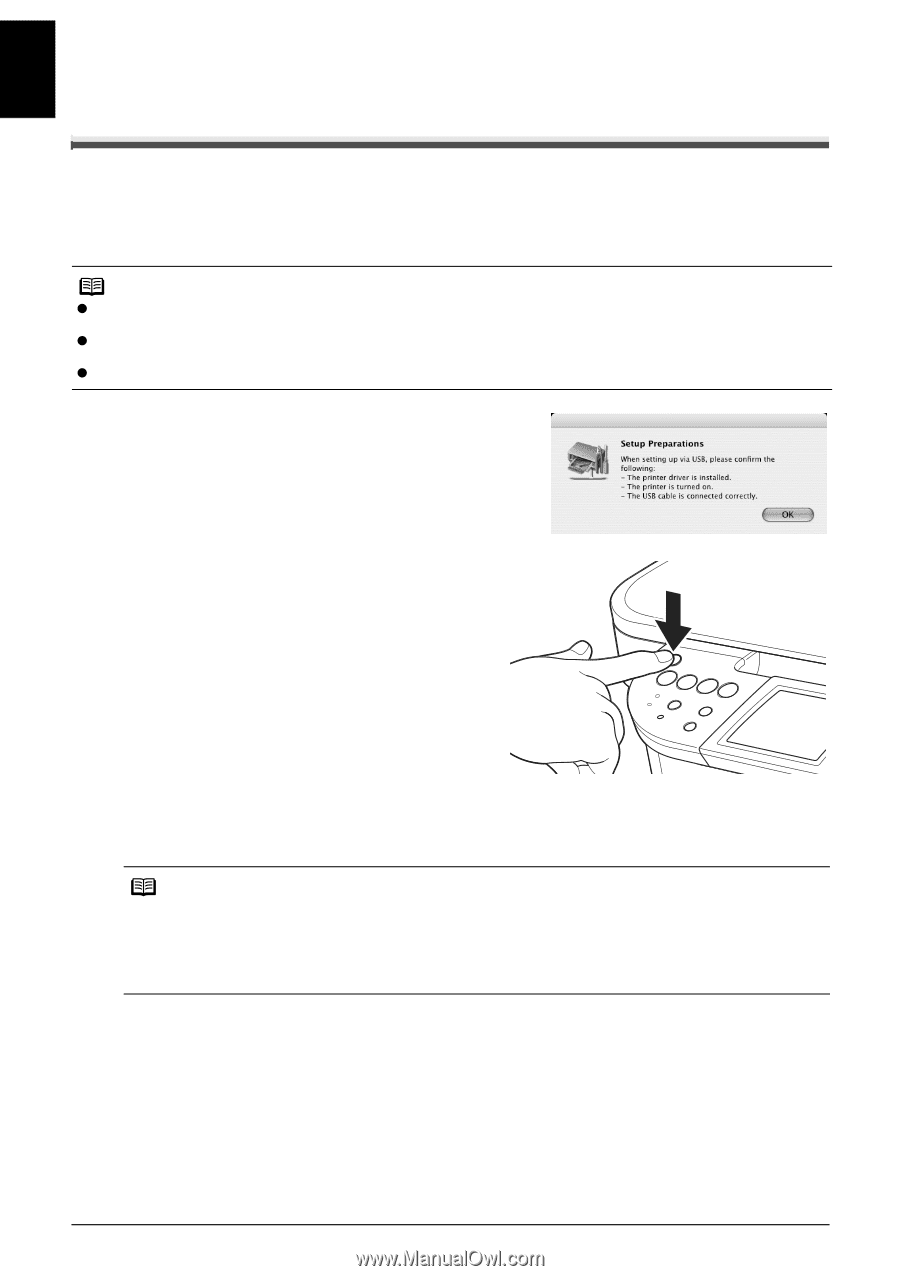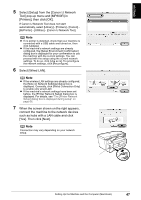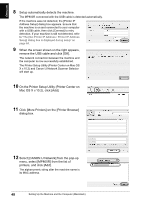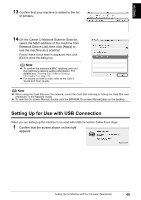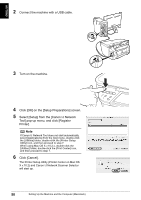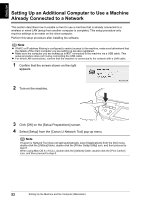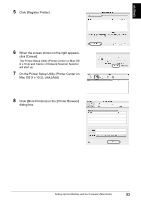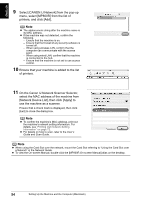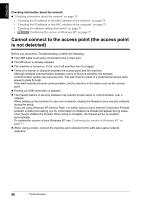Canon PIXMA MP800R Setup Guide - Page 53
Select [Setup] from the [Canon IJ Network Tool] pop-up menu.
 |
View all Canon PIXMA MP800R manuals
Add to My Manuals
Save this manual to your list of manuals |
Page 53 highlights
ENGLISH Setting Up an Additional Computer to Use a Machine Already Connected to a Network This section describes how to enable a client to use a machine that is already connected to a wireless or wired LAN (setup from another computer is complete). This setup procedure only requires settings to be made on the client computer. Perform this setup procedure after installing the software. Note z If MAC or IP address filtering is configured to restrict access to the machine, make sure beforehand that the details of the client computer you are setting up are also registered. z Make sure the computer you are setting up is NOT connected to the machine via a USB cable. This setup procedure does not involve connecting the USB cable. z For wired LAN connections, confirm that the machine is connected to the network with a LAN cable. 1 Confirm that the screen shown on the right appears. 2 Turn on the machine. 3 Click [OK] on the [Setup Preparations] screen. 4 Select [Setup] from the [Canon IJ Network Tool] pop-up menu. Note If Canon IJ Network Tool does not start automatically, select [Applications] from the [Go] menu, double-click the [Utilities] folder, double-click the [Printer Setup Utility] icon, and then proceed to step 8. When using Mac OS X v.10.2.x, double-click the [Utilities] folder, double-click the [Print Center] icon, and then proceed to step 8. 52 Setting Up the Machine and the Computer (Macintosh)