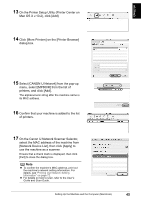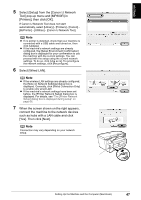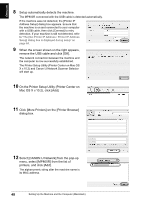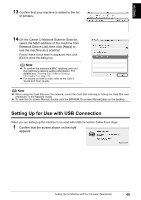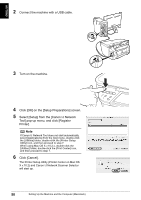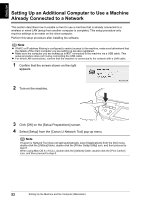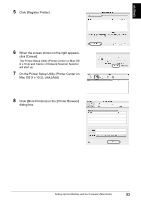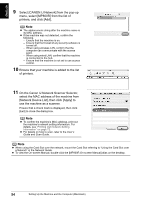Canon PIXMA MP800R Setup Guide - Page 51
Click [Cancel].
 |
View all Canon PIXMA MP800R manuals
Add to My Manuals
Save this manual to your list of manuals |
Page 51 highlights
ENGLISH 2 Connect the machine with a USB cable. 3 Turn on the machine. 4 Click [OK] on the [Setup Preparations] screen. 5 Select [Setup] from the [Canon IJ Network Tool] pop-up menu, and click [Register Printer]. Note If Canon IJ Network Tool does not start automatically, select [Applications] from the [Go] menu, double-click the [Utilities] folder, double-click the [Printer Setup Utility] icon, and then proceed to step 7. When using Mac OS X v.10.2.x, double-click the [Utilities] folder, double-click the [Print Center] icon, and then proceed to step 7. 6 Click [Cancel]. The Printer Setup Utility (Printer Center on Mac OS X v.10.2) and Canon IJ Network Scanner Selector will start up. 50 Setting Up the Machine and the Computer (Macintosh)

50
Setting Up the Machine and the Computer (Macintosh)
ENGLISH
2
Connect the machine with a USB cable.
3
Turn on the machine.
4
Click [OK] on the [Setup Preparations] screen.
5
Select [Setup] from the [Canon IJ Network
Tool] pop-up menu, and click [Register
Printer].
6
Click [Cancel].
The Printer Setup Utility (Printer Center on Mac OS
X v.10.2) and Canon IJ Network Scanner Selector
will start up.
Note
If Canon IJ Network Tool does not start automatically,
select [Applications] from the [Go] menu, double-click
the [Utilities] folder, double-click the [Printer Setup
Utility] icon, and then proceed to step 7.
When using Mac OS X v.10.2.x, double-click the
[Utilities] folder, double-click the [Print Center] icon,
and then proceed to step 7.