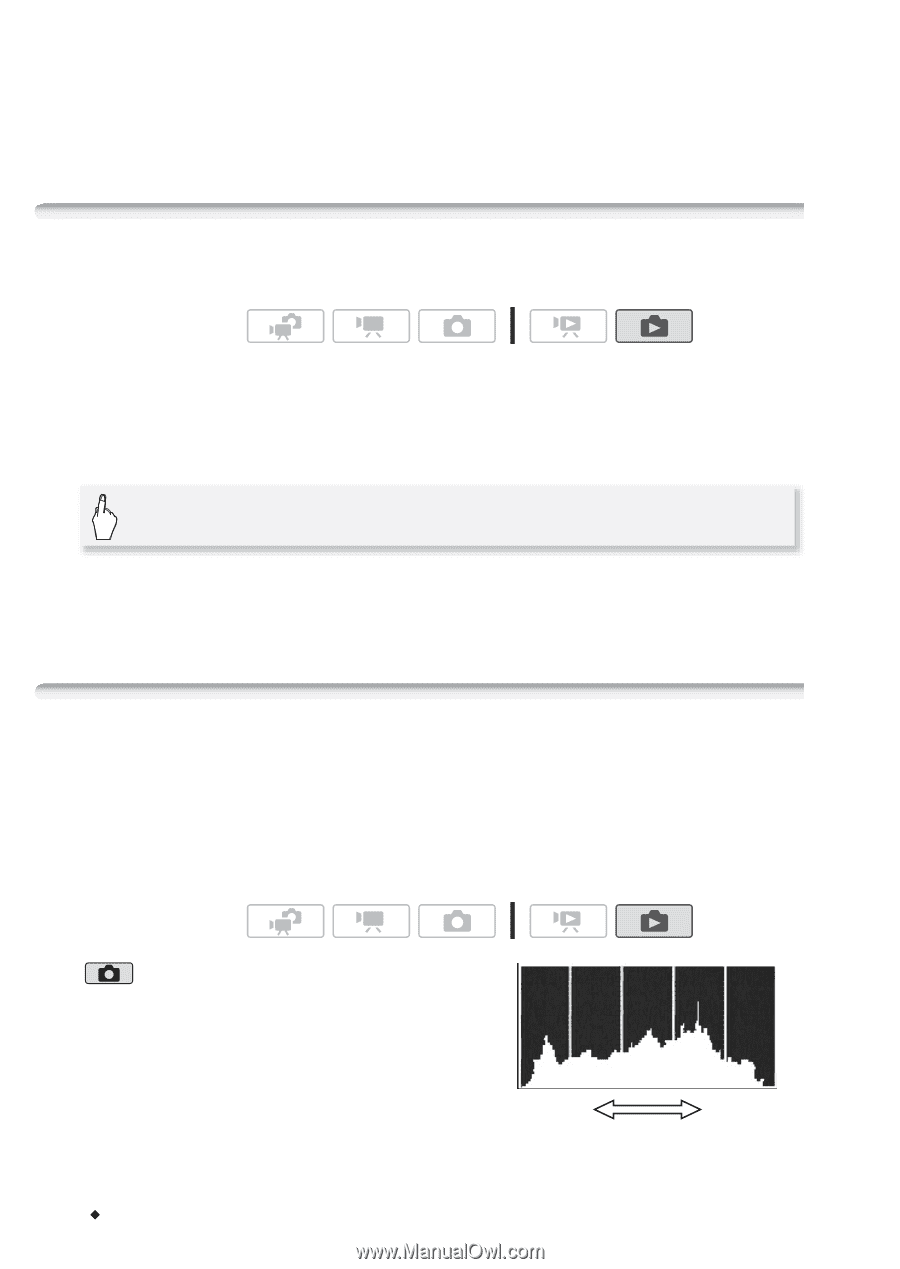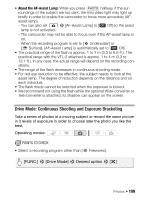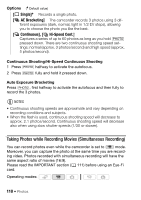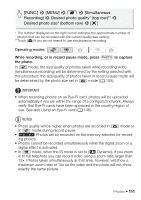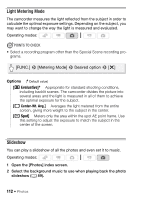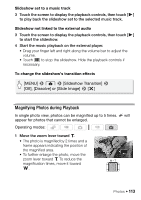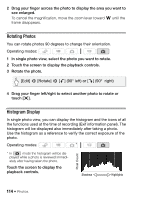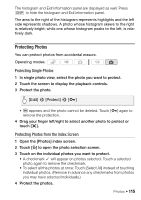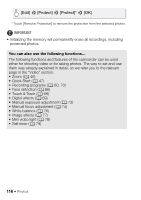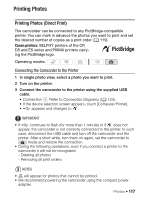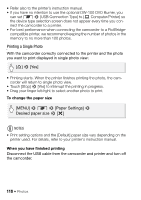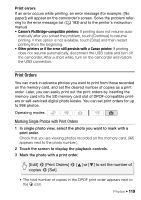Canon VIXIA HF M30 VIXIA HF M30 / HF M31 / HF M300 Instruction Manual - Page 114
Rotating Photos, Histogram Display - review
 |
View all Canon VIXIA HF M30 manuals
Add to My Manuals
Save this manual to your list of manuals |
Page 114 highlights
2 Drag your finger across the photo to display the area you want to see enlarged. To cancel the magnification, move the zoom lever toward Q until the frame disappears. Rotating Photos You can rotate photos 90 degrees to change their orientation. Operating modes: 1 In single photo view, select the photo you want to rotate. 2 Touch the screen to display the playback controls. 3 Rotate the photo. [Edit] 8 [Rotate] 8 [q] (90° left) or [r] (90° right) 4 Drag your finger left/right to select another photo to rotate or touch [a]. Histogram Display In single photo view, you can display the histogram and the icons of all the functions used at the time of recording (Exif information panel). The histogram will be displayed also immediately after taking a photo. Use the histogram as a reference to verify the correct exposure of the photo. Operating modes: * * In mode the histogram will be dis- played while a photo is reviewed immedi- ately after having taken the photo. Touch the screen to display the playback controls. Pixel Count Shadows Highlights 114 Š Photos